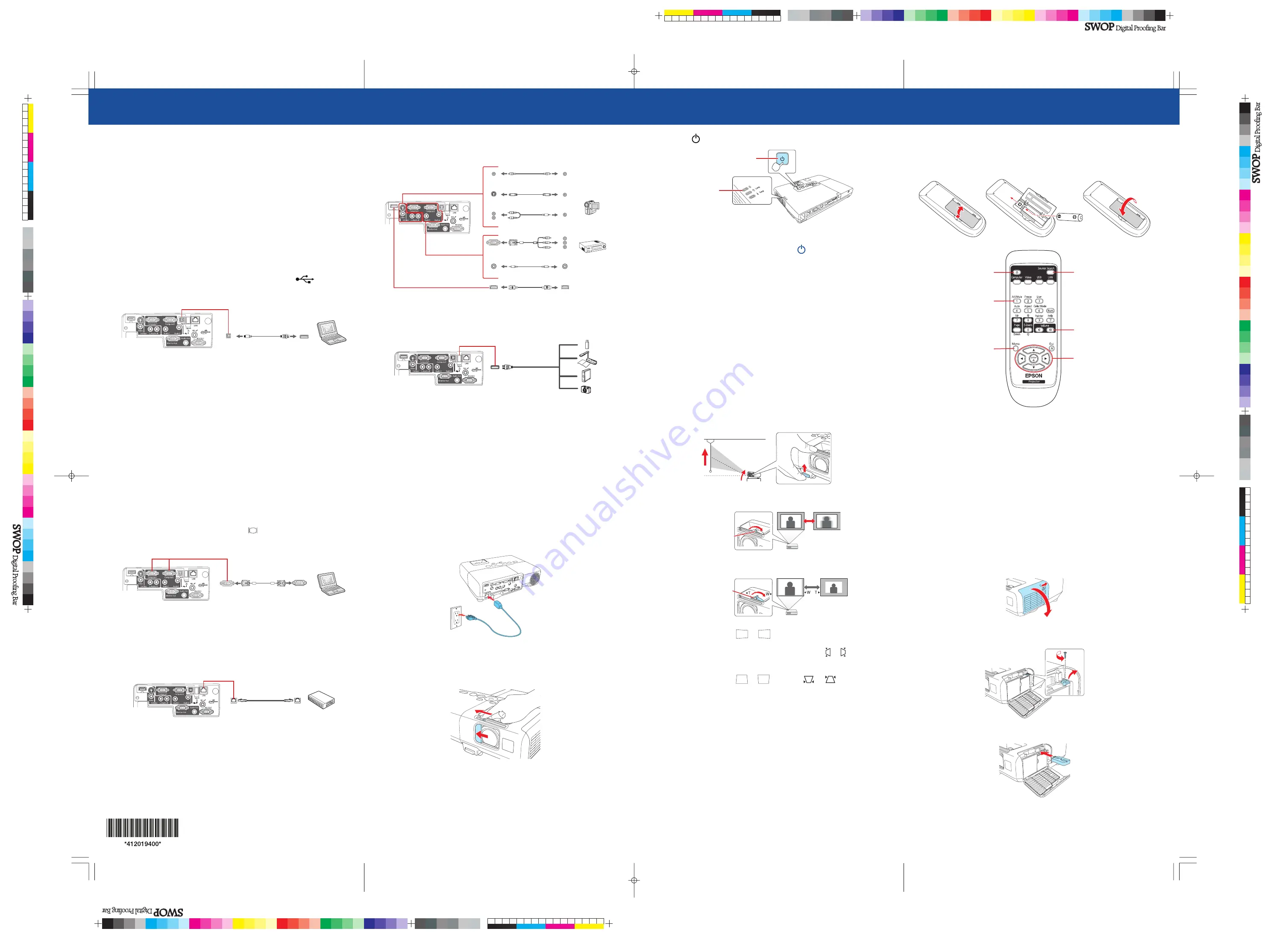
Quick Setup
Before using the projector, make sure you read the safety instructions in the
User’s Guide
on your projector CD.
Connect the projector
Choose from the following connections:
Computer USB Port
Connect a computer using a USB cable.
Connect the square end of the USB cable to the projector’s
USB
TypeB
(square) port. Connect the flat end of the cable to any USB port on
your computer.
Windows
®
2000 SP4 or later:
After turning on the projector, follow
the on-screen instructions to install the Epson USB Display software
(EMP_UDSE.EXE; only on first connection).
Note:
If the software screen does not display automatically, open
My
Computer
or
Computer
, then double-click
EPSON_PJ_UD
. If it still does not
display, access the projector’s
Extended
menu and select
USB Display
as the
USB
Type B
setting. See the
User’s Guide
on your projector CD for instructions.
Mac OS
®
X 10.5.1 or higher:
After turning on the projector, the setup folder
for USB Display appears in the Finder. Double-click
USB Display Installer
and
follow the on-screen instructions to install the Epson USB Display software
(only on first connection).
Computer Monitor Port
Connect a computer using the VGA cable that came with the projector.
Connect one end of the cable to the projector’s
Computer1
or
Computer2
port, and the other end to your computer’s
monitor port. If you are using
a notebook, switch it to external display (see “Troubleshooting”). You can also
connect an audio cable.
Wireless Network
You can connect the projector wirelessly over an 802.11g, 802.11b, or 802.11n
wireless network. See “Project wirelessly” for instructions.
Wired Network
You can connect the projector to your network using an Ethernet
®
cable.
See “Project over a wired network” on the back of this sheet for instructions.
Video Device
Connect up to 5 video devices and use the
Source Search
button on the
projector or remote control to switch between them. (All cables are optional).
RCA video cable (composite video)
Component video to VGA cable
Audio cable
S-Video cable
Audio cable
HDMI cable
Camera, USB Device, or Epson Document Camera DC-06
Connect a digital camera, USB flash drive, USB storage device, or Epson
document camera DC-06 to the projector’s USB
TypeA
(flat) port.
If you connect a digital camera, USB flash drive, or USB storage device, you can
use the projector’s
Slideshow
feature. See the
User’s Guide
on your projector
CD for details.
External Monitor, External Speakers, and Microphone
You can also connect an external monitor, external speakers, and a microphone
to your projector to enhance your presentations. See the
User’s Guide
on your
projector CD for details.
Turn on your equipment
1
Turn on your computer or video source.
2
Plug in the projector.
The power light on the projector turns orange.
3
Open the
A/V Mute
slide all the way.
4
Press
the
power button on the projector or remote control.
Power button
Power light
The
power
light flashes green, then stays on.
Note:
To shut down the projector, press the
power button twice, then
unplug it. You don’t have to wait for the projector to cool down.
5
The default language of the menu system is
English
. To select another
language, press the
Menu
button on the remote control. Select
Extended
and press
Enter
. Select
Language
and press
Enter
. Select your
language and press
Enter
.
Press the
Menu
to exit the menu system.
Adjust the image
1
If you don’t see an image, press the
Source Search
button on the
projector or the remote control to select the image source.
Note:
If you still see a blank screen or have other display problems, see
the troubleshooting tips on the back of this sheet.
2
To raise the image, press the foot release button and lift the front of the
projector. Release the button to lock the foot in position.
3
Rotate the focus ring to sharpen the image.
Focus ring
4
Turn the zoom ring to reduce or enlarge the image.
Zoom ring
5
If your image looks like
or
, you’ve placed the projector off to
one side of the screen at an angle. Place it directly in front of the center
of the screen, facing the screen squarely. Or press the or buttons on
the projector to correct it.
6
If your image looks like
or
, press the
or
buttons on the
projector to correct it.
Using the remote control
Make sure the batteries are installed as shown (two AA batteries).
Choose which source
to display
Turn projector
on and off
Access projector
menus
Turn off projector
display and sound
Control projector
volume
Navigate projector
menus
For more information on using the remote control, see the
User’s Guide
on
your projector CD.
Project wirelessly
Follow the steps here to connect the projector wirelessly over an 802.11g,
802.11b, or 802.11n wireless network. You must install the optional Epson
wireless LAN module (part number V12H418P12). Your computer must have
a wireless card or built-in wireless interface, and be running Windows 7,
Windows Vista
®
, Windows XP Professional x64, Windows XP, or Windows 2000,
or Mac OS X 10.3 to 10.6.
1
Turn off the projector and unplug the power cord.
2
Slide the air filter cover latch and open the air filter cover.
3
Remove the screw securing the wireless LAN module stopper, then
remove the stopper.
4
Insert the wireless LAN module into the port.
PowerLite
®
95/96W/905/915W/1835
4120194 Rev.0
1-F
C
4120194 Rev.0
1-F
M
4120194 Rev.0
1-F
Y
4120194 Rev.0
1-F
K






















