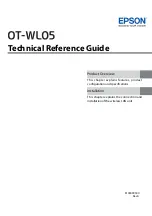Reviews:
No comments
Related manuals for OT-WL05

A Series
Brand: OBO Bettermann Pages: 20

WU10
Brand: YOKOGAWA Pages: 12

160528 ch
Brand: Bruck Pages: 2

IS-HS2A.1
Brand: i.safe MOBILE Pages: 208

IF15x
Brand: Interflex Pages: 25

PAM-190-P Series
Brand: WEST Pages: 24

Modero NXT-1200VG
Brand: AMX Pages: 1

Modero NXT-1200VG
Brand: AMX Pages: 2

Multifunctional cable
Brand: Coolmax Pages: 1

CHDBX-1H1CPL
Brand: CYP Pages: 16

CDPS-4KQ
Brand: CYP Pages: 36

Powercon NAC3FCB
Brand: NEUTRIK Pages: 2

00039786
Brand: Hama Pages: 14

BeagleBone Green HDMI Cape
Brand: Seeed Pages: 5

RF-AP301
Brand: RocketFish Pages: 2

BK-3P
Brand: Solera Pages: 4

Split Com Pro
Brand: ARTcessories Pages: 15

JU-CS0111-S1
Brand: SIIG Pages: 8