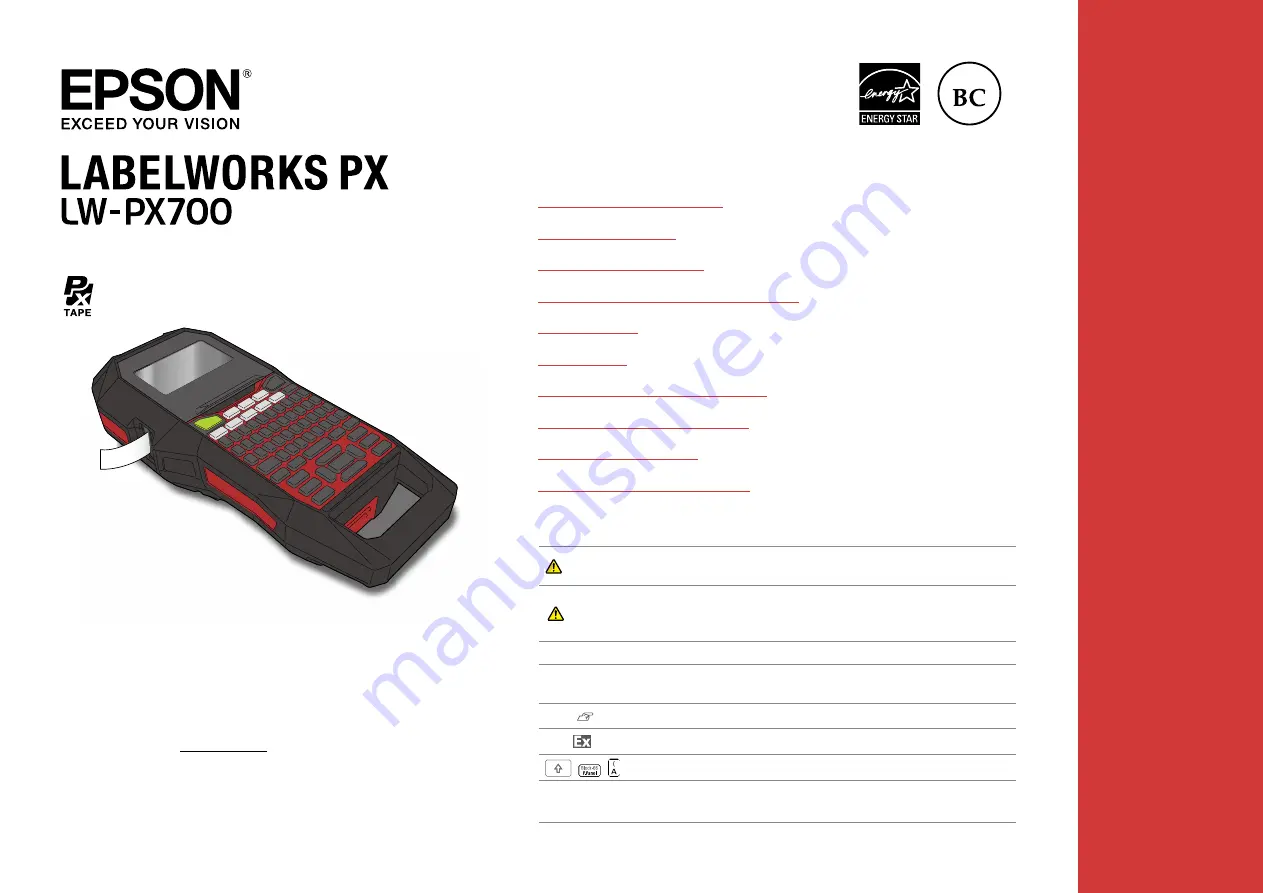
User’s Guide
TOP
Ver.01
Read this document carefully to use this product safely and correctly. If your
product is faulty, please read the included warranty card and contact the store
you purchased it from. If you require further assistance, contact your local K-Sun
customer support center.
Please also visit us at www.ksun.com for help and support. You can download
the latest version of this User’s Guide from the website.
Portions of this software are copyright 2016 The FreeType Project
(www.freetype.org). All rights reserved.
Content menu
Safety Instructions
Specifications
Troubleshooting
Part Names and Functions
Start Here
Cleaning
Initializing the Settings
Purpose-based Index
Key Menu Index
Frame and Table Lists
Notation used in this manual
WARNING
Indicates information that, if ignored, could possibly result in serious
personal injury or even death due to incorrect handling.
CAUTION
Indicates information that, if ignored, could possibly result in
personal injury, physical damage, or damage to equipment due to
incorrect handling.
Attention
Indicates important information about the printer.
MEMO
Indicates additional information and points which may be useful to
know regarding a topic.
Indicates a place with more detailed information.
Shows an image of the label to be used as an example.
,
,
Indicates the buttons on the printer.
"Name"
Indicates the menu items, messages shown on the display, or the
name of a manual. Example: "On", "Start print?"


































