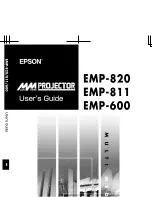Reviews:
No comments
Related manuals for EMP-811

931C - SyncMaster - 19" LCD Monitor
Brand: Samsung Pages: 67

930ND - 64 MB RAM
Brand: Samsung Pages: 86

920NW - SyncMaster - 19" LCD Monitor
Brand: Samsung Pages: 46

916V - SyncMaster - 19" LCD Monitor
Brand: Samsung Pages: 60

913V - SyncMaster - 19" LCD Monitor
Brand: Samsung Pages: 60

910MP - SyncMaster 19" LCD Monitor
Brand: Samsung Pages: 51

931C - SyncMaster - 19" LCD Monitor
Brand: Samsung Pages: 4

940MW - SyncMaster - 19" LCD Monitor
Brand: Samsung Pages: 8

3274
Brand: IBM Pages: 147

SyncMaster 240MP
Brand: Samsung Pages: 36

FM-1000
Brand: CNH Pages: 132

UVM-2600
Brand: Interlogix Pages: 84

P150TR
Brand: Phistek Pages: 13

grass valley MV-831
Brand: Belden Pages: 2

IP67 SERIES
Brand: Aydin Displays Pages: 30

MultiSync FP912SB
Brand: NEC Pages: 44

UH1560S
Brand: ADTECHNO Pages: 69

BPBIO320
Brand: inbody Pages: 44