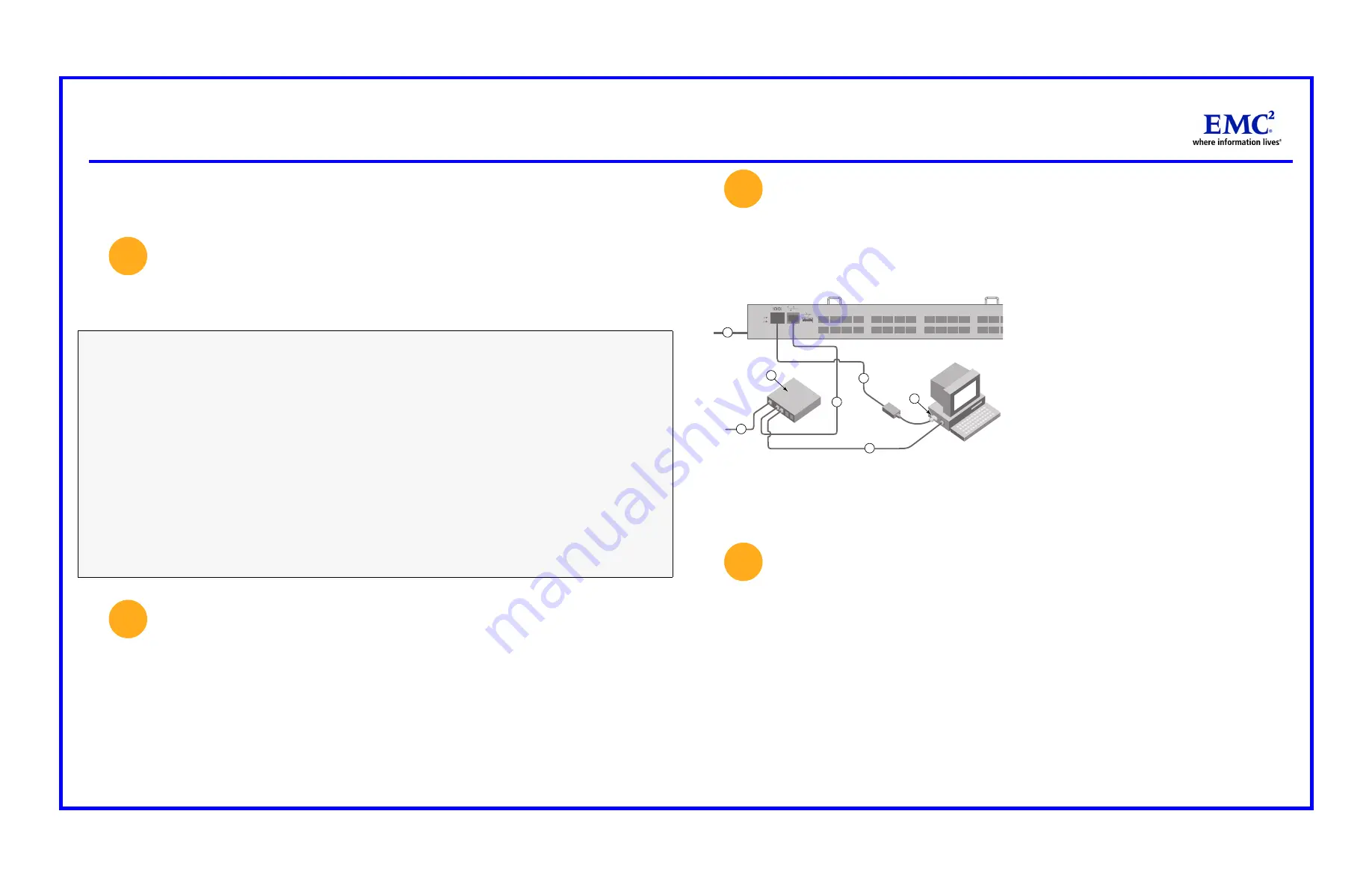
Complete the steps in this guide to install and set up your DS-5300B switch in a single-switch configuration using
EZSwitchSetup. See the
Connectrix
DS-5300B Hardware Reference Manual
and the
Connectrix Fabric OS Administrator’s
Guide
(downloadable from Powerlink.emc.com) if you want to choose a different setup.
Getting ready
Ensure that you have the items listed below. You can either set the IP address of your switch manually or you can use a DHCP
server. If you are going to use a static IP address, write down the network values in the space provided.
Install and start EZSwitchSetup
1. Insert the EZSwitchSetup CD into the CD-ROM drive of your
setup computer
. The installer will autostart in about a minute.
2. Install EZSwitchSetup following the onscreen directions. Installation will take a few minutes after you click OK.
3. Wait for EZSwitchSetup to start, which should happen automatically after it is installed.
For Windows and Linux instructions, refer to the
EZSwitchSetup Administrator’s Guide
(available on the installation CD).
Power up and connect cables to the switch
1.Connect the power cord to the switch and then to the
power source. The power and status LEDs display amber
then green. This can take from 1 to 3 minutes.
2.Get an Ethernet hub.
3.Connect an Ethernet cable from the switch to the LAN
through an Ethernet hub.
4.Attach a serial cable from the switch to the setup
computer.
5.Connect an Ethernet cable from the Ethernet hub to the
setup computer.
6.Attach an Ethernet cable from the Ethernet hub to the
LAN/WAN.
7.Set connections in the wizard. Choose one of the
following options: Ethernet connection to the LAN (on the
same subnet as the switch) or connect directly to the
switch with a serial cable. Click Next.
Discover Switch screen:
EZSwitchSetup attempts to connect to the switch across the serial cable. If the connection is
successful the
Set Switch IP Address
screen
is displayed.
Set the switch IP address
You can use either a serial or Ethernet connection to set the IP address of the switch. If you are using a DHCP server to set the
IP address, the switch must have DHCP enabled and firmware 6.1.0 or later installed. The DHCP server must also be on the
same subnet as the switch.
1. Enter the required information on the
Set Switch IP Address
screen.
2. If prompted, enter to install Active X or a version of the Java Runtime Environment. This might require you to reboot the
setup computer.
3. Click Continue. The configuration wizard will load, which can take a few minutes. if a warning screen for the applet is
displayed, click Yes or Run to continue.
Fixed IP address (IPv4 or IPv6) for the switch (no DHCP server): ___________________________________________________
Subnet mask value: _______________________________________________________________________________________
Default Gateway value:___________________________________________________________________________________
Switch World Wide Name (WWN) located on the switch ID pullout:_________________________________________
Ethernet connection (hub or switch)
Ethernet and Fibre Channel cables
Host computer with an installed HBA (This computer
should be on the same subnet as the Brocade switch. Do
not run the host computer in the SAN).
Disk array with Fibre Channel ports
Standard screwdriver
Optical transceivers
Browser that allows pop_up windows
1
2
3
1
2
7
5
3
6
4
4
Connectrix
®
B Series DS-5300B QuickStart Guide




















