Reviews:
No comments
Related manuals for EM-S880
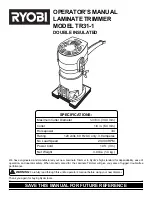
TR31-1
Brand: Ryobi Pages: 16

Neptune 3
Brand: Fellowes Pages: 14

Saturn 3i A3
Brand: Fellowes Pages: 26

Lunar A3
Brand: Fellowes Pages: 58

Neptune A3
Brand: Fellowes Pages: 81

F350
Brand: Jindal Pages: 20

HT 330 L
Brand: Renz Pages: 15

Laminator
Brand: GBC Pages: 46

L201-D
Brand: Team Nisca Pages: 72

H420
Brand: GBC Pages: 38

MX-530
Brand: Matrix Pages: 5

Duo MD-460
Brand: Matrix Pages: 10

OmniFlow 520
Brand: Matrix Pages: 18

OmniFlow 380
Brand: Matrix Pages: 32

















