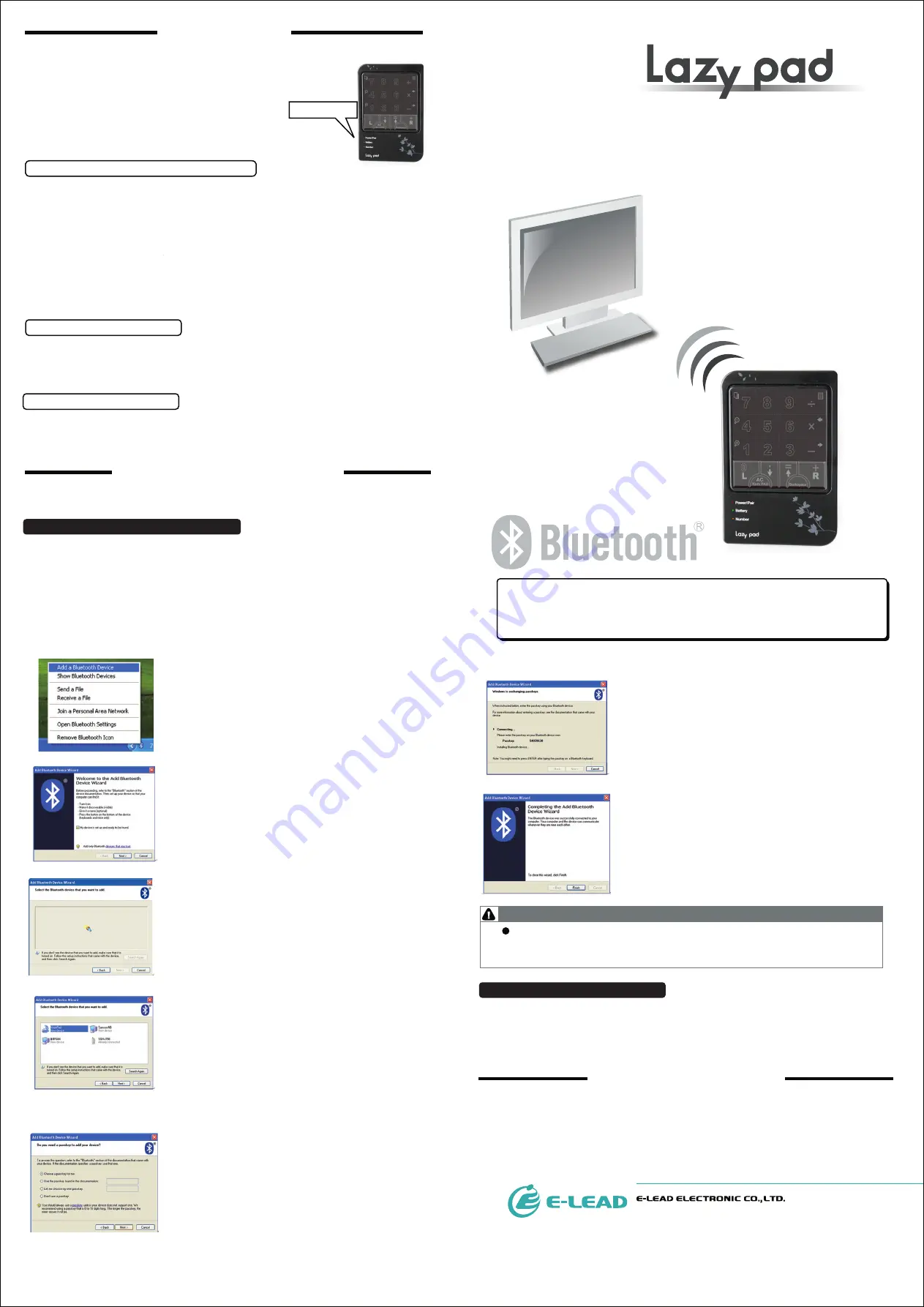
BT PAIRING MODE
-2-
-3-
-1-
Model:
BSTKPB01, EL-120B
Quick User Manual
● Driver can be downloaded from Noahpad official website
http://www.noahpad.com
NO. 37, GUNGDUNG 1ST RD., SHENGANG SHIANG, CHANGHUA, 509, TAIWAN
(Chuan-Hsin Industrial Park)
TEL: +886-4-7977277 FAX: +886-4-7977165
http://www.e-lead.com.tw E-mail: [email protected]
CHINA SUBSIDIARY (JIANGSU E-LEAD) TEL: +0512-63404789 FAX: +0512-63404533
●
LED Indicators Status Description :
Power/ Pair : When the LED flashes quickly, LazyPad is
searching the last connected device.
Power/ Pair : When the LED flashes slowly, LazyPad is
accessing pairing mode and will pair other BT
device.
Power/ Pair : When the LED is On, pairing procedure is
completed.
Power/ Pair : When the LED is Off, LazyPad is off.
LED Indicators Status Description:
Battery
:
When the LED flashes, LazyPad is under low-power status.
Battery
:
When the LED is ON, LazyPad is charging.
Battery
:
When the LED is off, LazyPad power charging is completed.
When the Battery LED flashes, it stands for LazyPad is under low-power status, please
charge it as soon as you can.
LazyPad can be charged via USB interface.
The Battery LED is ON stands for LazyPad is charging. User still can use LazyPad while
it’s charging via the connection of USB cable. And when charge is completed after 1~2
hours or so, user can proceed using wireless mode.
The main procedure of BT connection
●
Here are some descriptions of connection method of LazyPad and Notebook which has built-in
BT function.
Your PC or NB maybe will search many BT devices around, and there are two
methods to identify LazyPad.
1. Name of BT device: LazyPad
2. ID NO. of BT device: If the device name isn’t showed in searching list, you could
check the ID NO. in the back of LazyPad and find out the same ID NO. in
searching list.
Identification of BT devices
LOW-BATTERY WARNING AND CHARGING
Auto Standby
Auto Turn off
a-1 Add a Bluetooth Device
Users can find BT icon on the lower right side of
desktop, and then right click the BT icon and select the
“add new BT device”
And the left window will come out, please check”My
device is set up and ready to be found”, then select
“next step”(The LED indicator status of LazyPad
should be “flash slowly” for this step, please check.)
b.Search BT device
And then the window of searching BT devices around
NB will come out.
c.Select the BT device named LazyPad
After the completion of searching, some BT devices
around users will be listed. And select the device
named LazyPad.
Note: In some cases, the name of LazyPad won’t be
showed in the searched list but Arabic numeral (ID
NO.) instead. Please compare the ID NO. back on
LazyPad and the searched list, and then select the
same ID No. to complete this step.
d.Passkey
Next, an inquiry window will come out and inquiry
about if needs code for verification or not. And
select “Choose a passkey for me”, the device will
automatically respond passkey to BT device. And
then select “Next step”
e.Verification
And then select “Finish”.
●
When users turn on LazyPad , the LazyPad will connect the last connected device.
●
Turn on LazyPad → Pair LED flashing → Pair LED on to stop flashing that has
been connected successfully
。
Attention
LED Indicators
For saving power consumption, LazyPad will enter Standby mode automatically
when it is not operated over 5 minutes. And user can push LazyPad button to
awake it from Standby mode.
For saving power consumption, LazyPad will turn off automatically when it is
not operated over 2 hours. And user can push the power switch in the back of
LazyPad to restart it again.
1.Turn on LazyPad→ LazyPad will search the last connected device → If failed, LazyPad will access
pairing mode automatically.
2. Activate the BT setup menu of NB→ detect BT device→ detect the service contracts that provided
by BT device manufacturer→ register setup information ( The function of auto-connection will be
activated after completion of register, when users turn on LazyPad next time, these two devices
will connect automatically.)
The system will start to connect and verify passkey,
and activate related services.
All the set up steps mentioned above are needed just for the first time use. The next time use,
it will proceed pairing mode automatically, and no need to re-set up.
Connecting for the second time
Connecting to the NB for the first time
Product Name: Lazy pad Bluetooth
Applicant: E-LEAD ELECTRONIC CO., LTD.



























