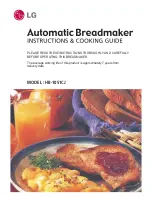Dymo LetraTag
This product is CE marked in accordance with the CE
directive and is designed to conform with the
following international standards:
Safety –
BSEN 60950
IEC 950
UL 1950
Emissions –
BSEN 55022 Class B (1997),
FCC part15 Sub part B Class B,
CISPR22 Class B
Immunity –
BSEN 50082-1 (1997)*
* Although unlikely, it is possible that abnormal
behaviour may result from electrostatic discharges.
In such cases, should normal operation not resume,
follow the relevant procedure as detailed in the
trouble-shooting section: No response to keys.
The user should avoid directly touching the thermal
print head.
SIZE
+
K
SIZE
• Press to display the four text print sizes:
STYLE B
123
CAPS
B
▲
condensed normal extended BIG CAPS
B
The "
B
" (BIG CAPS) mode will produce highly
visible labels using the entire print height.
• To create a label in "
B
" mode use
to
move the cursor under "
B
" and press
OK
.
• When "
B
" is selected, all other options are
not available.
Note: All text and settings already selected
will be lost when selecting BIG CAPS mode.
• Now key in text and the label is ready to
print in BIG CAPS ONLY.
• To exit “
B
” mode, press
+
K
SIZE
and
select another text size, then press
OK
.
BOX/UNDERLINE
+
L
• There are seven options available under
the
BOX/UNDERLINE feature:
1. Normal -
= DYMO
2. Underlined -
= DYMO
3. Round Corners - =
4. Shaded Box -
=
5. Toothed Box -
=
6. Crocodile Box -
=
STYLE
B
123
CAPS
A
B
C
CLICK!
D
1
2
D
E
4
5
0
CAPS
STYLE B
123
DYMO
labelmaker
PREVIEW
CAPS
F
E
➫
GB
Electronic
Labelmaker
Instructions for Use
7. Pointed Box -
=
• Use
or
to move the cursor under
the desired option. Press
OK
.
STYLE
+
M
STYLE
• There are five options available under the
STYLE menu.
• Place cursor under required
STYLE and
press
OK
.
2-LINE LABELS
+
N
=
2
• Print two lines of half height characters.
• Type the first line of text eg. DYMO and
press
then
N
=
2
.
The display shows an arrow (
) to
indicate the line break. Type the second
line of your text, eg. DYMO
LABEL
This will print as
DYMO
LABEL
Note: The Box/Underline and Style features
are not available on 2-line labels.
STYLE B
123
CAPS
Normal
Outline
Shadow
Italic
Vertical
✂
DYMO
DYMO
DYMO
DYMO
DYMO
B
A
B
C
D
E
F
G
H
I
J
K
L
M
N
O
P
Q
R
S
T
U
V
W
X
Y
Z
Œ
Ç
OK
SYMBOLS
1
2
3
4
5
6
7
8
9
0
SIZE
STYLE
123
=
2
.
’
!
?
/
*
&
-
£
@
ˆ
˜
¨
´
´
★
CAPS
DEL
STYLE B
123
DYMO
labelmaker
PREVIEW
CLEAR
’
C
$
Ñ
CAPS
A
B
C
D
E
F
G
H
I
★
➙
➙
¿ ¡
:
(
)
% + = # °
£ Æ Ø Œ ß
Å Ã Ñ Õ Â
æ ø œ *
'
å ã ñ õ â
s
☎
Flashing !!!!!!!! in the display
• !!!!!!!! in the display indicates that the tape
can not be transported.
• Press any key to return to normal display.
• Check if there is a tape jam. In that case,
lift out the cassette and carefully release
jammed tape. Cut off excess tape and refit/
replace the cassette.
• If there is no tape jam, replace the batteries.
No success?
• call the customer service telephone number
in your country - see warranty booklet.
In the USA, call 800-645-6051
In Canada, call (905) 670-2222
NUMBER LOCK
+
O
123
For number labels,
NUMBER LOCK is a useful
alternative to using the shift key.
• Press
then
O
123
to set this feature
which makes A-J become 1-0.
• Press
then
O
123
to exit.
Note: The
key allows you to override
the number lock for A - J characters.
INTERNATIONAL CHARACTERS
To add a diacritical (accent) to create an
international character, enter the character
first, followed by the diacritical.
Eg. a +
= á
a +
+
ˆ
= â
SYMBOLS
SYMBOLS
★
Press
followed by the space bar (
)
to access symbols and special characters.
The display will show:
A-I?
Press
DEL
to cancel, or press a letter key ‘A’
to ‘I’ until you find the line of symbols
required. See table.
Use
or
to select a symbol. Press
OK
to place the symbol in the label.
Printing a label
• To print a label press
.
PRINT PREVIEW
+
PREVIEW
Allows you to preview your label before
printing it.
• Press
+
PREVIEW
and the entire text
will scroll across the display.
CUTTING A LABEL
• To cut a label push the cutter forward as
shown in Fig. E.
• The label has a split in the backing for
easy removal, as shown in Fig. F.
Cleaning
• Check and clean the print head regularly to
ensure optimum print quality - see
Fig. D.
• Using the cleaning tool D1 supplied, clean
the print head as shown in D2.
Troubleshooting
No display
• check machine is on
• check batteries and replace if necessary
No response to keys
• remove batteries for a few minutes then
refit. The Labelmaker will now reset
No printing or poor text
• check batteries and replace if necessary
• check tape cassette installed correctly and
not empty
• clean print head (see ‘Cleaning’)
Print contrast
For use under extreme temperature or
humidity conditions.
• Press
+
+
(Press
the space bar twice). The display will show
the five contrast symbols
.
• Use
or
to select lighter or darker
print and press
OK
to set.
Written by DAW Publications, Cambridge, U.K.
© 1998 Esselte N.V. P.O. Box 85, Industriepark-Noord 30, 9100 Sint-Niklaas, Belgium
• Shows up to 6 characters plus cursor and 6
indicators
▲
as shown below. Indicators
show whether a feature is selected.
STYLE B
123
CAPS
▲
▲
▲
▲
▲
CAPS = capital letters
= box/underline
STYLE = outline/italic etc.
B
= BIG CAPS
123
= number lock
= shift key
Function keys
ON/OFF
Switches the power on and off.
• Switches off automatically after two
minutes if no keys are pressed.
The last
label will be retained automatically in
memory.
Note: If the batteries are removed for more
than a few seconds, the memory will be lost.
CAPITALS
CAPS
• Press for all subsequent characters in
UPPER CASE (CAPITALS), as confirmed by
the
CAPS indicator in the display.
• Press again to cancel and return to lower
case.
SHIFT KEY
• Press
before pressing a number,
punctuation or function indicated above a
key.
DELETE
DEL
• Press to delete the character to the left of the
cursor or to exit function menus.
CLEAR
+
DEL
CLEAR
• Press to clear all the text but leave the
settings unchanged.
CURSOR KEYS
or
• Press to move the cursor along the text,
one character at a time.
• Press
+
or
to move the cursor
to the beginning or end of the text.
• When used in conjunction with certain
function keys, use
or
to select
options.
SPACE
• Press
to insert a space into the text.
Power Supply
• Insert six size AA batteries, as shown in
Fig. A.
• Remove batteries if the Labelmaker is to be
unused for some time.
Inserting the cassette
• The Labelmaker
uses paper, plastic and
metallic labels.
• Insert cassette as shown in Fig. B and
press until it "clicks" into place - Fig. C.
• Check that the cassette is correctly located
before closing the access door.
The Display
▲
▲
▲
▲
▲
▲
▲
123456
Label cassettes
Type:
Paper
Plastic Metallic
Length:
4m
4m
4m
White
91200
------
------
Pearl White
------
91201
------
HyperYellow
------
91202
------
Cosmic Red
------
91203
------
Acid Green
------
91204
------
Ultra Blue
------
91205
------
Smiles (Yellow) ------
91206
------
Feet (Blue)
------
91207
------
Silver
------
------
91208
Green
------
------
91209
Assorted Pack 91240:
1 x paper white
1 x plastic yellow
1 x metallic silver
AARDVARK GB/FrEC
16/3/99, 1:02 pm
1