Reviews:
No comments
Related manuals for Vision 3 Pro

P-42MX
Brand: Acebil Pages: 11

NA-C70
Brand: Nauticam Pages: 22

Video 15 SB
Brand: Sachtler Pages: 26

T-B03
Brand: Takeway Pages: 2

AB-301
Brand: KATA Pages: 2

Overview DMOV-7MQ-C2
Brand: Dakota Micro Pages: 6

PerfectView LCD250
Brand: Waeco Pages: 184

DC-H1-FG
Brand: Thinkware Pages: 56

CarCam small
Brand: A-rival Pages: 24

MLT04
Brand: TACKLIFE Pages: 5

ONV515
Brand: Nivian Pages: 20

IS-XC100
Brand: Xtreme Pages: 121

Cadnica KR-2300SCE
Brand: Sanyo Pages: 1

Cadnica KR-2000C
Brand: Sanyo Pages: 1
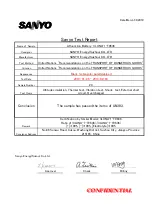
3LUNA-1-T0636
Brand: Sanyo Pages: 12

PerfectView CAM50
Brand: Waeco Pages: 44

High Country
Brand: Vortex Pages: 2

Fold and Go DV8
Brand: Telescript Pages: 21















