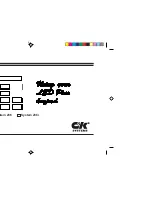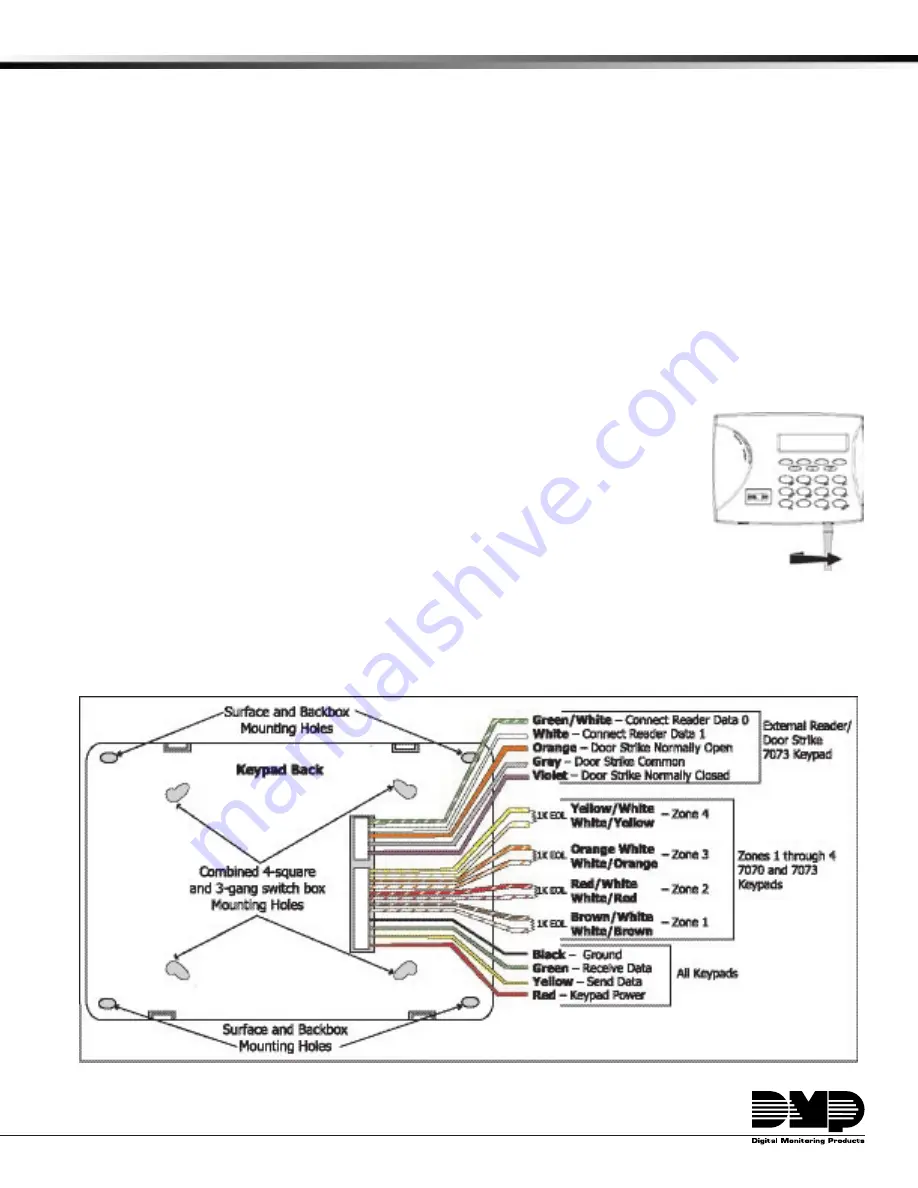
INSTALLATION SHEET
7000 Series Thinline LCD Keypads
Models 7060/7063/7070/7073
Description
The DMP Model 7060, 7063, 7070, and 7073 Thinline LCD Keypads offer the same flexible features and functionality
as current DMP keypads in a stylish, sleek new design. Each keypad provides four 2-button Panic keys, AC power
LED, Armed LED, 32-character display, backlit logo and keyboard with easy-to-read lettering and an internal speaker.
In addition, the Models 7070 and 7073 keypads also provide four fully programmable Class B, Style A protection zones
you can program for a variety of burglary and access control applications.
The Model 7063 and 7073 keypads provide a built-in proximity card reader designed to read HID 1300 Series and DMP
1400 Series proximity credentials. The Model 7073 keypad also provides a door strike relay and allows Wiegand input
from HID, DMP, or other external card readers.
Installing the Keypad
The keypad housing is designed to easily install on any 4” square box, 3-gang switch box, DMP 695 and 696 backbox,
or a flat surface. Figure 1 shows the keypad housing mounting hole locations.
Removing the Base
The keypad housing is made up of two parts: the front, which contains the circuit board,
keyboard components, and the base. To remove the base, insert a flat screwdriver into one
of the openings on the bottom and twist the screwdriver while pulling the halves apart.
Repeat with the other opening.
Harness Wiring
Figure 1 shows wiring harness assignments. Observe wire colors when connecting the
red, yellow, green, and black wires to the keypad bus. When wiring directly to the panel
terminals, connect red to panel terminal 7, yellow to terminal 8, green to 9, and black to
panel terminal 10. Use 1k Ohm EOL resistors, DMP Model 311, on keypad zones 1 through 4.
The 7060 and 7063 keypads are supplied with a 4-wire harness for panel keypad bus connection.
The 7070 and 7073 keypads are supplied with a 12-wire data bus/zone harness. Four wires connect to the keypad
bus. The remaining eight wires are for the four zone inputs: two wires for each zone.
The 7073 keypad is also supplied with one 5-wire output/reader harness.
Figure 1: Keypad Back Showing Wiring Harness Assignments