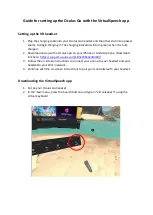DMC SCALA RIDER G9x SMARTPACK, User Manual
Get the ultimate riding experience with the DMC SCALA RIDER G9x SMARTPACK! For detailed instructions on how to make the most of this cutting-edge communication device, download the free User Manual from manualshive.com. Discover its full potential, unlock new features, and ensure a seamless journey on the road.