Reviews:
No comments
Related manuals for MTC 6

24950
Brand: Oemtools Pages: 4

P4
Brand: Hansen Pages: 72

1352
Brand: Samson Pages: 2

ComfoFond-L
Brand: Zehnder Rittling Pages: 32

SL 35-199
Brand: IBC Pages: 4

GQM22M5C2H430JB01 Series
Brand: Murata Pages: 25
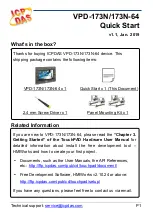
VPD-173N
Brand: ICP DAS USA Pages: 8

HYDROK
Brand: Hainbuch Pages: 100

Screed
Brand: BMI Pages: 43

GQM22M5C2H1R2BB01 Series
Brand: Murata Pages: 25

Vertical Stack Rail System
Brand: Plymovent Pages: 20

LOWARA PRESFIX ALPHA
Brand: Xylem Pages: 4

PRO-625W
Brand: Pack Leader Pages: 131

BOXER-8130AI
Brand: Aaeon Pages: 39

VXIpc-871B
Brand: National Instruments Pages: 105

LC-SRA
Brand: HELVAR Pages: 2

RD 7 Series
Brand: Wacker Neuson Pages: 168

FusionModule 1000A40
Brand: Huawei Pages: 29

















