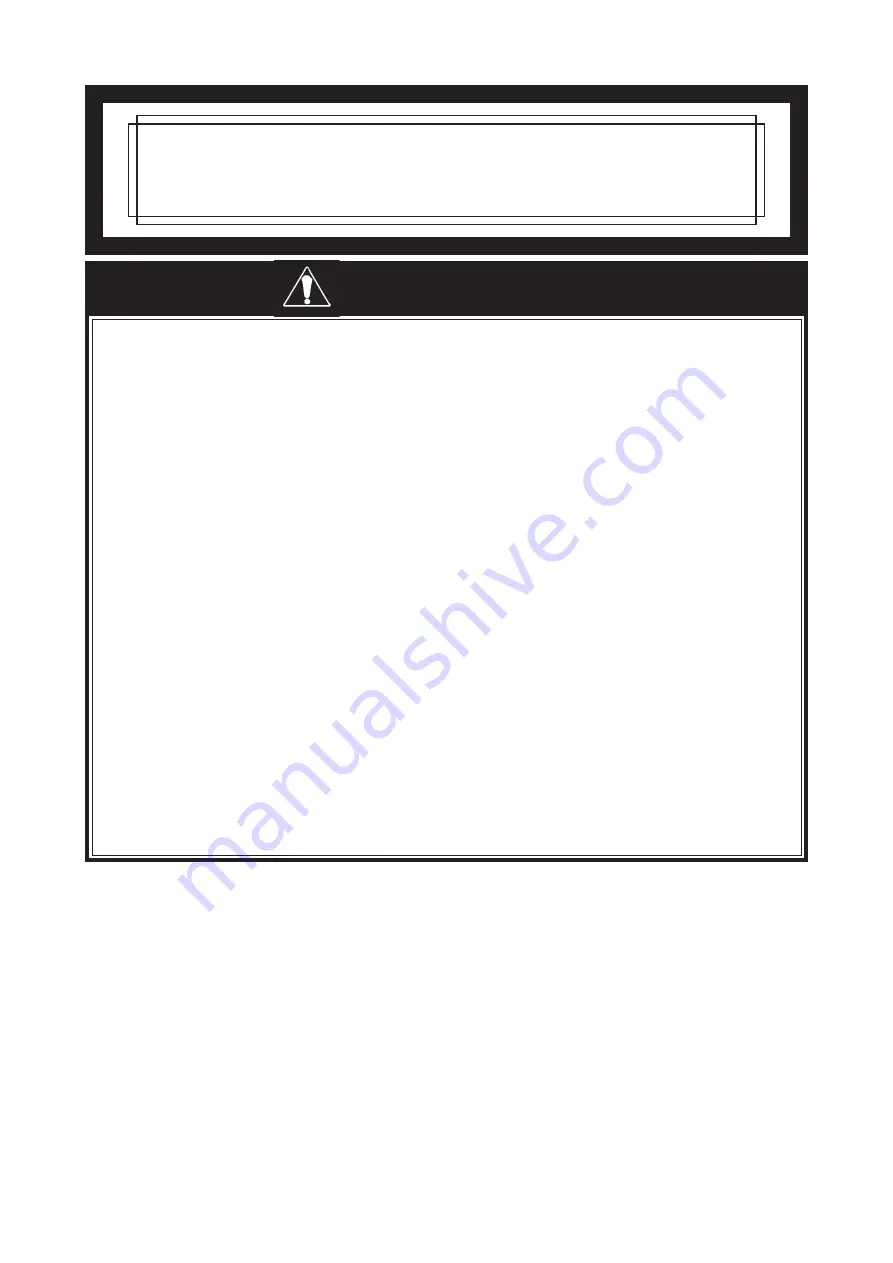
1
PL6900-T42/PL6901-T42
Installation Guide
WARNINGS
• Do not push on the PL’s screen too strongly, with either your finger or with a hard object. Exces-
sive pressure can scratch, crack or damage the screen. Do not use a pointed object, such as a
mechanical pencil or screwdriver, to press any of the touch panel’s switches, since they can
damage the display.
• If the screen becomes dirty or smudged, moisten a soft cloth with diluted neutral detergent,
wring the cloth well, and wipe the display. Do not use thinner or organic solvents.
• Avoid storing and operating the PL in direct sunlight, high temperatures and humidity, and in
areas where excessive dust and vibration will occur.
• Avoid using the PL in areas where sudden, extreme changes in temperature can occur. This
may cause condensation to form inside the unit, possibly leading to an accident.
• To prevent the PL from overheating, be sure its air circulation vents are clear and clean, and
keep the unit’s operation area well-ventilated.
• Avoid operating or storing the PL near chemicals, or where chemicals can come into contact with the unit.
• The Digital Electronics Corporation cannot be held responsible or provide any compensation for
damage(s) caused by the loss of data stored in the PL™s hard disk drive (HDD). It is therefore
strongly suggested that all important data and software be backed up regularly to an external
data backup device.
• After turning OFF the PL's power, wait until the internal HDD stops spinning before turning on the
power again (approx. 5 seconds).
• To prevent an electric shock, be sure to connect the power cord to the PL before connecting it to
the main power supply.
• A fire or electrical shock may occur if voltages used with the PL are beyond the specified range.
Be sure to use only the specified voltage.
• Before opening the PL’s protective cover, be sure to turn the unit’s power OFF. This is because
the PL’s internal parts carry high voltages.
• To avoid fires or electrical hazards, do not modify the PL in any way.
• Do not create touch panel switches that are used to either control or to ensure the safety of
equipment and personnel. Mechanical switches, such as an emergency stop switch, a deadman
(two-handed) start switch, etc., must be installed and operated via a separate control system.
• Do not create touch panel switches which could possibly endanger the safety of humans or
equipment. This is due to the possibility of a malfunction in the GP or its cable(s) causing the
output of a signal that could result in a major accident. All of a system's major, safety-related
switches should be designed to be operated separately from the GP.
• After the PL’s backlight burns out, unlike the PL’s “Standby Mode”, the touch panel is still active.
If the operator fails to notice that the backlight is burned out and touches the panel, a potentially
dangerous machine miss-operation can occur.
If your PL's backlight suddenly turns OFF, use the following steps to determine if the backlight is
actually burned out.
1) If your PL is not set to "Standby Mode" and the screen has gone blank, your backlight is burned out.
2) Or, if your PL is set to Standby Mode, but touching the screen does not cause the display to
reappear, your backlight is burned out.
• If metal particles, water or other types of liquids contact any of the PL’s internal parts, immedi-
ately turn the unit’s power OFF, unplug the power cord, and contact either your PL distributor or
the Digital Electronics Corporation.
• Before either plugging in or unplugging a board or interface connector, be sure to turn the PL’s power OFF.
• To prevent a possible explosion, do not install the PL in areas containing flammable gases.
• The PL is not appropriate for use with aircraft control devices, aerospace equipment, central
trunk data transmission (communication) devices, nuclear power control devices, or medical life
support equipment, due to these devices’ inherent requirements of extremely high levels of
safety and reliability.
• When using the PL with transportation vehicles (trains, cars and ships), disaster and crime
prevention devices, various types of safety equipment, non-life support related medical devices,
etc. redundant and/or fail-safe system designs should be used to ensure the proper degree of
reliability and safety.
To Prevent Accidents


































