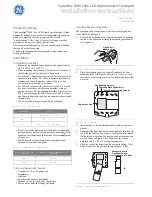English -
Rear & Side Panel Jacks
PN50A460S4D
-800-SAMSUNG (7267864)
Samsung Electronics America, Inc.
105 Challenger Road Ridgefield Park, NJ 07660-0511
Samsung Electronics Canada Inc., Customer Service
55 Standish Court Mississauga, Ontario L5R 4B2
Call center hours of operation (Mon-Sun 9AM-2AM EST).
To register this product please visit
www.samsung.com/global/register.
1
POWER IN
2
DIGITAL AUDIO OUT (OPTICAL)
3
AUDIO OUT (R/L)
4
PC IN[PC]/[AUDIO]
5
DVI IN (HDMI 2) (AUDIO-R/L)
6
HDMI IN , 2
7
ANT IN
8
SERVICE
9
3D SYNC OUT
0
COMPONENT IN , 2
/ AV IN
!
EX-LINK
@
HDMI IN 3
#
S-VIDEO (AV IN 2)
$
AV IN 2
%
HEADPHONE
($-)).
Video Input Performance Comparison
/
HDMI/DVI
Best
/
PC/COMPONENT
Better
S-VIDEO
Good
VIDEO
Normal
Audio Output Performance Comparison
OPTICAL (Digital)
Best
AUDIO (Analog)
Normal
BN68-01662A-00Eng_0404.indd 1
2008-05-19 오후 6:05:20