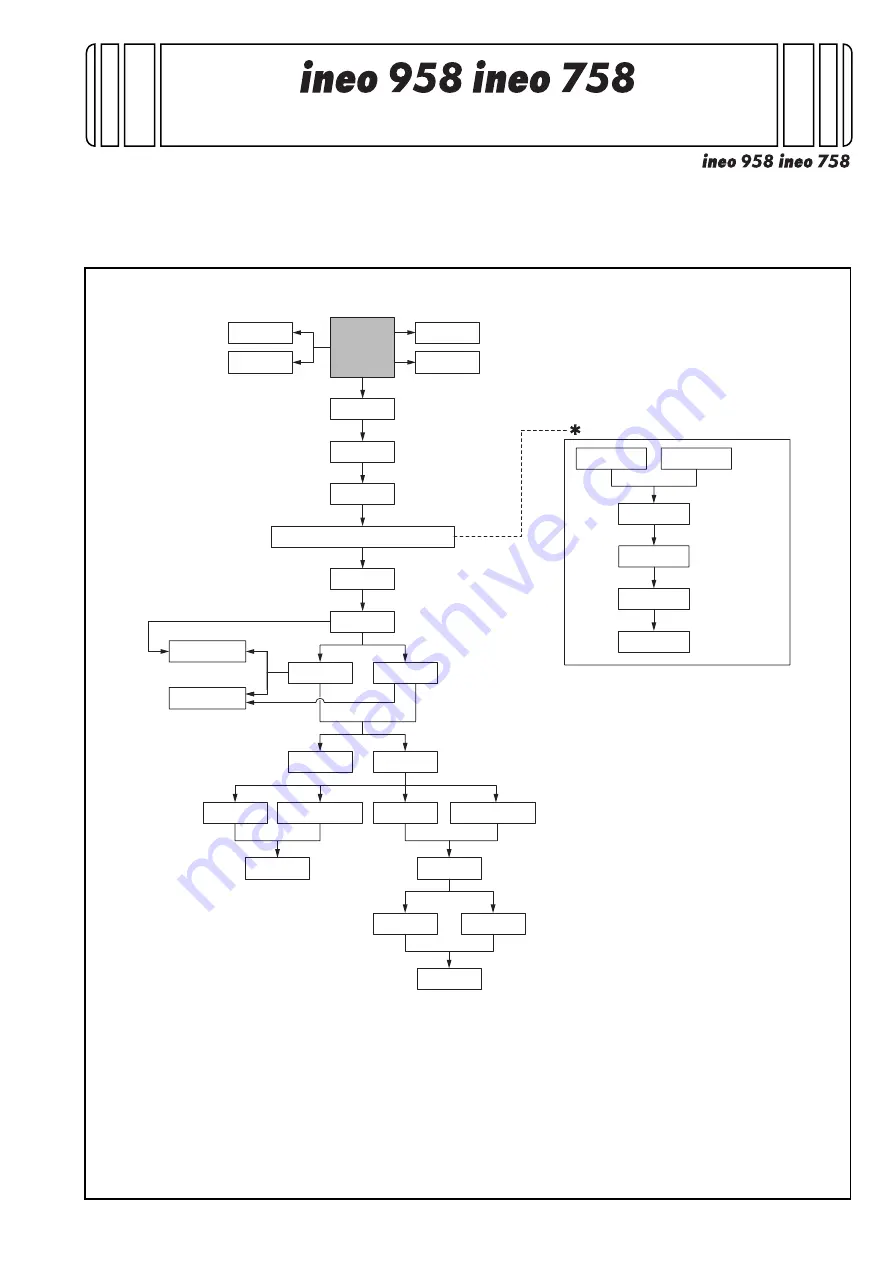
E-1
2016. 3
Printed in China
©
DEVELOP GmbH
/
INSTALLATION MANUAL
A795-9625-00
Applied Machines:
/
<Important>
Be sure to correctly follow the procedures in order as explained in this Installation Manual.
If you do not follow the procedure in order, the image trouble may occur.
1. Outline of installation procedures
When installing the machine and associated options as a system, follow the order shown on the upper.
Caution:
• When transporting the machine, assign an adequate number of persons to the job and follow the speci-
fied correct procedures.(mass: approx. 200 kg (440-15/16 lb))
Note:
• For the detailed installation procedures for each option, follow the instructions given in the corresponding
installation manual and perform the procedures correctly.
• Once the Power Switch is turned ON, do not turn OFF it until the installation work has been completed.
AU-201S
AU-102
WT-506
MK-735
WT-513
SP-501
OT-508
RU-515
PK-520
MK-715
KP-101
KH-102
HT-508*
2
UK-501
LU-205
LU-303
FS-537
FS-536
FS-537SD
FS-536SD
FK-516*
1
UK-212*
1
SC-508*
1
HD-524*
1
EK-610*
1
EK-611*
1
Electronic system options
Electronic system options
Machine
JS-602
PI-507
PK-523
ZU-609
*1
: No particular order in installation
procedures
*2
: Varies depending on the applicable
marketing area


































