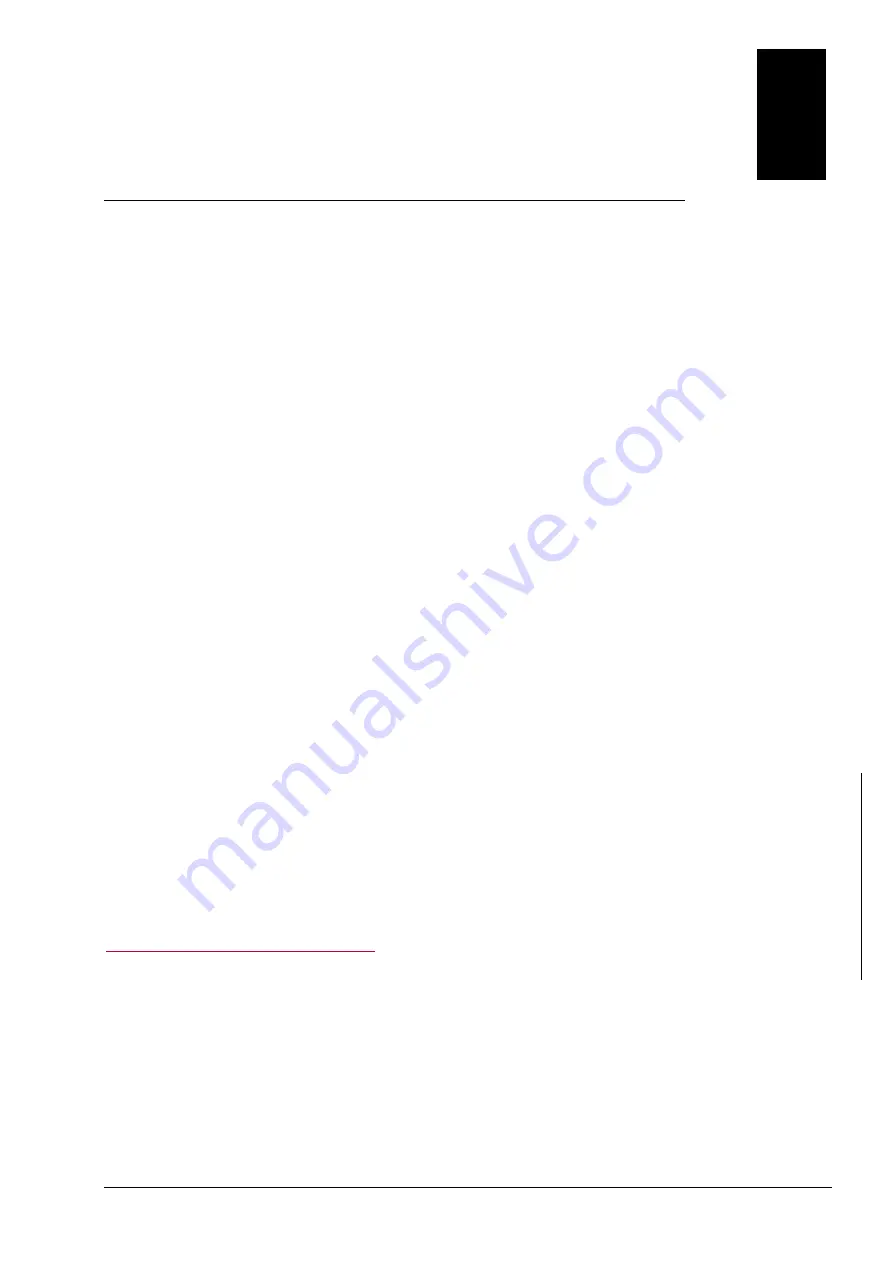
1 - 1
1
Chapter 1
Product introduction
Table of Contents
1.1 Overview
.................................................................................................... 1-4
1.1.1 High performance wireless technology ....................................................... 1-4
1.1.2 Good reliability and design optimization ..................................................... 1-5
1.1.3 Robust design for industrial hardware........................................................ 1-5
1.1.4 Product profile and dimensions ................................................................. 1-5
1.2 LED
indicator
.............................................................................................. 1-6
1.3 Installation
................................................................................................
1-6
1.3.1 DIN-rail mounting .................................................................................. 1-6
1.3.2 Wall mounting ....................................................................................... 1-7
1.3.3 Wiring the redundant power input ............................................................. 1-8
1.3.4 Wiring the Alarm Contact ........................................................................ 1-8
1.3.5 Wiring the Digital Input ........................................................................... 1-9
1.3.6 Pin definition ....................................................................................... 1-10
1.3.7 Wiring ................................................................................................ 1-11
1.4 Package
checklist
..................................................................................... 1-11


































