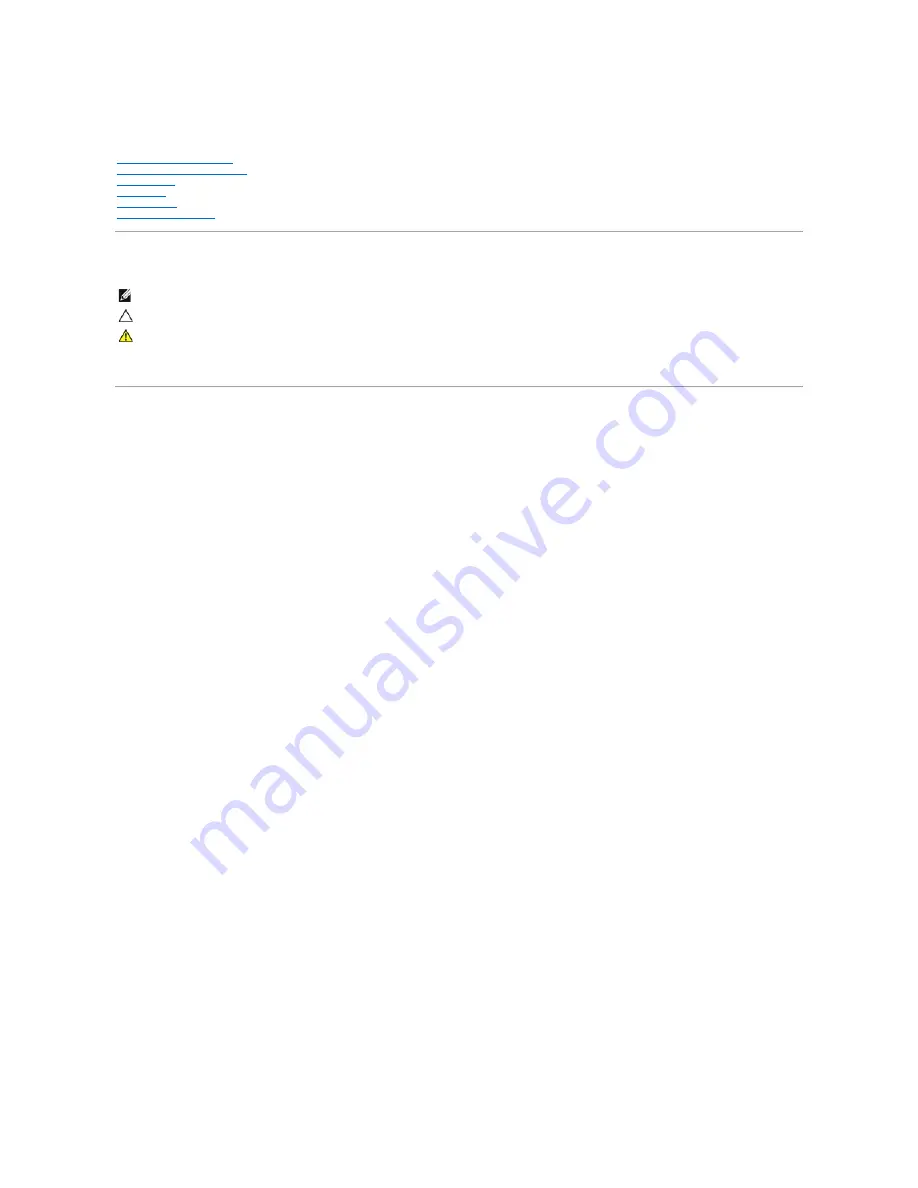
Dell™ Vostro™ 230s Service Manual—
Slim Tower
Notes, Cautions, and Warnings
If you purchased a Dell™ n Series computer, any references in this document to Microsoft®
Windows
®
operating systems are not applicable.
Information in this document is subject to change without notice.
© 2010 Dell Inc. All rights reserved.
Reproduction of this material in any manner whatsoever without the written permission of Dell Inc. is strictly forbidden.
Trademarks used in this text:
Dell
, the
DELL
logo, and
Vostro
are trademarks of Dell Inc.;
Intel
,
Pentium, Celeron
, and
Core
are either trademarks or registered trademarks of Intel
Corporation;
Bluetooth
is a registered trademark owned by Bluetooth SIG, Inc. and is used by Dell under license;
Microsoft
,
Windows, Windows Vista
,
and the
Windows Vista
start
button
are either trademarks or registered trademarks of Microsoft Corporation in the United States and/or other countries;
Adobe
, the
Adobe
logo, and
Flash
are either registered
trademarks or trademarks of Adobe Systems Incorporated in the United States and/or other countries;
ATI FirePro
is a trademark of Advanced Micro Devices, Inc.
Other trademarks and trade names may be used in this document to refer to either the entities claiming the marks and names or their products. Dell Inc. disclaims any
proprietary interest in trademarks and trade names other than its own.
March 2010 Rev. A00
Working on Your Computer
Removing and Replacing Parts
Specifications
Diagnostics
System Setup
System Board Diagram
NOTE:
A NOTE indicates important information that helps you make better use of your computer.
CAUTION:
A CAUTION indicates potential damage to hardware or loss of data if instructions are not followed.
WARNING:
A WARNING indicates a potential for property damage, personal injury, or death.
Summary of Contents for Vostro 230s
Page 8: ......


































