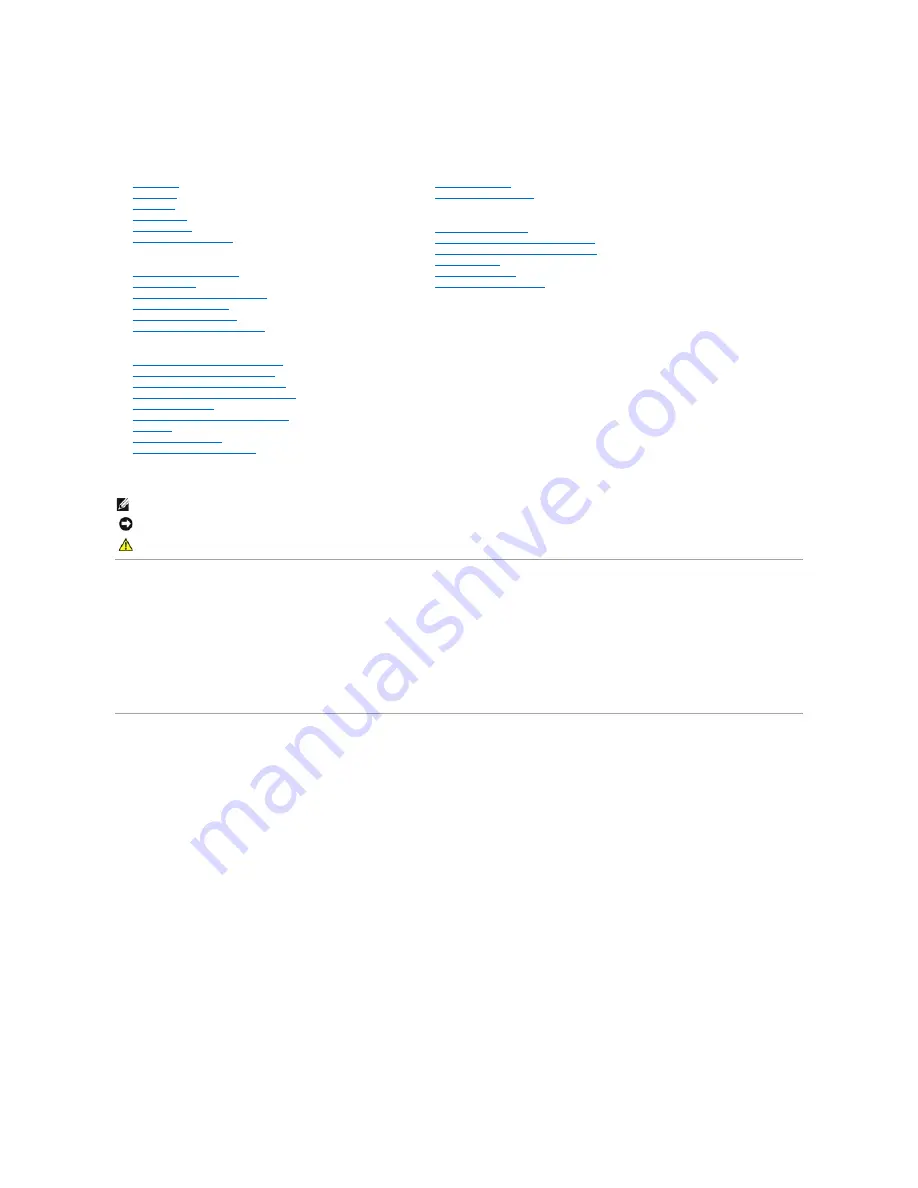
Dell™ E157FPT Touch Screen Monitor Contents
Information in this document is subject to change without notice.
© 2007 Dell Inc. All rights reserved.
Reproduction in any manner whatsoever without the written permission of Dell Inc. is strictly forbidden.
Trademarks used in this text:
Dell
, the
DELL
logo,
Inspiron
,
Dell Precision
,
Dimension
,
OptiPlex
,
Latitude, PowerEdge, PowerVault, PowerApp, and Dell OpenManage
are trademarks of Dell
Inc.;
Intel
,
Pentium, and Celeron
are registered trademarks of Intel Corporation;
Microsoft
and
Windows
are registered trademarks of Microsoft Corporation.
Other trademarks and trade names may be used in this document to refer to either the entities claiming the marks and names or their products. Dell Inc. disclaims any
proprietary interest in trademarks and trade names other than its own.
February 2007 Rev. A02
About Your Monitor
Front View
Back View
Side View
Bottom view
Specifications
Caring for Your Monitor
Setting Up Your Monitor
Connecting Your Monitor
Using the OSD
On-Screen Menu/Display (OSD)
Special OSD Functions
OSD Warning Messages
Setting the Optimal Resolution
Using the Touch Screen Software
About Your Touch Screen Software
Installing Touch Screen Software
Uninstalling Touch Screen Software
Using the Touch Screen Control Panel
Advanced Settings
Dell Right Mouse Button Tool (RMBT)
Tool Tray
Center Desktop Tool
Edge Acceleration Tool (EAT)
Solving Problems
General Problems
Touch screen Problems
Appendix
Warranty Information
CAUTION:General Safety Instructions
CAUTION: Monitor Safety Instructions
Contacting Dell
Regulatory Notices
Your Monitor Setup Guide
Notes, Notices, and Cautions
NOTE:
A NOTE indicates important information that helps you make better use of your computer.
NOTICE:
A NOTICE indicates either potential damage to hardware or loss of data and tells you how to avoid the problem.
CAUTION:
A CAUTION indicates a potential for property damage, personal injury, or death.


































