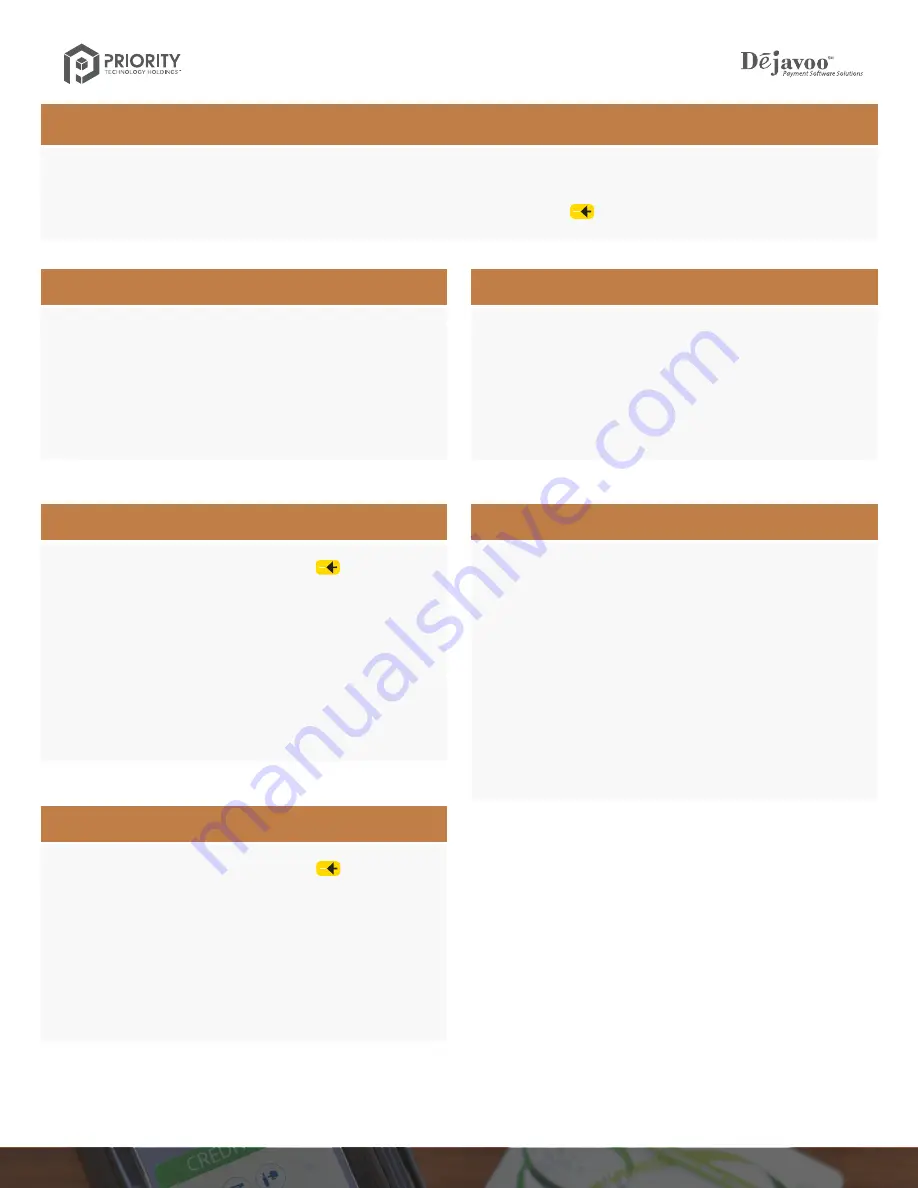
EMV RETAIL
Quick Reference Guide
For non-touch screen Z-Line models
Z8 with AURA icons
CHIP CREDIT SALE
1.
Input the
SALE AMOUNT
and press
OK
.
2.
Tap (contactless only) or insert chip card.
3.
If prompted, confirm the
SALE AMOUNT
by pressing
F2
(YES) or
F4
(NO). Conditional on the terminal’s configuration.
4.
The transaction is processed. Sales receipts will print with details
of the transaction.
MANUALLY ENTERED CREDIT SALE
1.
Input the
SALE AMOUNT
and press
OK
.
2.
Manually input card #.
3.
Follow the CNP prompts (input exp. date, ZIP code etc).
Conditional on the terminal’s configuration.
4.
The transaction is processed. Sales receipts will print with details
of the transaction.
VOID CREDIT TRANSACTION (Card Not Present)
1.
From the idle prompt, press
F1
to access the
SERVICES
menu.
2.
Use the
arrow keys to highlight
FAVORITES
and press
OK
.
3.
Use the
arrow keys to highlight
VOID CR/DB TRANS
and
press
OK
.
4.
Use the
arrow keys to select
BY TRANSACTION #
and press
OK
.
5.
Input
TRANSACTION #
to be voided and press
OK
.
6.
If prompted, confirm the
VOID AMOUNT
by pressing
F2
(YES) or
F4
(NO). Conditional on the terminal’s configuration.
7.
If prompted, input Manager Password (1234 default).
8.
The void is processed. Void receipts will print with details
of the transaction.
These steps have been provided as a guide for assistance with your Dejavoo non-touch screen payment device with AURA software.
IMPORTANT: The terminal’s idle prompt displays
CREDIT
and
SALE
options and a prompt to access the
SERVICES
menu (
F1
). To change payment type,
use the
arrow key to select the payment type you prefer. To change transaction type, press the key until the transaction type you prefer appears.
VOID CREDIT TRANSACTION (Card Present)
1.
From your terminal home screen, press the key until
VOID
appears.
2.
Input
VOID AMOUNT
and press
OK
.
3.
Confirm void amount by pressing
F2
(YES) or
F4
(CANCEL).
4.
If prompted, input Manager Password (1234 default).
5.
Tap (contactless only), insert, swipe or manually enter card #.
6.
Confirm void amount by pressing
F2
(YES) or
F4
(NO).
7.
The transaction is processed. Void receipts will print with
details of the transaction.
CREDIT CARD RETURN
1.
From your terminal home screen, press the key until
RETURN
appears.
2.
Input the
RETURN AMOUNT
and press
OK
.
3.
Confirm the return amount by pressing
F2
(YES) or
F4
(CANCEL).
4.
If prompted input Manager Password (1234 default).
5.
Tap (contactless only), insert, swipe or manually enter card #.
6.
The transaction is processed. Return receipts will print with
details of the transaction.




















