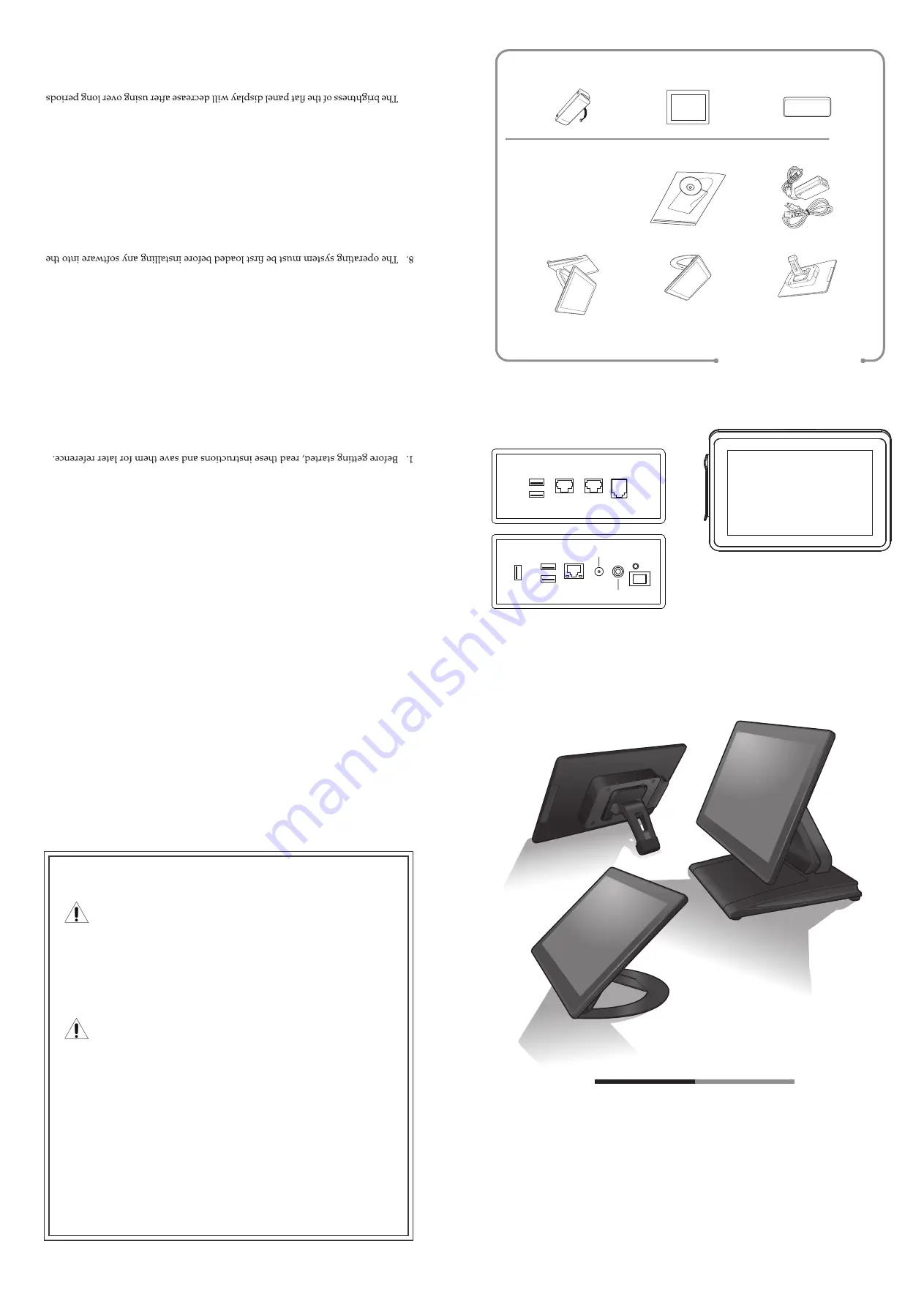
Technical Support
Safety notices
Before You Proceed
Power Supply Safety Notice
NOTICE
• Read safety notice and User Manual carefully before using the product.
• Keep the box and packaging in case the product needs to be shipped in the
future.
• Follow the product and warning label instructions.
• Any changes or modifications that do not follow the instructions in this
manual will void this product's warranty.
• To avoid electric shocks, disconnect the power cord from the electrical
outlet before relocating the system.
• Make sure the voltage of the power outlet conforms within voltage range
of the terminal. Failure to comply may cause the electric shock or damage
to the terminal. If you are not sure of the electricity voltage that you are
using, contact your local electricity company.
• To avoid fire or electric shocks, do not overload electric power outlets.
• Protect the power cord from being walked on or pinched particularly at
plug, convenience receptacles, and the point where they exit from the
apparatus.
The version of these drivers and manuals is subject to change without notice.
For update, please contact your local agent.
1. To set CMOS default, press F2 to enter CMOS setting and load optimized defaults.
2. Refer to User Manual for other technical information and FAQs. If the problems
are not resolved, contact your local vendor for further support and provide them
with the information below: product name, product serial number, and detailed
description of your problem.
Warning & Attention
2.
Turn
off
the
POS
Terminal
before
cleaning.
Clean
with
dry
cloth
onl
y.
Do not
spray any liquid cleaner directly on the screen.
3.
The po
wer
outlet
socket
used
to
plug
in
po
wer
cord
must
be
located
near
the
system and easily accessible.
4.
Make sure
the
voltage
of
the
po
wer
source
is
set
correctly
before
connecting
the
POS Terminal to po
wer outlet.
5.
If the
POS
Terminal
shares
an
extension
cord
with
other
devices,
make
sure
the
total loading
of
the
devices
plugged
into
the
extension
cord
does
not
exceed
the
extension cord’s maximum loading.
6.
Do not
expose
the
po
wer
cord,
extension
cord
and
po
wer
outlet
to
moisture
or
traffic intensive
walk
ways.
7.
Install the
POS
T
erminal on
a
sturdy
and
reliable
surface
to
pre
vent
damage
caused by dropping.
POS Terminal.
9.
Disconnect the
po
wer
cord
from
the
POS
terminal
before
any
installation
of
internal components.
Make
sure
both
the
POS
terminal
and
the
external
devices
are turned
off.
A
sudden
surge
of
po
wer
may
damage
sensiti
ve
components.
Also make sure the POS terminal is properly grounded.
10. During
installation
of
any
internal
components,
be
sure
to
ground
yourself
and
discharge any
static
electricit
y. Most
electronic
components
are
highly
sensiti
ve to
static electric
charge.
Use
a
grounding wrist
strap
and
place
all
electronic
compo
-
nents in
any
static-shielded
devices.
If
a
wrist-grounding strap
is
not
av
ailable,
ground yourself by touching an unpainted piece of metal.
of time.
Ho
wev
er,
hours of
use
will
vary
depending
on
the
application
environ
-
ment.
12. When
maintenance of the POS
Terminal, make sure the LCD panel
is properly and securely installed.
11.
ZPKMU-00186
Overview
HiFive Series
Quick Installation Guide V2.0
HiFive Series
Before setting up your Touch Terminal, check that the package contains the following
items. If any of the items is missing or damaged, contact your vendor immediately.
Package Contents
Optional
Touch Terminal (NANO stand)
Touch Terminal (LITE stand)
Touch Terminal (FLEX stand)
Customer Display (VFD)
Secondary LCD Display
MSR Reader
Power Cord & Adapter
Accessory Kit
Quick
Installa
tion Guide
DK
COM 2COM 1
USB 2.0
USB 2.0
LED
LAN
DC IN
ON/OFF
USB 2.0
USB 2.0
USB 3.0
LINE OUT




















