Reviews:
No comments
Related manuals for Piranha4 Series

E
Brand: Zenith Pages: 18

SMARTCAM SNH-V6414BN
Brand: Samsung Pages: 2

SCP-2370
Brand: Samsung Pages: 96

SCO-6081R
Brand: Samsung Pages: 2

SCO-1020R
Brand: Samsung Pages: 2

HD 720p
Brand: QCAMZ Pages: 17

Roadrunner 530A5GPS
Brand: Prestigio Pages: 7

JI-112C
Brand: jablotron Pages: 3

ACM-8511
Brand: ACTi Pages: 12

UNIIQA+ 16k CL
Brand: e2v Pages: 50

MAXXUM 2500D
Brand: Konica Minolta Pages: 19

ON-SQ13
Brand: Wizard-tk Pages: 5

GD 2807
Brand: J-TECH Pages: 44

NLH710
Brand: RDS Pages: 46

KE115 - Zoom 35 Mm Camera
Brand: Kodak Pages: 102
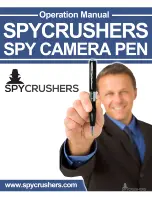
Spy Camera Pen
Brand: Spycrushers Pages: 10

DR590-2CH
Brand: BlackVue Pages: 55

DR650S-2CH TRUCK
Brand: BlackVue Pages: 99

















