Reviews:
No comments
Related manuals for VQ250D

28
Brand: Radio Shack Pages: 44

SE426D
Brand: Symphonic Pages: 31

SL0021KO
Brand: Schaub Lorenz Pages: 57

SL0520KO
Brand: Schaub Lorenz Pages: 67

14 202
Brand: Philips Pages: 28

13 IN TV-VCR COMBI CCC130AT
Brand: Philips Pages: 60

13-COMBINATION TV-VCR CCC133AT99
Brand: Philips Pages: 69

HS-U760
Brand: Mitsubishi Pages: 76
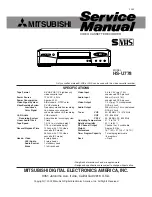
HS-U778
Brand: Mitsubishi Pages: 84

VR692HF
Brand: RCA Pages: 84

QUASAR PV-C1320
Brand: Panasonic Pages: 129

CC13C1MG
Brand: Magnavox Pages: 60

Omnivision PV-M1369
Brand: Panasonic Pages: 41

VC-MH745SM
Brand: Sharp Pages: 30

VC-H85X
Brand: Sharp Pages: 25

VC-FH300SM
Brand: Sharp Pages: 44

VC-A36X
Brand: Sharp Pages: 21

VC-A240X
Brand: Sharp Pages: 32

















