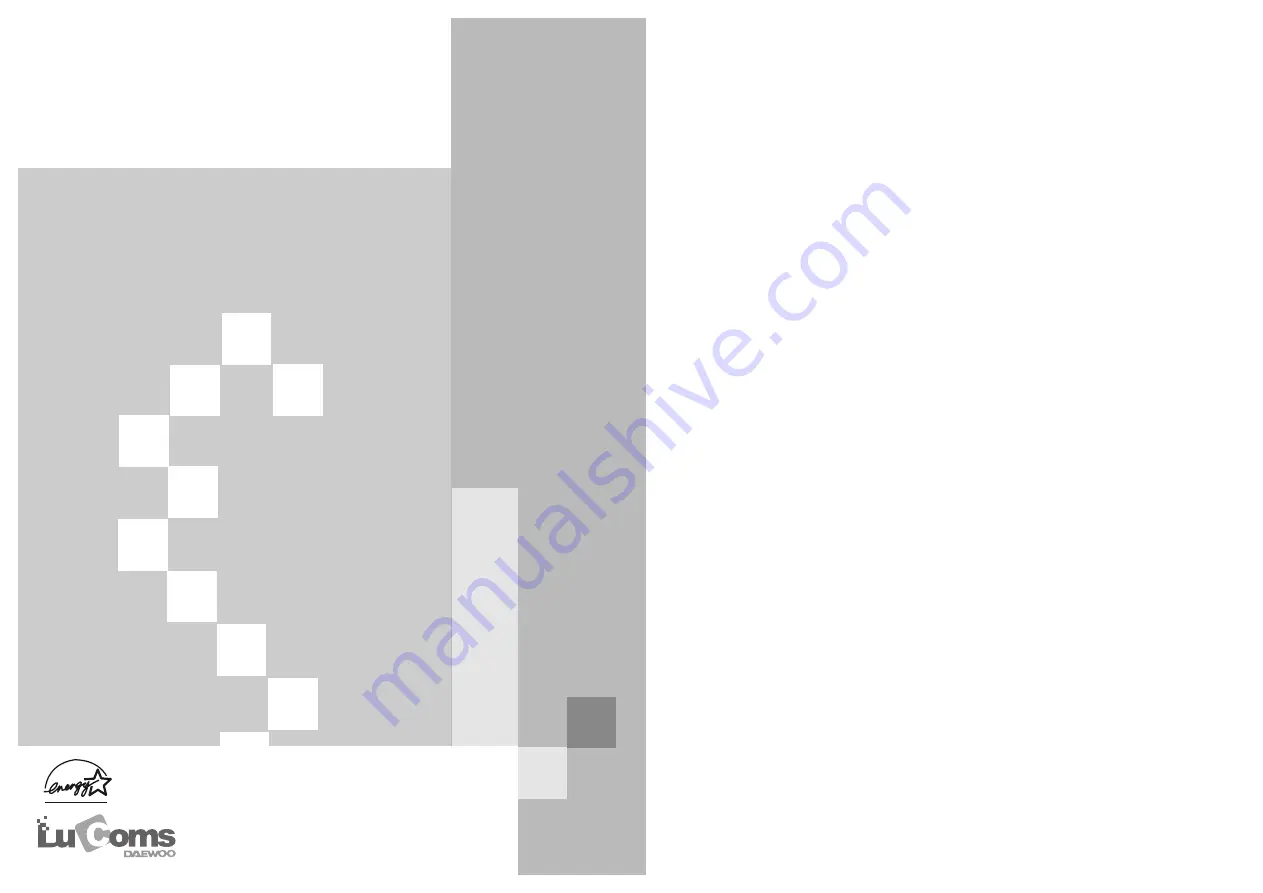
TFT
TFT
-LCD MONIT
-LCD MONIT
OR
OR
USER’S GUIDE
USER’S GUIDE
USER’S GUIDE
USER’S GUIDE
USER’S GUIDE
USER’S GUIDE
USER’S GUIDE
USER’S GUIDE
USER’S GUIDE
USER’S GUIDE
USER’S GUIDE
USER’S GUIDE
USER’S GUIDE
USER’S GUIDE
USER’S GUIDE
USER’S GUIDE
USER’S GUIDE
USER’S GUIDE
USER’S GUIDE
USER’S GUIDE
USER’S GUIDE
USER’S GUIDE
USER’S GUIDE
USER’S GUIDE
USER’S GUIDE
USER’S GUIDE
Model No : L540
Model No : L540
Summary of Contents for Lucoms L540
Page 11: ...S N 9978600200 ...





























