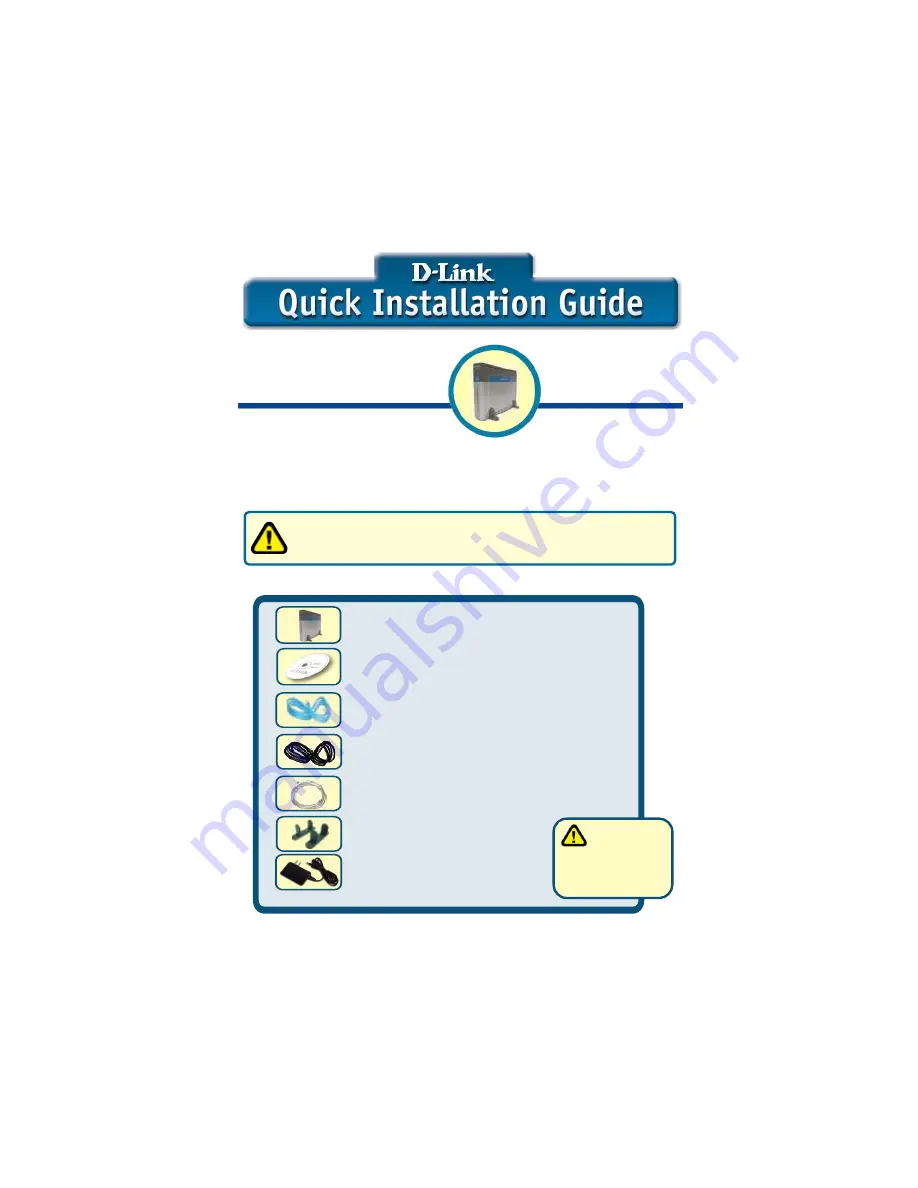
This product can be set up
using any current web
browser, i.e., Internet Explorer,
Netscape Navigator.
DSL-302G
ADSL USB/Ethernet
Modem
9V DC, 1A Power Adapter
©2002 D-Link Systems, Inc. All rights reserved. Trademarks or registered trademarks are the property of their respective holders. Software and
specifications subject to change without notice. DSL-302G.09232002
Read This First!
Check Your Package Contents
DSL-302G ADSL USB/Ethernet Modem
CD-ROM (containing Manual, Drivers and
Warranty)
Ethernet (CAT5 UTP) Cable (blue)
Using a power
supply with a
different voltage rating
will damage and void
the warranty for this
product.
If any of the above items are missing, please contact your reseller.
This Quick Installation Guide introduces you to your new DSL modem and walks you
step-by-step through the process of installing the modem on your computer. Please make
sure to follow each step carefully. For more detailed information on the functions and
features of the DSL modem, please refer to the User’s Manual located on the included
CD-ROM.
RJ-11 Telephone Cord (black)
USB Cable (transparent)
Device Feet (one pair)
Before continuing, you will need to know the VPI/VCI numbers and the
encapsulation method (LLC or VC Mux) used for the ADSL connection. If
you do not know these information, please contact your ISP.






























