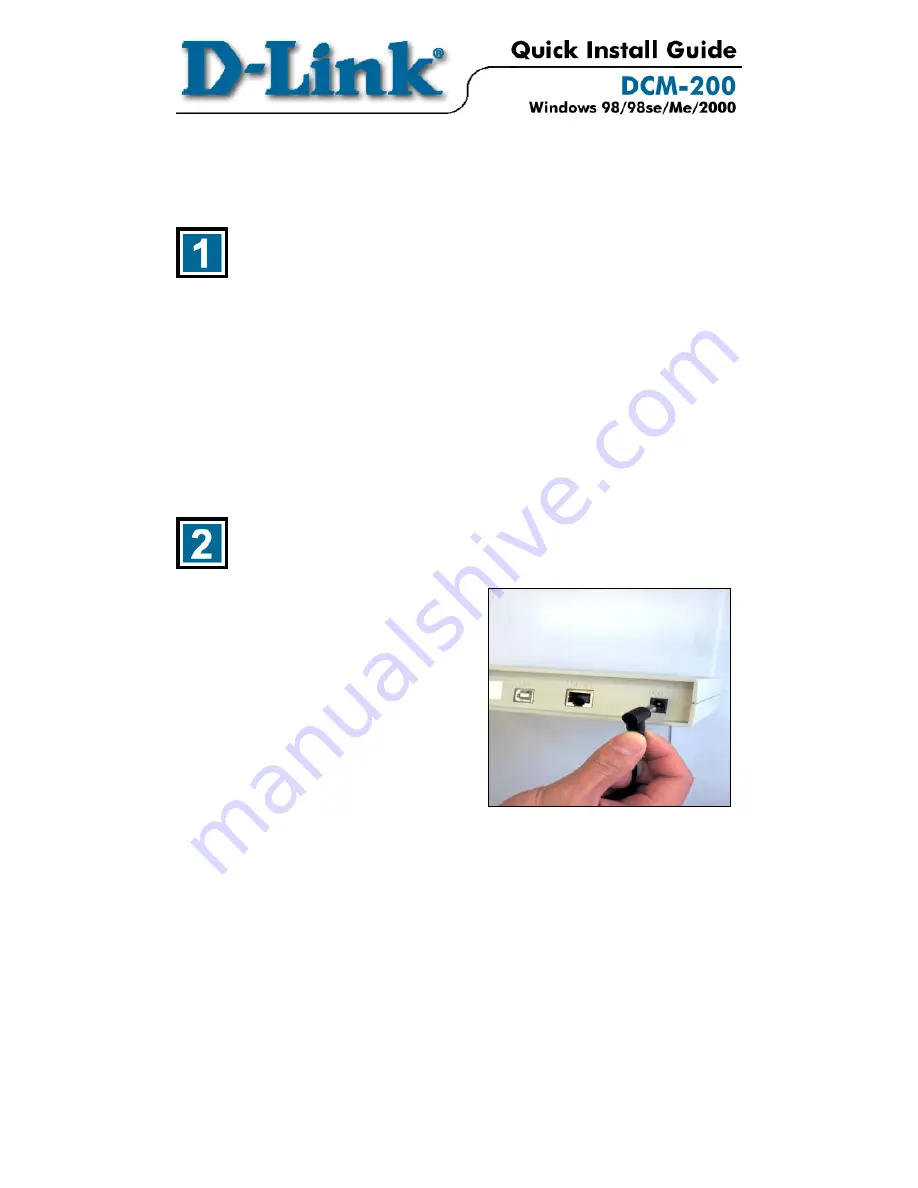
Before you start
1
Local Cable Service
If you do not have an existing cable Internet connection, contact your local
cable operator to subscribe to a broadband connection.
For the modem to be recognized on the network of the cable Internet provider,
the following modem information will be needed:
Modem Make and Model
i.e. D-Link DCM-200
Modem Serial Number
i.e.
HQT10C000180 (normally found on the label at
the bottom of the unit.
Modem MAC Address
i.e. 0050BA2F0804 (on the back of the modem)
Connecting The Cable Modem
Connect the external power adapter into
the connector labeled “
POWER
” and
the other end to the electrical outlet.
*NOTE: Use only the AC power
adapter supplied with the DCM-200
Cable Modem.


































