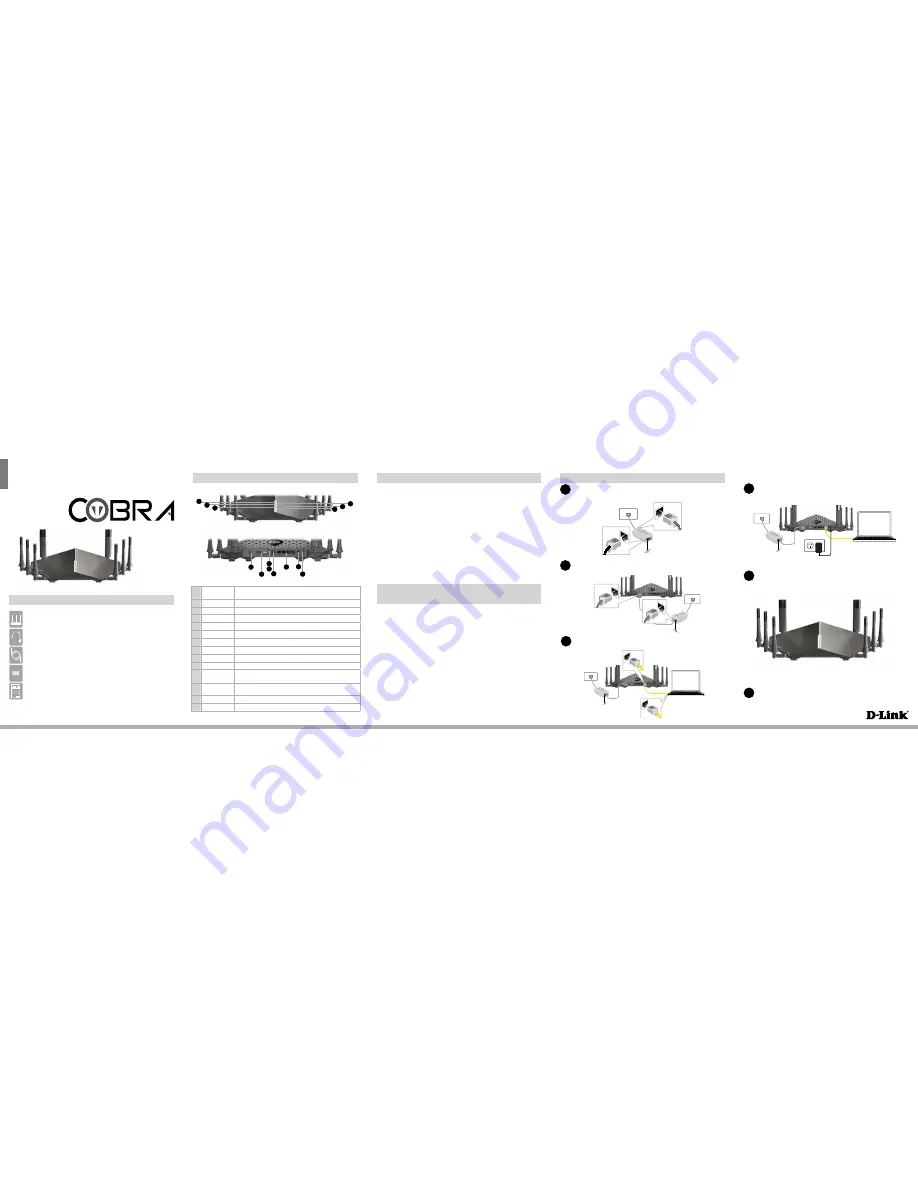
ENGLISH
DSL-5300
If any of the above items are missing, please contact your reseller/retailer.
COBRA
AC5300 Wave 2 Wi-Fi Modem Router (DSL-5300)
Power Adapter
1 x Ethernet Cable
1 x Phone Cable
xDSL Microfilter/Splitter
Quick Install Guide & Wi-Fi Configuration Card
1
Power LED
A solid green light indicates a proper connection to the power
supply.
2
Internet LED
A solid green light indicates a connection to your broadband service.
3
Wi-Fi LED
A solid green light indicates that Wi-Fi is operational
4
USB 2.0 LED
A solid green light indicates a USB device is attached
5
USB 3.0 LED
A solid orange light indicates a USB device is attached
6
DSL LED
A solid green light indicates ADSL/VDSL sync
7
DSL Port
Connect to a DSL enabled telephone line and supplied filter/splitter
8
USB Ports
Connect USB storage devices (Blue - USB 3.0, White - USB 2.0)
9
Reset Button
Press and hold to reset to factory default settings
10
WPS Button
Push to enable WPS connect with wireless clients
11
Ethernet
WAN Port
Connect an active Cable/NBN/UFB modem to use the DSL-5300 as a
“Residential Gateway”
12
LAN (1~4)
Ports
Connect Ethernet devices such as computers, switches, and game
consoles.
13
Power Button
Press to turn on or off the device.
14
Power Port
Connect the supplied power adapter.
1
11
8
9
1
Connect the supplied Microfilter to your telephone outlet, with the cable
labelled WALL SOCKET.
2
Connect the supplied Phone cable from the MODEM port on the Microfilter
to the DSL port of the modem router.
3
Connect the Ethernet cable from the LAN port of the modem router to the
Ethernet port on your computer.
4
Plug the power adapter into your modem router and connect to an available
power outlet.
5
6
After the modem router has powered up, verify that the Power and ADSL
LEDs are both lit.
Continue with the
Configuration
section on the other side of this document.
Microfilter
Telephone Outlet
Package Contents
QUICK INSTALLATION GUIDE
Hardware Overview
Minimum Requirements
Connect your Modem Router
•
Internet Provider Account Details
- If you are using an Australian or New
Zealand ADSL/VDSL connection, you will need your username and password. If
you do not have this information, contact your Internet provider.
Do not proceed until you have this information.
Before you Start
Internet Requirements:
• An activated ADSL/VDSL telephone line and account with an Internet
provider or;
• An activated existing Internet connection (e.g. NBN FTTP, NBN HFC) that
requires an Ethernet WAN interface
Web-based Configuration Requirements:
Device with the following:
• An installed Ethernet adapter or wireless adapter
Supported Browsers:
• Internet Explorer 7 or higher
• Safari 4 or higher
• Chrome
• Firefox
• Microsoft Edge
WALL
SOCKET
MODEM
3
13
5
7
2
12
14
4
6
Power Adapter
Computer
Phone Cable
Microfilter
Ethernet Cable
Computer
Microfilter
10




















