Reviews:
No comments
Related manuals for AirPlus Xtreme G DWA-520

GV Series
Brand: Queclink Pages: 10

ICI3Q8-5293
Brand: Sankyo Pages: 12

Basics ATA/100
Brand: Maxtor Pages: 2

QUATTRO-PCI 3.3V
Brand: Lava Pages: 1

VISTA T100 - START UP GUIDE
Brand: COMPRO Pages: 32

NuCOM cPCI-7841
Brand: ADLINK Technology Pages: 52

DAQ/PXI-20 Series
Brand: ADLINK Technology Pages: 86

cBP-3210PR
Brand: ADLINK Technology Pages: 17

USB2.0
Brand: AAxeon Pages: 4

PCIe Accelerator-6D Card
Brand: Achronix Pages: 37

1005294
Brand: Viking Pages: 20

mini
Brand: U-Prox Pages: 4

Apocalypse 3D
Brand: VideoLogic Pages: 10

PCIFW1U
Brand: Ratoc Systems Pages: 92

SoundWave 32Pro
Brand: Orchid Pages: 67
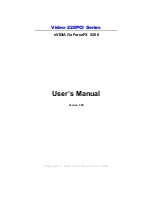
Video-228PCI-DVI
Brand: Jaton Pages: 44

49250
Brand: Hama Pages: 8

Save2Data mini
Brand: Hama Pages: 31

















