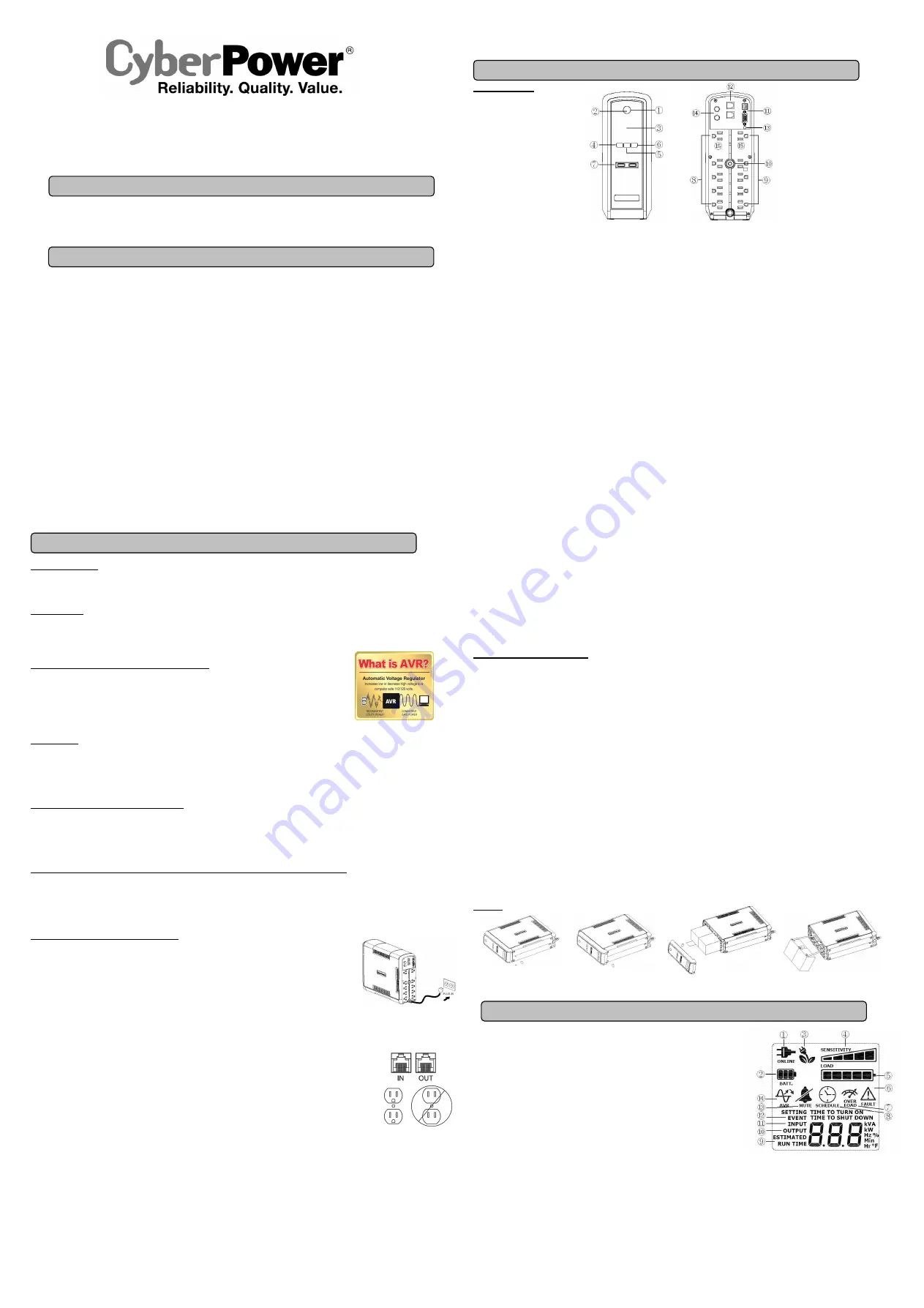
GX1325U
User Manual
K01-0000400-00
Thank you for purchasing a CyberPower product. Please take a few minutes to register your product at www.cpsww.com/registration.
Registration certifies your product's warranty, confirms your ownership in the event of a product loss or theft and entitles you to free technical
support. Register your product now to receive the benefits of CyberPower ownership.
(SAVE THESE INSTRUCTIONS)
This manual contains important safety instructions. Please read and follow all instructions carefully during installation and operation of the unit.
Read this manual thoroughly before attempting to unpack, install, or operate your UPS.
CAUTION!
To prevent the risk of fire or electric shock, install in a temperature and humidity controlled indoor area free of conductive
contaminants. (Please see specifications for acceptable temperature and humidity range).
CAUTION!
To reduce the risk of electric shock, do not remove the cover except to service the battery. Turn off and unplug the unit before
servicing the batteries. There are no user serviceable parts inside except for the battery.
CAUTION!
Hazardous live parts inside can be energized by the battery even when the AC input power is disconnected.
CAUTION!
The
UPS must be connected to an AC power outlet with fuse or circuit breaker protection. Do not plug into an outlet that is not
grounded. If you need to de-energize this equipment, turn off and unplug the unit.
CAUTION!
To avoid electric shock, turn off the unit and unplug it from the AC power source before servicing the battery or installing a computer
component.
CAUTION!
Not for use in a computer room as defined in the Standard for the Protection of Electronic Computer/Data Processing Equipment,
ANSI/NFPA 75.
CAUTION!
To reduce the risk of fire, connect only to a circuit provided with 20 amperes maximum branch circuit over current protection in
accordance with the National Electric Code, ANSI/NFPA 70.
DO NOT USE FOR MEDICAL OR LIFE SUPPORT EQUIPMENT!
CyberPower Systems does not sell products for life support or medical
applications.
DO NOT
use in any circumstance that would affect the operation and safety of life support equipment, medical applications, or
patient care.
DO NOT USE WITH OR NEAR AQUARIUMS!
To reduce the risk of fire or electric shock, do not use with or near an aquarium.
Condensation
from the aquarium can cause the unit to short out.
DO NOT USE THE UPS ON ANY TRANSPORTATION!
To reduce the risk of fire or electric shock, do not use the unit on any transportation
such as airplanes or ships.
The effect of shock or vibration caused during transit and the damp environment can cause the unit to short out.
INTRODUCTION
Thank you for selecting a CyberPower Systems UPS product. This UPS is designed to provide unsurpassed power protection, operation and
performance during the lifetime of the product.
UNPACKING
Inspect the UPS upon receipt. The box should contain the following:
UPS unit, User’s manual, Telephone cable, PowerPanel
®
Personal Edition software CD, Coaxial cable, USB A+B type cable, and Function Setup
Guide.
SUPPORTS Active PFC POWER SUPPLIES
This CyberPower UPS system supports High Efficiency power supplies with Active Power Factor
Correction (Active PFC), which are often found in purpose built gaming systems. Active PFC is used to
improve the efficiency of power delivery. The US Energy Star
®
Program Requirements for Computers
(version 5.0 and newer) mandates Active PFC for all power supplies over 100 watts. Additionally,
programs such as 80 Plus
®
are often used to identify high efficiency power supplies with Active PFC.
OVERVIEW
The
GX1325U provides complete power protection from utility power that is not always consistent. The GX1325U features 1030 Joules of surge
protection. The UPS provides long lasting battery backup during power outages with maintenance free batteries. The GX1325U ensures
consistent power to your computer system and includes software that will automatically save your open files and shutdown your computer system
during a utility power loss.
AUTOMATIC VOLTAGE REGULATOR
The GX1325U stabilizes inconsistent utility power voltage to nominal levels that are safe for equipment. Inconsistent incoming utility power may
be damaging to important data files and hardware, but with Automatic Voltage Regulation (AVR),
damaging voltage levels are corrected to safe
levels. AVR automatically increases low utility power or decreases high utility power to a consistent and safe 110/120 volts. If incoming utility
voltage drops below 90 volts, or exceeds 140 volts the UPS automatically switch to battery back-up power.
HOW TO DETERMINE THE POWER REQUIREMENTS OF YOUR EQUIPMENT
1. Ensure that the equipment plugged into the outlet does not exceed the UPS unit’s rated capacity (1325VA/810W for the GX1325U). If the
rated capacities of the UPS are exceeded, an overload condition may occur and cause the UPS unit to shut down or the circuit breaker to trip.
2. There are many factors that can affect the amount of power that your computer system will require. It is suggested that the load placed on
the battery outlets not exceed 80% of the unit’s capacity.
HARDWARE INSTALLATION GUIDE
1. Your new UPS may be used immediately upon receipt. However, after receiving a new UPS, to ensure the
battery’s maximum charge capacity, it is recommended that you charge the battery for at least 8 hours.
Your UPS is equipped with an auto-charge feature. When the UPS is plugged into an AC outlet, the
battery will automatically charge whether the UPS is turned on or off.
2. Note: This UPS is designed with a safety feature to keep the system from being turned on during shipment.
The first time you turn the UPS on, you will need to have it connected to AC power or it will not power up.
3. With the UPS turned off and unplugged, connect your computer, monitor, and any other
peripherals requiring battery backup into the battery
power supplied outlets.
DO NOT plug a laser printer, paper shredder, copier, space heater, vacuum, sump pump or other large
electrical devices into the “Battery and Surge Protected Outlets”. The power demands of these devices may overload and damage
the unit.
4. To protect a fax, phone or modem, connect a telephone cable or network cable from the wall jack outlet to the IN
jack of the UPS. Connect a telephone cable or network cable from the OUT jack of the UPS to a fax machine,
telephone, modem, or network devices.
5. Plug the UPS into a 2 pole, 3 wire grounded receptacle (wall outlet). Make sure the wall branch outlet is
protected by a fuse or circuit breaker and does not service equipment with large electrical demands (e.g. air
conditioner, copier, etc…). The warranty prohibits the use of extension cords, outlet strips, and surge strips.
6. Press the power switch to turn the UPS on. The Power On indicator light will illuminate and the UPS will “beep”.
If an overload is detected, an audible alarm will sound and the UPS will emit one long beep. To correct this, turn the UPS off and unplug at
least one piece of equipment from the battery power supplied outlets. Make sure the circuit breaker is depressed and then turn the UPS on.
7. To maintain optimal battery charge, leave the UPS plugged into an AC outlet at all times.
8. To store the UPS for an extended period, cover it and store with the battery fully charged. While in storage, recharge the battery every three
months to ensure battery life.
9. Insure the wall outlet and UPS are located near the equipment being attached for proper accessibility.
DESCRIPTION
1
Power Switch
Used as the master on/off switch for equipment connected to the battery power supplied outlets.
2
Power On Indicator
This LED is illuminated when the utility power is normal and the UPS outlets are providing power, free of surges and spikes.
3
LCD module display
High resolution and intelligent LCD display shows all the UPS information using icons and messages. For more information please review
the “Definitions for Illuminated LCD Indicators” section below.
4
Display switch
The switch can be used to select the LCD display contents including Input Voltage, Output Voltage, and Estimated Run Time. The toggle
frequency is set to one time per 0.5 second. Press the switch to roll down the function menu. Pressing the switch for 2 seconds will turn the
LCD display on or off while in AC/Utility power mode.
5
Silence Alarm switch
The toggle frequency is set to one time per 0.5 second. Press the switch to roll up the function menu. Holding the switch for more than 2
seconds while running on battery will silence the alarm.
6
Control switch
Press the Control switch for 3 seconds in AC/Utility Power Mode to perform a Self Test of the battery.
7
USB Power Ports
The USB Power ports provide 5V 1A power output.
8
Battery and Surge Protected Outlets
The UPS has five battery powered/surge suppression outlets for connected equipment to ensure temporary uninterrupted operation of your
equipment during a power failure.
(DO NOT plug a laser printer, paper shredder, copier, space heater, vacuum, sump pump or other
large electrical devices into the “Battery and Surge Protected Outlets”. The power demands of these devices may overload and
damage the unit.)
9
Full-Time Surge Protection Outlets
The UPS has five surge suppression outlets.
10 Circuit Breaker
Located on the back of the UPS, the circuit breaker serves to provide overload and fault protection.
11 Serial/USB Ports to PC
The USB port allows connection and communication between the USB port on the computer and the UPS.
12 Communication Protection Ports
Communication protection ports will protect any standard modem, fax, telephone line, network or Ethernet connection (RJ11/RJ45).
13 Wiring Fault Indicator (red)
This LED indicator will illuminate to warn the user that a wiring problem exists, such as bad ground, missing ground or reversed wiring. If
this is illuminated, disconnect all electrical equipment from the outlet and have an electrician verify the outlet is properly wired. The UPS will
not provide surge protection without being plugged into a grounded and properly wired wall outlet.
14 Coax/Cable/DSS Surge Protection
The Coax/Cable/DSS protection ports will protect any cable modem, CATV converter, or DSS receiver.
15 Outlets Designed for AC Adapters
The UPS has two outlets spaced to allow AC power adapter blocks to be plugged into the UPS without blocking adjacent outlets.
REPLACING THE BATTERY
Replacement of batteries located in an
OPERATOR ACCESS AREA
.
1.
When replacing batteries, replace with the same number of the following battery: CyberPower / RB1270X2A for the GX1325U.
2.
CAUTION!
Risk of Energy Hazard, 24 V, maximum 9 Ampere-hour battery. Before replacing batteries, remove conductive jewelry such
as chains, wrist watches, and rings. High energy conducted through these materials could cause severe burns.
3.
CAUTION!
Do not dispose of batteries in a fire. The batteries may explode.
4.
CAUTION!
Do not open or mutilate batteries. Released material is harmful to the skin and eyes. It may be toxic.
CAUTION - RISK OF EXPLOSION IF BATTERY IS REPLACED BY AN INCORRECT TYPE. DISPOSE OF USED BATTERIES ACCORDING
TO LOCAL REGULATIONS.
BATTERY REPLACEMENT PROCEDURE:
1.
Turn off and unplug all connected equipment.
2.
Turn the UPS off and unplug it from the AC power source.
3.
Turn the UPS on its side.
4.
Remove the front panel retaining screws located on the bottom of the UPS.
5.
Slide the battery compartment cover (front panel) completely off of the unit.
6.
Remove the batteries from the compartment.
7.
Disconnect the battery wires from the batteries.
8.
GX1325U: Install the replacement batteries by connecting the red wire (+) and black wire (-) to the same color connectors from the battery
pack.
9.
Put the batteries back into the compartment.
10.
Slide back the battery compartment cover and tighten the retaining screws.
11.
Recharge the UPS for 8-16 hours to fully charge the battery.
GX1325U
REMINDER:
Batteries are considered
HAZARDOUS WASTE
and must be disposed of properly. Most retailers that sell lead-acid batteries
collect used batteries for recycling, as required by local regulations.
1. ONLINE:
The UPS is supplying utility power to connected equipment.
2. BATTERY:
During a severe brownout or blackout, this icon appears and an alarm
sounds (two short beeps followed by a pause) to indicate the UPS is operating from
its internal batteries. During a prolonged brownout or blackout, the alarm will beep
rapidly every 1/2 second (and the BATT.CAPACITY meter shows one 20% capacity
segment shaded. The capacity depends on how much load added and the runtime
left.) to indicate the UPS’s batteries are nearly out of power. You should save files
and turn off your equipment immediately or allow the software to shut the system down.
3. Energy-Saving:
The UPS in energy-saving bypass mode. See “CyberPower
GreenPower UPS
TM
Technology” section for more information.
4. LOAD capacity / Sensitivity setup:
This meter displays the approximate output
load level (in 20% increments) of the UPS battery outlets. It can also be sensitivity
setup meter if you are in programming mode. It is to control the sensitivity of the UPS to switch to Battery Mode by selecting UPS shutdown
voltage range. When the sensitivity is increased, the UPS will switch to Battery Mode with less input power variation.
5. BATTERY capacity:
This meter displays the approximate charge level (in 20% increments) of the UPS’s internal battery. During a
blackout or severe brownout, the UPS switches to battery power, the BATTERY icon appears, and the charge level decreases.
6. FAULT:
This icon appears if there is a problem with the UPS. Press the POWER button to turn off the UPS.
F01: Battery Mode or AC/Utility Power Mode Overload fault
(Turn on the UPS again.)
F02: Battery Output Short fault
(Turn on the UPS again.)
F03: Charger Fault
(Contact CyberPower Systems for support.)
F04: Internal Fault
(Contact CyberPower Systems for support.)
7. OVER LOAD:
This icon appears and an alarm sounds to indicate the battery-supplied outlets are overloaded. To clear the overload,
unplug some of your equipment from the battery-supplied outlets until the icon turns off and the alarm stops.
BASIC OPERATION
INSTALLING YOUR UPS SYSTEM
IMPORTANT SAFETY WARNINGS
DEFINITIONS FOR ILLUMINATED LCD INDICATORS
PRODUCT REGISTRATION




















