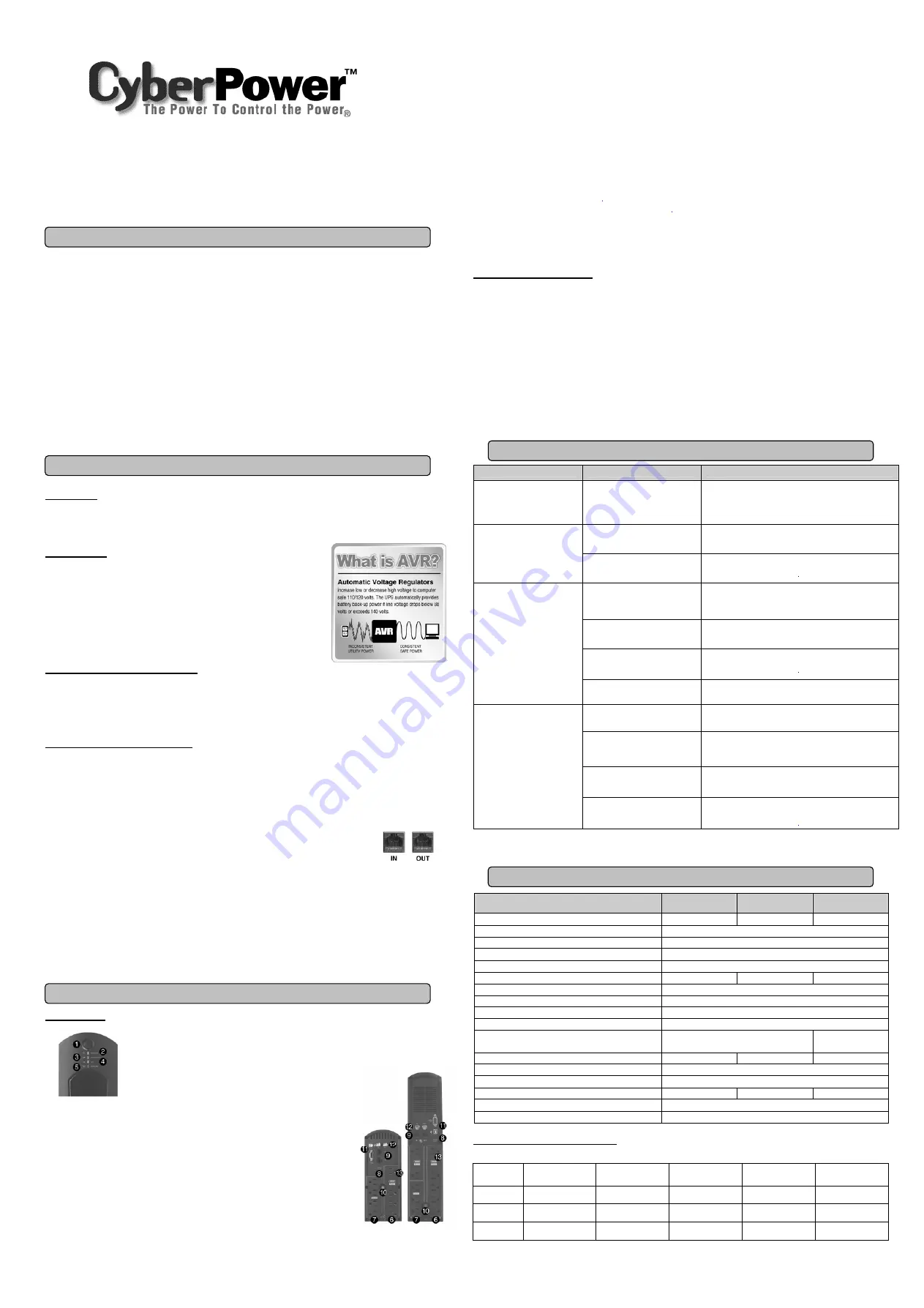
CP900AVR / BC900
CP1200AVR / BC1200
CP1500AVR / BC1500
User’s Manual
K01-BC00000
IMPORTANT SAFETY WARNINGS
(SAVE THESE INSTRUCTIONS)
This manual contains important safety instructions. Please read and follow all instructions carefully during installation and operation of the
unit. Read this manual thoroughly before attempting to unpack, install, or operate your UPS.
CAUTION!
To prevent the risk of fire or electric shock, install in a temperature and humidity controlled indoor area free of conductive
contaminants. (Please see specifications for acceptable temperature and humidity range).
CAUTION!
To reduce the risk of electric shock, do not remove the cover except to service the battery. No user serviceable parts inside
except for battery.
CAUTION!
Hazardous live parts inside can be energized by the battery even when the AC input power is disconnected.
CAUTION!
UPS must be connected to an AC power outlet with fuse or circuit breaker protection. Do not plug into an outlet that is not
grounded. If you need to de-energize this equipment, turn off and unplug the unit.
CAUTION!
To avoid electrical shock, turn off the unit and unplug it from the AC power source before servicing the battery or installing a
computer component.
DO NOT USE FOR MEDICAL OR LIFE SUPPORT EQUIPMENT!
CyberPower Systems does not sell products for life support or medical
applications.
DO NOT
use in any circumstance that would affect operation or safety of any life support equipment or with any medical
applications or patient care.
DO NOT USE WITH OR NEAR AQUARIUMS!
To reduce the risk of fire or electric shock, do not use with or near an aquarium.
Condensation from the aquarium can cause the unit to short out.
DO NOT USE WITH LASER PRINTERS!
The power demands of these devices will overload and possibly damage the unit.
INSTALLING YOUR UPS SYSTEM
UNPACKING
Inspect the UPS upon receipt. The box should contain the following:
(1) UPS unit; (1) User’s manual; (1) PowerPanel™ Personal Edition software CD; (1) USB device cable; (1) Telephone cable; (1) Warranty
registration card; (1) Coaxial Cable (Coaxial Cable is not included in CPS900AVR / BC900)
WHAT IS AVR?
The
CP900AVR / BC900 CP1200AVR / BC1200 CP1500AVR / BC1500 provide complete
power protection from utility power that is not always consistent. The CP900AVR / BC900
features 890 Joules and CP1200AVR / BC1200 CP1500AVR / BC1500 features 1080 Joules of
surge protection, and provide long lasting battery backup with 7.2AH * 2 / 8AH * 2 / 9AH * 2
batteries for loss of utility power and voltage sags. The CP900AVR / BC900 CP1200AVR /
BC1200 CP1500AVR / BC1500 ensure consistent power to your computer system and include
software that will automatically save your open files and shutdown your computer system during
a utility power loss.
AUTOMATIC VOLTAGE REGULATOR
The
CP900AVR / BC900 CP1200AVR / BC1200 CP1500AVR / BC1500
stabilize utility power voltage levels that are inconsistent. The
excessive incoming utility power may be damaging to important data files, but with Automatic Voltage Regulation,
the computer will not
experience damaging voltage levels. An Automatic Voltage Regulator automatically increases low voltage to a consistent, computer safe
110v/120v. The unit’s powerful 7AH / 8AH / 9AH batteries will provide power only if the incoming voltage drops below 88v or increases
above 140v.
HARDWARE INSTALLATION GUIDE
1. Your new UPS may be used immediately upon receipt. However,
recharging the batteries for at least 16 hours
is recommended to
insure that the battery’s maximum charge capacity is achieved. A loss of charge may occur during shipping and storage. To recharge
the batteries, simply leave the unit plugged into an AC outlet. The unit will charge in both the ON as well as the OFF position.
2. With the UPS unit off and unplugged, connect your computer, monitor, and any externally powered data storage device (Zip drive, Jazz
drive, Tape drive, etc…) into the battery power supplied outlets. Plug your peripheral equipment (printer, scanner, speakers) into the
full-time surge protection outlets.
DO NOT plug a laser printer, paper shredder, copier, space heater, vacuum or other large
electrical device into the UPS. The power demands of these devices will overload and possibly
damage the unit.
3. To surge protect a network connection, connect a network cable from the wall jack outlet to the IN jack of the
UPS. Then connect a network cable from the OUT jack on the UPS to the network device.
4. Plug the UPS into a 2 pole, 3 wire grounding receptacle (wall outlet). Make sure the wall branch outlet is protected by a fuse or circuit
breaker and does not service equipment with large electrical demands (e.g. refrigerator, copier, etc…). The warranty prohibits the use
of extension cords, outlet strips, and surge strips.
5. Press the power switch to turn the unit on. The power on indicator light will illuminate and the unit will “beep” once.
6. If an overload is detected, an audible alarm will sound and the unit will emit one long beep. To correct this, turn the UPS off and unplug
at least one piece of equipment from the battery power supplied outlets. Wait 10 seconds. Make sure the circuit breaker is depressed
and then turn the UPS on.
7. To maintain optimal battery charge, leave the UPS plugged into an AC outlet at all times.
8. To store your UPS for an extended period, cover it and store with the battery fully charged. While in storage recharge the battery every
three months to insure battery life.
BASIC OPERATION
DESCRIPTION
Power Switch
Can be used as a master on/off switch for equipment connected to the battery power supplied outlets.
Power On Indicator
This LED is illuminated when the utility condition is normal and the UPS
outlets are providing power, free of surges.
Using Battery Indicator
This LED is illuminated when the unit is providing battery backup power.
AVR Indicator
This LED is illuminated when the unit is running in the AVR mode.
Over Load Indicator
This LED is illuminated when the unit is overloaded. You will need to reduce the load.
Battery and Surge Protected Outlets
The unit has four battery powered/surge protected outlets for connected equipment and ensures
temporary uninterrupted operation of your equipment during a power failure.
Full-Time Surge Protection Outlets
The unit has four always on surge suppression outlets.
Electrical Wiring Fault Indicator
This LED indicator will illuminate to warn the user that a wiring problem exists, such as bad ground, missing ground or reversed wiring. If
this is illuminated, user is advised to disconnect all electrical equipment from the outlet and have an electrician check to ensure the outlet is
properly wired. The unit will not provide surge protection without being plugged into a grounded and properly wired wall outlet.
Communication Protection Ports
Communication protection ports will protect any standard modem, fax , telephone line, broadband network or Ethernet connection.
Circuit Breaker
Located on the side of the UPS, the circuit breaker serves to provide overload and fault protection.
Serial/USB Ports to PC
The ports allow connection and communication from the USB or DB-9 serial port on the computer to the UPS unit. The UPS
communicates its status to the PowerPanel™ Personal Edition software. This interface is also compatible with Power Management
provided by Windows
○
R
2000 and Windows
○
R
XP.
Note: Only one of these two ports can be used to communicate with your computer at one time.
Note: To install PowerPanel™ Personal Edition Software the computer will need Microsoft
○
R
Internet Explore 5.0 or higher
installed.
Note: If using the Serial Port, users need to download Power Panel
○
R
software
Coax/Cable/DSS Surge Protection
The Coax/Cable/DSS surge protection ports will protect any cable modem, CATV converter, or DSS receiver.
Outlets Designed for AC Adapters
The unit has four outlets spaced to allow AC power adapter blocks to be plugged into the UPS without blocking adjacent outlets.
REPLACING THE BATTERY
CAUTION!
Read and follow the IMPORTANT SAFETY INSTRUCTIONS before servicing the battery. Service the battery under the
supervision of personnel knowledgeable of batteries and their precautions.
CAUTION!
Use only the specified type of battery. See your dealer for replacement batteries.
CAUTION!
The battery may present a risk of electrical shock. Do not dispose of battery in a fire as it may explode. Follow all local
ordinances regarding proper disposal of batteries. Almost any retailer that sells lead-acid batteries collects used batteries for recycling, as
required by most state laws.
CAUTION!
Do not open or mutilate the batteries. Released electrolyte is harmful to skin and eyes and may be toxic.
CAUTION!
A battery can present a high risk of short circuit current and electrical shock. Take the following precautions before replacing
the battery:
REMINDER:
Batteries are consider
HAZARDOUS WASTE
and must be disposed of properly. Almost any retailer that sells lead-acid
batteries collects used batteries for recycling, as required by most state laws.
TROUBLE SHOOTING
Problem
Possible Cause
Solution
Full-time surge protection outlets
stop providing power to
equipment. Circuit breaker
button is projecting from the side
of the unit.
Circuit breaker has tripped due to an
overload.
Turn the UPS off and unplug at least one piece of equipment.
Wait 10 seconds, reset the circuit breaker by depressing the
button, and then turn the UPS on.
Battery not fully charged.
Recharge the battery by leaving the UPS plugged in.
The UPS does not perform
expected runtime.
Battery is slightly worn out.
Contact CyberPower Systems about replacement batteries
The on/off switch is designed to
prevent damage by rapidly turning it
off and on.
Turn the UPS off. Wait 10 seconds and then turn the UPS on.
The unit is not connected to an AC
outlet.
The unit must be connected to a 110/120v 60Hz outlet.
The battery is worn out.
Contact CyberPower Systems about replacement batteries
The UPS will not turn on.
Mechanical problem.
Contact CyberPower Systems
The USB / serial cable is not
connected.
Connect the USB / serial cable to the UPS unit and an open
USB / serial port on the back of the computer. You must use
the cable that came with the unit.
The USB / serial cable is connected
to the wrong port.
Check the back of the computer for an additional USB / serial
port. Move the cable to this port.
The unit is not providing battery
power.
Shutdown your computer and turn the UPS off. Wait 10
seconds and turn the UPS back on. This should reset the unit.
PowerPanel™ Personal Edition
is inactive (all icons are gray).
The serial cable is not the cable that
was included with the UPS unit.
If you are using a serial cable you must use a CyberPower serial
cable. If you need this cable please contact technical support.
TECHNICAL SPECIFICATIONS
Model
CP900AVR / BC900
CP1200AVR / BC1200
CP1500AVR / BC1500
Capacity
800VA / 560W
1200VA / 720W
1500VA / 900W
Input Voltage on Utility
88V to 140V
Input Frequency
47 Hz to 63 Hz
On-Battery Output Voltage
120Vac ± 5%
Transfer Time
4ms Typical
Max. Load for UPS Outlets
800VA / 560W
1200VA / 720W
1500VA / 900W
Max. Load for Full-Time Surge Protection outlets (8 Outlets)
12 Amps
On-Battery Output Wave Form
Simulated Sine Wave Form
Operating Temperature
+ 32°F to 104° F / 0° C to 40° C
Operating Relative Humidity
0 to 95% NON-CONDENSING
Size (L x W x H)
13 1/4” x 4” x 9 7/8”
33.6 x 10.0 x 24.9cm
12 3/4” x 3 1/2” x 14 1/2”
32.5 x 8.8 x 37.2cm
Net Weight
20.9 lbs
21.8 lbs
26.6 lbs
Typical Battery Recharge Time
8 hours typical from total discharge
Typical Battery Life
3 to 6 years, depending on number of discharge/recharge cycles
Battery Type
12V / 7.2AH x 2
12V / 8.0AH x 2
12V / 9.0AH x 2
Recommended Battery
Spill-proof, Maintenance-free, sealed lead-acid
Safety Approvals
UL1778(UPS), cUL107., FCC/DoC Class B
EXPECTED RUNTIME IN MINUTES
(Due to the differences in computer components, the runtime will vary.)
Model
iMac G4
Desktop PC with LCD
Monitor
Desktop PC
with 15” Monitor
Desktop PC
with 17” Monitor
Desktop PC
with 21” Monitor
CP900AVR
BC900
105 minutes
75 minutes
60 minutes
40 minutes
35 minutes
CP1200AVR
BC1200
145 minutes
90 minutes
66 minutes
50 minutes
42 minutes
CP1500AVR
BC1500
170 minutes
100 minutes
75 minutes
58 minutes
48 minutes



















