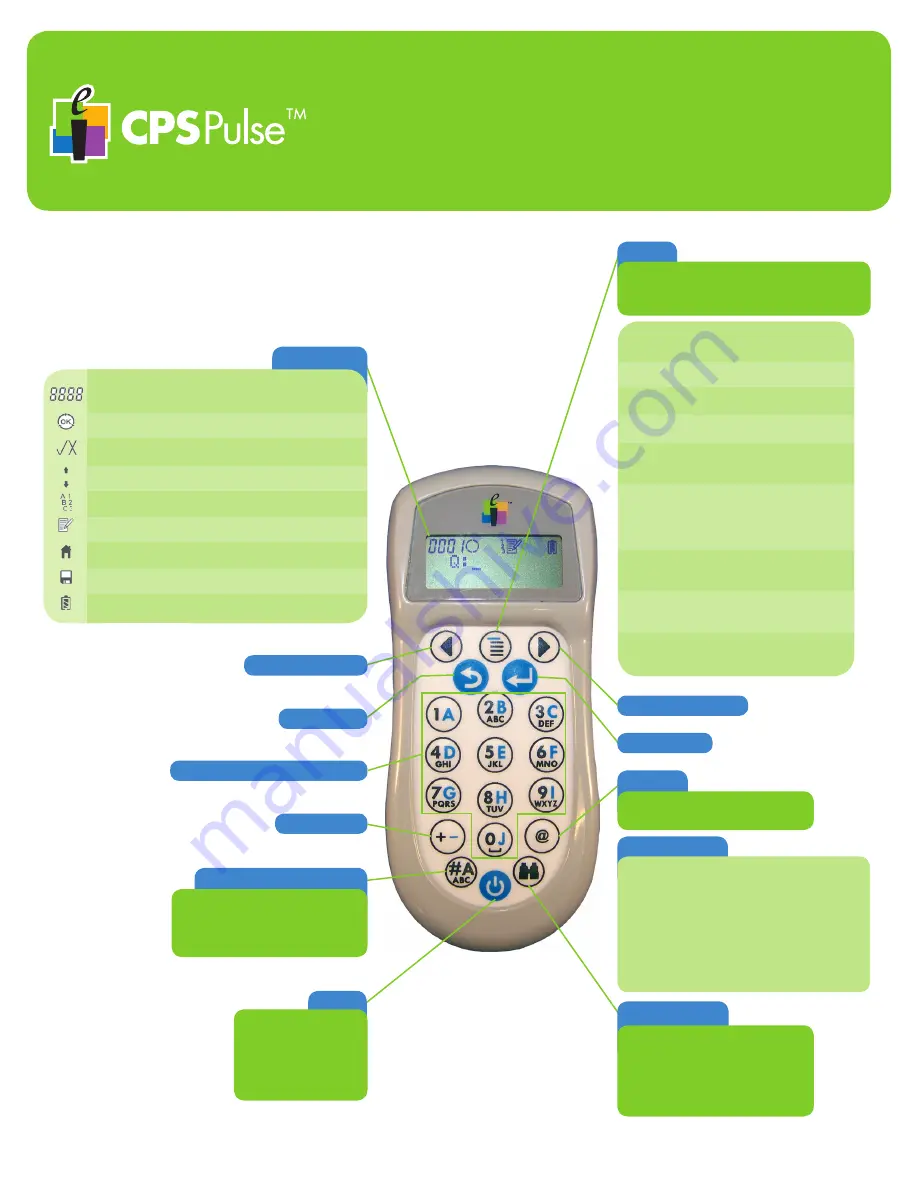
1
Before you use your CPS Pulse clicker in class, please enter your Student ID.
The CPS Pulse Keys
You will use your CPS Pulse clicker as you do your other handheld de-
vices that have keypads. Key touches are described here as
presses
.
Several keys have two types of key presses –
press
and
press and hold
.
Left Navigation
Right Navigation
Alpha/Numeric/SMS Entry
Plus/Minus
Backspace
Enter/Send
Jump/Search
Press
key to
jump
to a question
in a self-paced test or homework
assignment.
Press and hold
key to search for
the next unanswered question.
Symbols Table
. Period
, Comma
/ Division
* Multiplication
+ Plus
- Minus
Space
( Open Parenthesis
) Close Parenthesis
x
y
= Equal
> Greater than
< Less than
≥ Greater than or equal
≤ Less than or equal
| Pipe
√ Square Root
^ Caret
@ Email
Symbol
Press
key multiple times to cycle
through Symbols Table.
Power
Press
to power on
your CPS Pulse.
Press and hold
for
2 seconds to power
down your CPS Pulse.
Switch text entry mode
Press
key multiple times to cycle
through the text entry modes.
As you change modes, they are
pictured on the Screen.
Menu
Press
to access the Main Menu.
Press
the
Navigation
keys to scroll the Menu.
Press
the
Enter
key to select a Menu item.
Join
Press the
Enter
key.
Type the
Join Code
for the Class.
Menu Item
Description
Homework Press the
Enter
key to use Home-
work Mode.
Channel
Displays the Channel # in the
upper left corner of the Screen.
Clicker #
Displays the clicker’s assigned
number.
Contrast
Press the
Navigation
keys to
adjust the contrast from low
contrast (1) to high contrast (6).
Student
ID
View the SID locked in clicker’s
memory. Can only be changed
using Unlock Menu item below.
Unlock
Enter the Unlock key obtained
from the Response Student sec
-
tion on eInstruction’s Web site.
Greeting
The Greeting displays when you
turn on the Pulse.
Press the
Enter
key, type your
greeting, press the
Enter
key
again to save it.
Diagnostic Displays the Pulse’s Serial num-
ber, your Pulse type, the signal
strength, and firmware version.
Channel #
Correct/
Incorrect
RF Activity
Indicators
Text Entry
Mode
Self-Paced
Mode
Homework
Mode
Saved
Homework
Battery
Status
NAME
DESCRIPTION
ICON
Displays Channel # or homework bin,
depending on mode.
Enter/Send Animated during transmission.
OK
when transmission acknowledged.
The Screen
Up arrow flashes for each transmit,
down arrow flashes for each receive.
Indicates which of the text entry modes -
alpha, numeric, SMS - is currently in use.
Indicates that the keypad is operating in
Self-Paced Mode.
Indicates that the Pulse is being used in
Homework Mode.
Indicates that homework answers have been
saved to memory for later transfer to CPS.
Indicates the current battery voltage from full
to low to very low. Very low will flash.
Indicates correct or incorrect answer.
Teacher must activate this option.
FOR RESPONSE
This is important because the Student ID is sent with each answer to identify it as yours in Response. In
addition, it is important that you take care when you enter your Student ID. The Student ID is locked in
your CPS Pulse clicker’s memory and requires a special code to unlock and change it.
•
Power on your CPS Pulse clicker.
•
When the
Welcome
message displays, press the
Menu
key and use the
Navigation
keys to scroll
to the
Student ID
menu option. Press the
Enter
key.
•
Carefully type your Student ID, using the
Text Entry Mode
key to switch text modes, if necessary,
and the
Backspace
key to remove mistypes. Press the
Enter
key.
•
Re-type your Student ID to confirm and press the
Enter
key again.





















