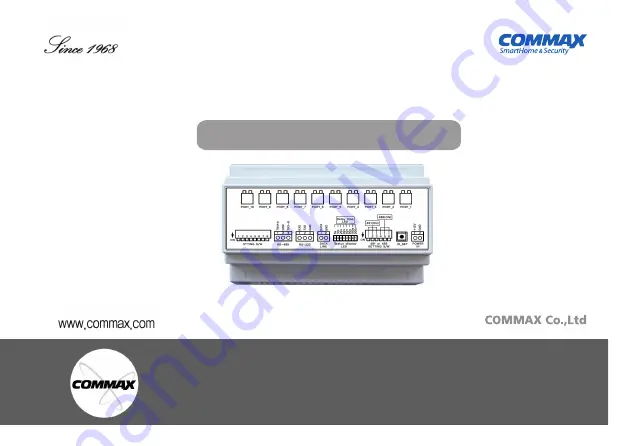
Elevator Call Device CCU-310EV
Product User Guide
•
Thank you for purchasing COMMAX products.
•
Please carefully read this User’s Guide (in particular, precautions for safety) before using a product and follow
instructions to use a product exactly.
•
The company is not responsible for any safety accidents caused by abnormal operation of the product.


































