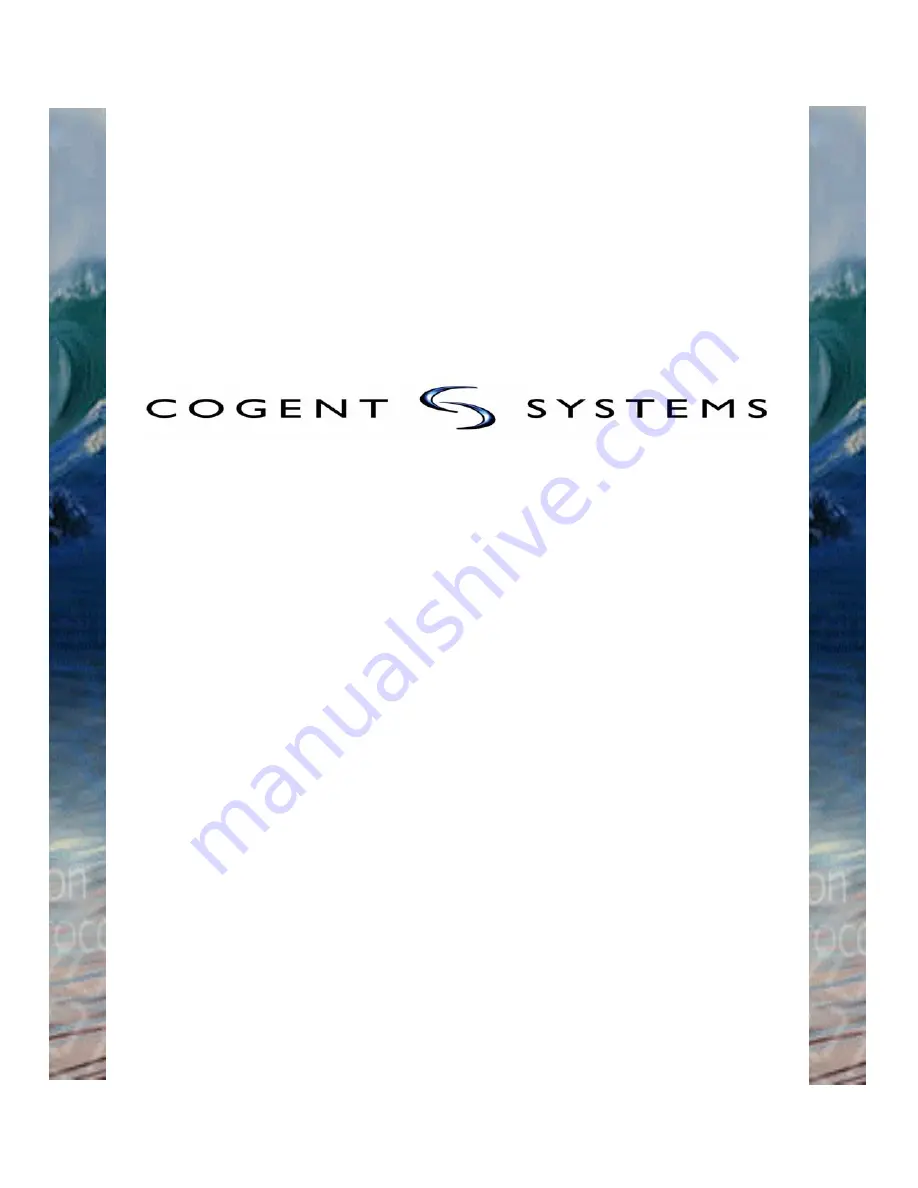
LAFIS MobileID™
(with Cogent BlueCheck™ Capture
Device)
User Guide - Version 1.1
Cogent Document # IG-EXT-UG-572-0.00(1)
...
©2006 Cogent Systems, Inc. All rights reserved.
This document contains proprietary and confidential information belonging to Cogent Systems, Inc. No part of this document may be
reproduced, transmitted, stored in a retrieval system, or translated into any human or computer language, in any form or by any
means—electronic, mechanical, magnetic, optical, chemical, manual, or otherwise—without the prior written permission of the copy-
right owner, Cogent Systems, Inc. MobileID™ is the trademark of Cogent Systems, Inc. All trademarks and tradenames are the prop-
erty of their respective owners. This guide is subject to change without notice.
Summary of Contents for BlueCheck
Page 4: ......
Page 12: ...8 Key Terms Cogent Systems Inc Proprietary Information Notes...
Page 24: ...20 Getting Started Cogent Systems Inc Proprietary Information Notes...
Page 44: ...40 Viewing Transaction Information Cogent Systems Inc Proprietary Information Notes...
Page 46: ...42 Logging Out Cogent Systems Inc Proprietary Information Notes...


































