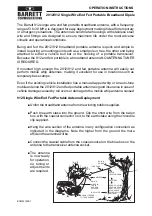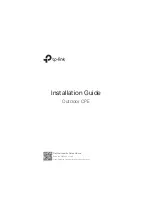Summary of Contents for EXPLORER 7100GX
Page 1: ...EXPLORER 7100GX Installation and user manual 1 0 m Drive Away VSAT System for Inmarsat GX ...
Page 2: ......
Page 28: ...Start up and daily use 3 10 Chapter 3 Installation start up 98 147366 A ...
Page 66: ...Product Dimensions A 6 Appendix A Technical specifications 98 147366 A ...