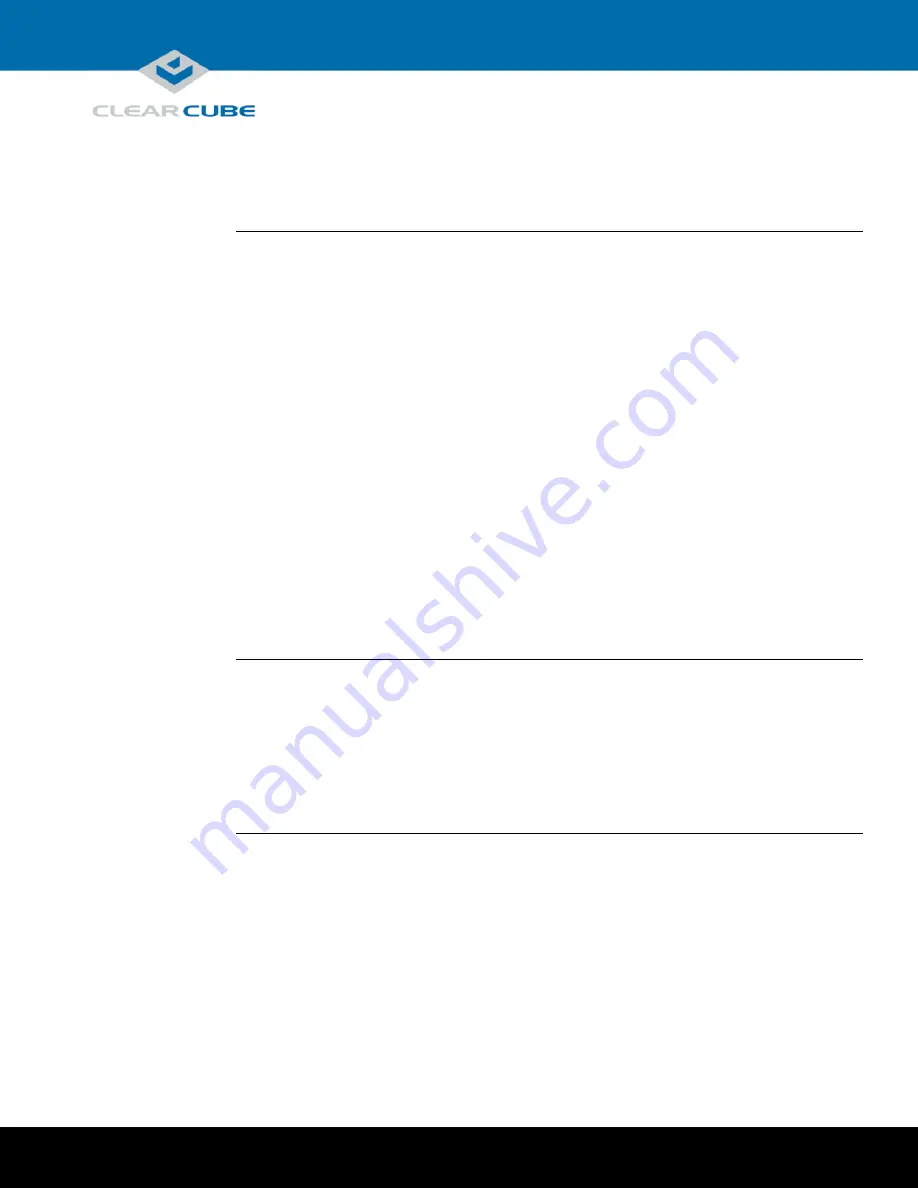
Page 1 of 10
P/N G0200181 Rev A, 1.0.12.14.2015
ClearCube Technology, Inc.
3700 W Parmer Lane
Austin, TX 78727
(512) 652-3500
www.clearcube.com
SmartVDI-110 Server Quick Start Guide
Container Contents
Included in
container
The list below shows components included in a SmartVDI-110 container.
SmartVDI-110 Server
Chassis mounting rails and hardware
SATA DOM (for system startup)
Up to four storage drives (SSD, HDD, or both)
LSI SAS host bus adapter
NVIDIA GRID
™
graphics card (optional, up to two)
Teradici
®
PCoIP
®
Offload card (optional)
Fiber NIC controller (optional)
Power cable(s)
This
Quick Start Guide
Motherboard documentation
SAS host bus adapter documentation
If included in on server configuration, documentation for graphics card and PCoIP Offload card
Not included
The list below shows items not included with a SmartVDI-110 Server.
Monitors
Ethernet cables (copper)
Fiber optic cables
Keyboard and mouse




























