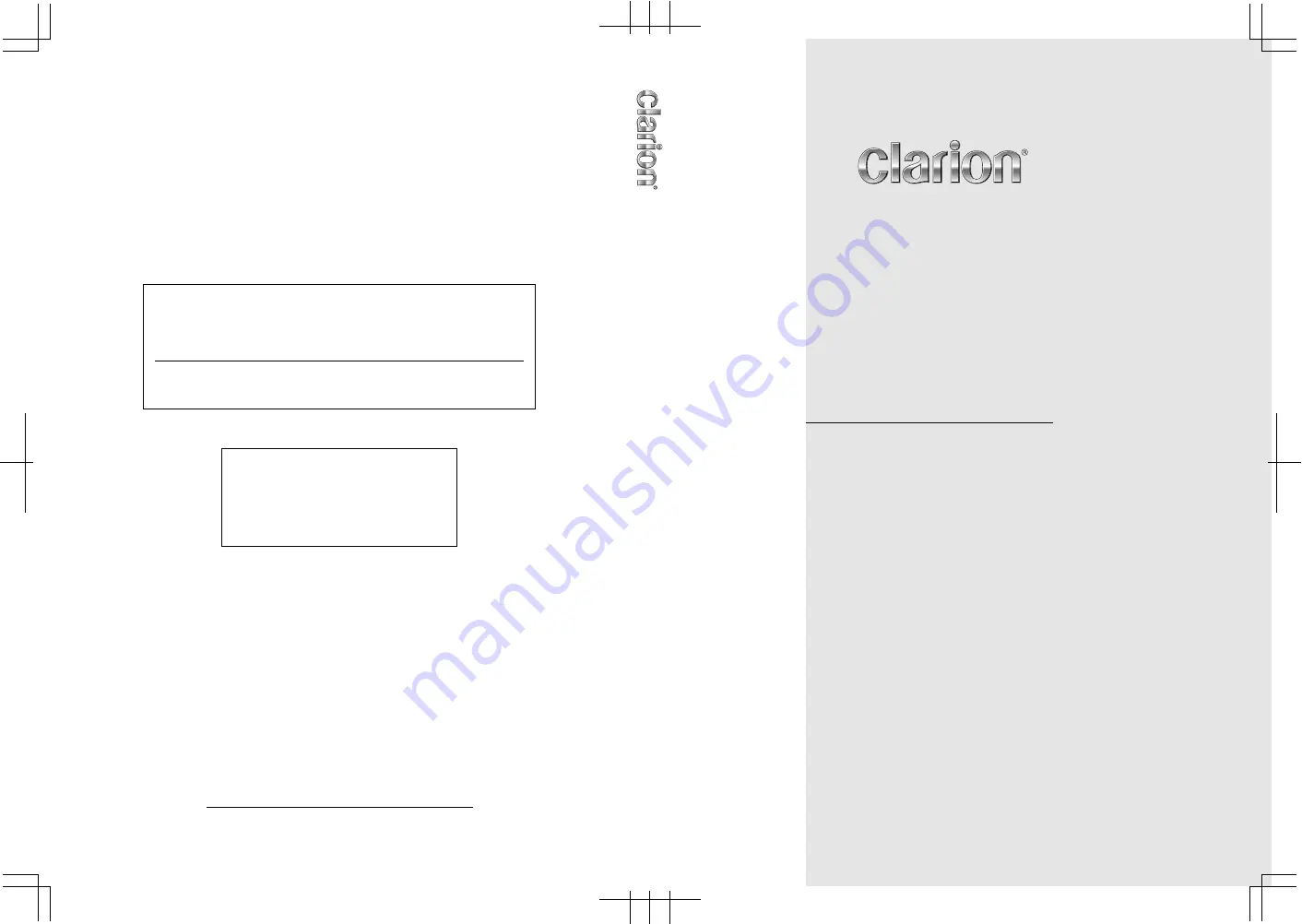
DVD MULTIMEDIA STATION WITH CeNET & 7-inch
TOUCH PANEL CONTROL
STATION MULTIMEDIA DVD AVEC COMMANDE
PAR ECRAN TACTILE 7 pouces & CeNET
EQUIPO DVD MULTIMEDIA CON CeNET Y PANEL
DE CONTROL TÁCTIL DE 7 pulgadas
Owner’s manual & Installation manual
Mode d’emploi et manuel d’installation
Manual de instrucciones y de instalación
2008/2
*VRX785BT(001-cover)E
280-8611-00
QC-6827B
Clarion Co., Ltd.
All Rights Reserved.Copyright © 2008: Clarion Co., Ltd.
Printed in China /
Imprimé en Chine
/ Impreso en China
1
VRX785BT
This device complies with Part 15 of the FCC Rules. Operation is subject
to the following two conditions:
(1) this device may not cause harmful interference, and
(2) this device must accept any interference received, including
interference that may cause undesired operation.
This Class B digital apparatus complies with Canadian ICES-003.
Cet appareil numérique de la classe B est conforme à la norme NMB-003
du Canada.
VR
X785BT


































