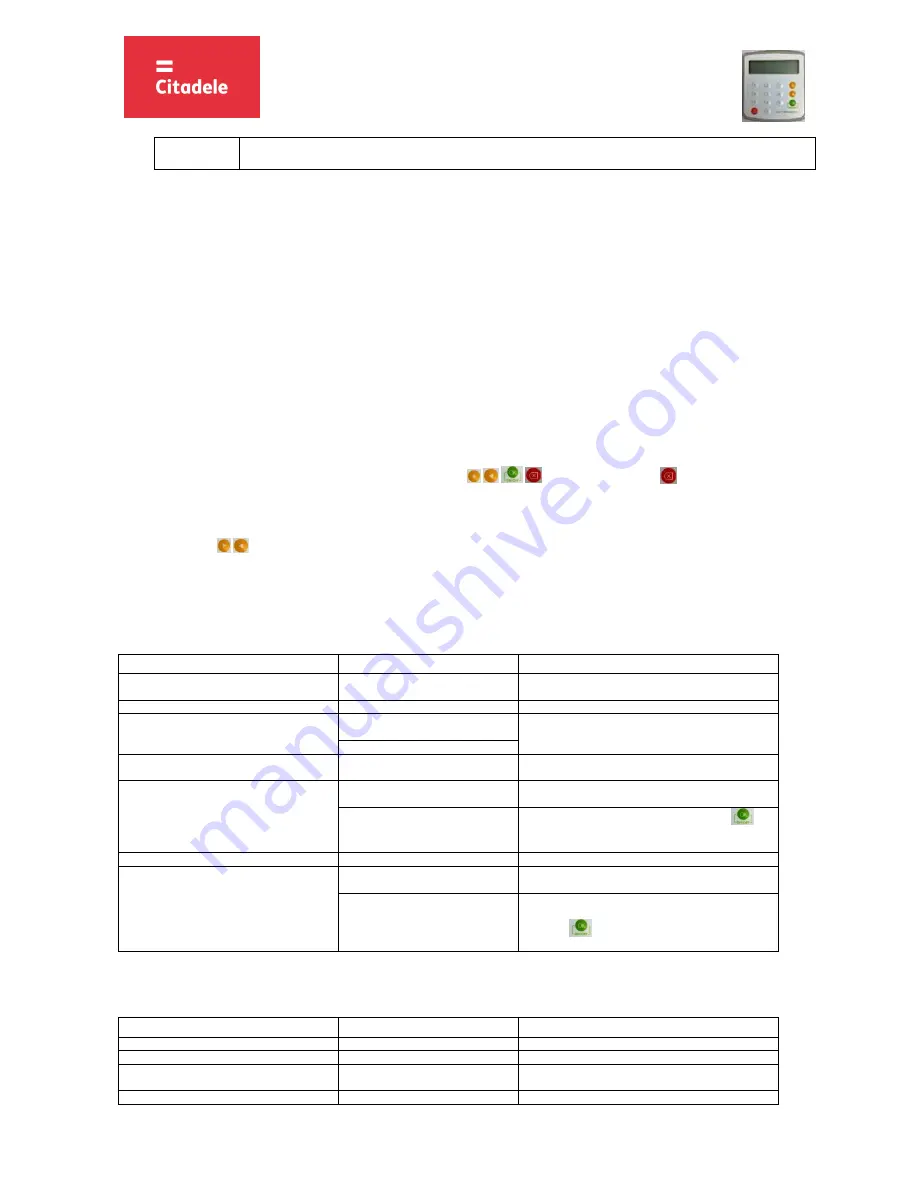
INSTRUCTIONS FOR AUTHORISATION DEVICE
“DIGIPASS 320” OPERATION
DIGI/NO-0-A11
1
Attention!
Immediately after receiving the new authorization device, and not having used the device for a long period, please, check
the correctness of the timer setup, which is important for generating correct electronic signature – see point 4.
DIGIPASS is an electronic authorization device used to generate electronic signature, which replace the Customer’s signature and seal in Customer’s
Order in the message to the Bank, as well as for Client’s authorization in Citadele Online Banking (authorization code).
The Customer may choose his DIGIPASS device with the English, Latvian or the Russian language, by changing the language in the device at his/her
discretion.
Each generated electronic signature can be used only one time. Electronic signatures are calculated on the basis of both essential parameters of the
Customer's message and time of generation of the electronic signature.
You can check the preciseness of the DIGIPASS timer – see section 4 “Timer Testing”.
Electronic signatures for each Order are to be calculated using respective fields of the definite Order.
Each DIGIPASS device is authorized for operation with a certain Client’s account / accounts in the Bank. Also more than one authorization device may be
used to manage one account or all Customer’s accounts.
For generation of Citadele Online Banking Authorization codes and electronic signature different DIGIPASS devices can be used, if it is registered in the
program accordingly to Customer’s request and application.
A new or an additional authorization device may be issued on the basis the Customer’s application signed thereby, with rights to use one or more
Customer accounts.
The access to operation with DIGIPASS device is protected by PIN code consisting of five digits. DIGIPASS device can be used only after replacing the
initial PIN code, which Client receives at the moment of issue of DIGIPASS. The initial PIN code has to be replaced by the Client.
DIGIPASS device will be locked after
five
attempts of entering an incorrect PIN code (see section 2 “Warning about an incorrect PIN code”).
The Customer shall be responsible for the loss of the authorization device and for non-disclosure of his/her PIN code to other persons.
The battery in DIGIPASS device lasts for almost 3 years. If the token displays ““BATTERY LOW” or „BATTERY EMPTY the device must be replaced by
the Bank.
It is forbidden to keep DIGIPASS near a source of electromagnetic fields (for example, close to a mobile phone, loudspeakers, airport security gates etc.).
If the device has been exposed to temperatures below 0
0
C, it may only be used after it warms up under room temperature in 20 – 30 minutes.
DIGIPASS authorization device has keys from “0” to “9”, special keys
, and LCD screen. Using the
key, the Customer may return to
the previous menu and cancel any operation.
DIGIPASS is switched on by pressing the key “ON/OFF”. DIGIPASS will switch off after pressing the key “ON/OFF” repeatedly or in 60 seconds unless
any key is pressed.
LCD screen has 2 rows with information to display. First row shows the Menu or submenu, and second row shows menu options. You can scroll options
by using
buttons. Options can also be activated by using number pad, in that case “OK” button is not used to enter submenu.
1.
Entering and replacing the initial PIN code
You need to perform these steps once before using the device to generate the
electronic signatures
.
In order to replace initial PIN code, please act as follows:
ACTIONS
SCREEN MESSAGE
NOTES
1. Press the “ON/OFF” key
INITIAL PIN
The message indicates that no one has used this device
before.
2. Enter the initial PIN code
* * * * *
Format
„N N N N N„
. Provided by the Bank.
3. Press the “OK” key
PIN OK
OK
Appears after short time
NEW PIN
4. Enter your PIN code
* * * * *
Enter your new PIN code that may consist of any 5 digits,
except for 5 similar digits or five consecutive digits.
5. Press the “ENTER” key
CONFIRM PIN
The code chosen by you has been accepted. To confirm it,
enter
your new
PIN code again.
WEAK PIN
OK
New PIN code offers weak protection. Press key and
text
“NEW PIN” is displayed
. Repeat the actions starting
with step 4.
6. Enter your new PIN code again
* * * * *
7. Press the “ENTER” key
PIN CHANGED
OK
Initial PIN code has been replaced with your new PIN code.
DIGIPASS device returns to the initial menu automatically.
PIN DIFFER
OK
The code you re-entered is different from that entered
before.
Press key
and text
“NEW PIN” is displayed
. Repeat
the actions starting with step 3.
Your new PIN code is to be used in further DIGIPASS operation.
2. Warning about an incorrect PIN code
ACTIONS
SCREEN MESSAGE
NOTES
1. Press the “ON/OFF” key
“ENTER PIN”
2. Incorrect PIN code is entered
* * * * *
3. Press the “OK” key
“WRONG PIN”
OK
The PIN code you have entered is incorrect.
4. Press the “OK” key
“TRIES REMAINING 1 (or 2 vai 3)”
The 1nd trial (or the 2
rd
or 3
th
).
























