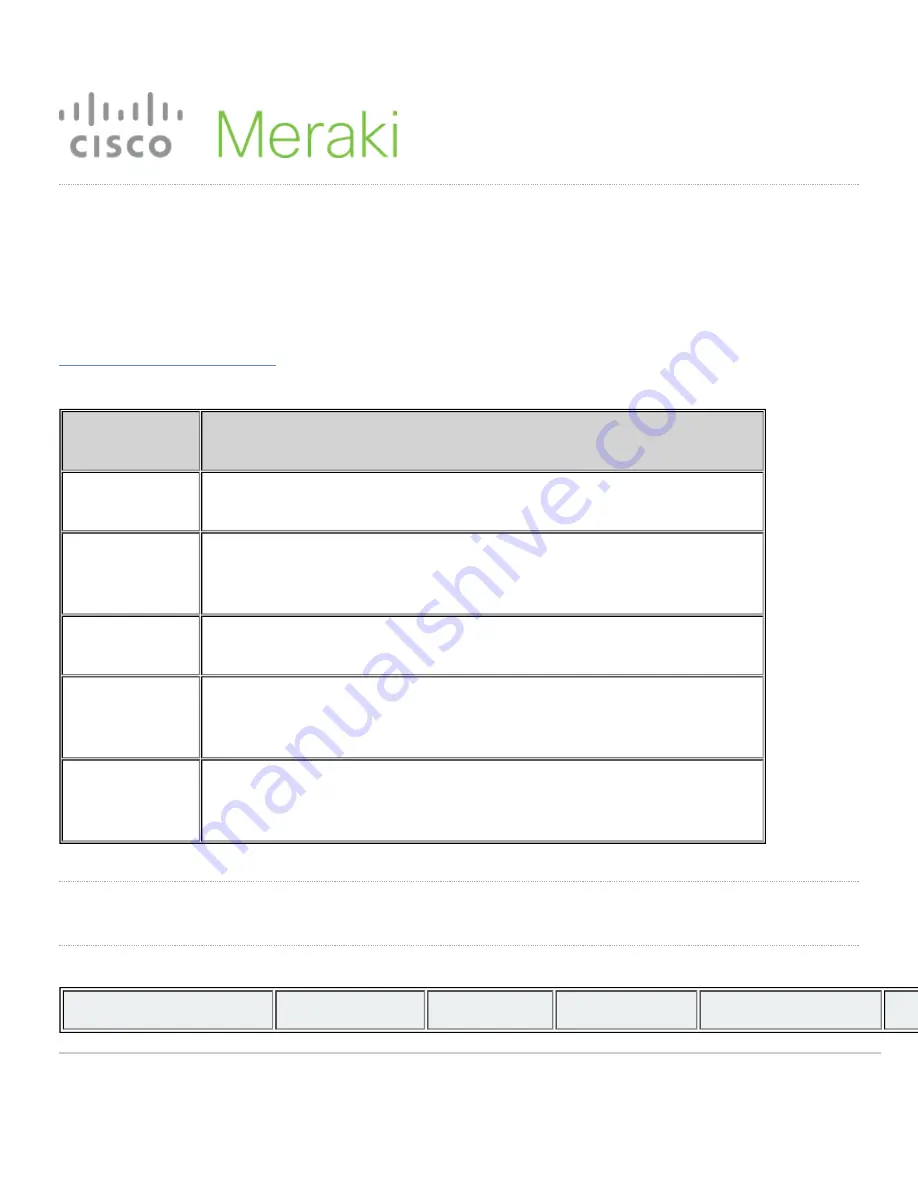
MS210 Series Installation Guide
About this Guide
This guide provides instruction on how to install and configure your MS210 series switch. This guide also provides
mounting instructions and limited troubleshooting procedures. For more switch installation guides, refer to the
switch installation guides section
on our documentation website.
Model number
Description
MS210-24
Stackable Layer-2 24-port gigabit Ethernet switch with 4 SFP interfaces
MS21024P
Stackable Layer-2 24-port gigabit Ethernet 370W PoE switch with 4 SFP
interfaces
MS210-48
Stackable Layer-2 48-port gigabit Ethernet switch with 4 SFP interfaces
MS210-48LP
Stackable Layer-2 48-port gigabit Ethernet 370W PoE switch with 4 SFP
interfaces
MS210-48FP
Stackable Layer-2 48-port gigabit Ethernet 740W PoE switch with 4 SFP
interfaces
Product Overview
Physical Specifications
MS210-24
MS210-24P
MS210-48
MS210-48LP
MS210-48FP
1
Содержание Meraki MS210 Series
Страница 9: ...3 Attach the rack mount rail to the sides of the switch 9 ...
Страница 10: ...4 Insert the rack mount rail into the rack mount rail channel 10 ...
Страница 11: ...5 Attach the switch face plate to the cage nuts on the rack 11 ...
Страница 12: ...6 Secure the rack mount rail to the rack mount rail channel 12 ...

































