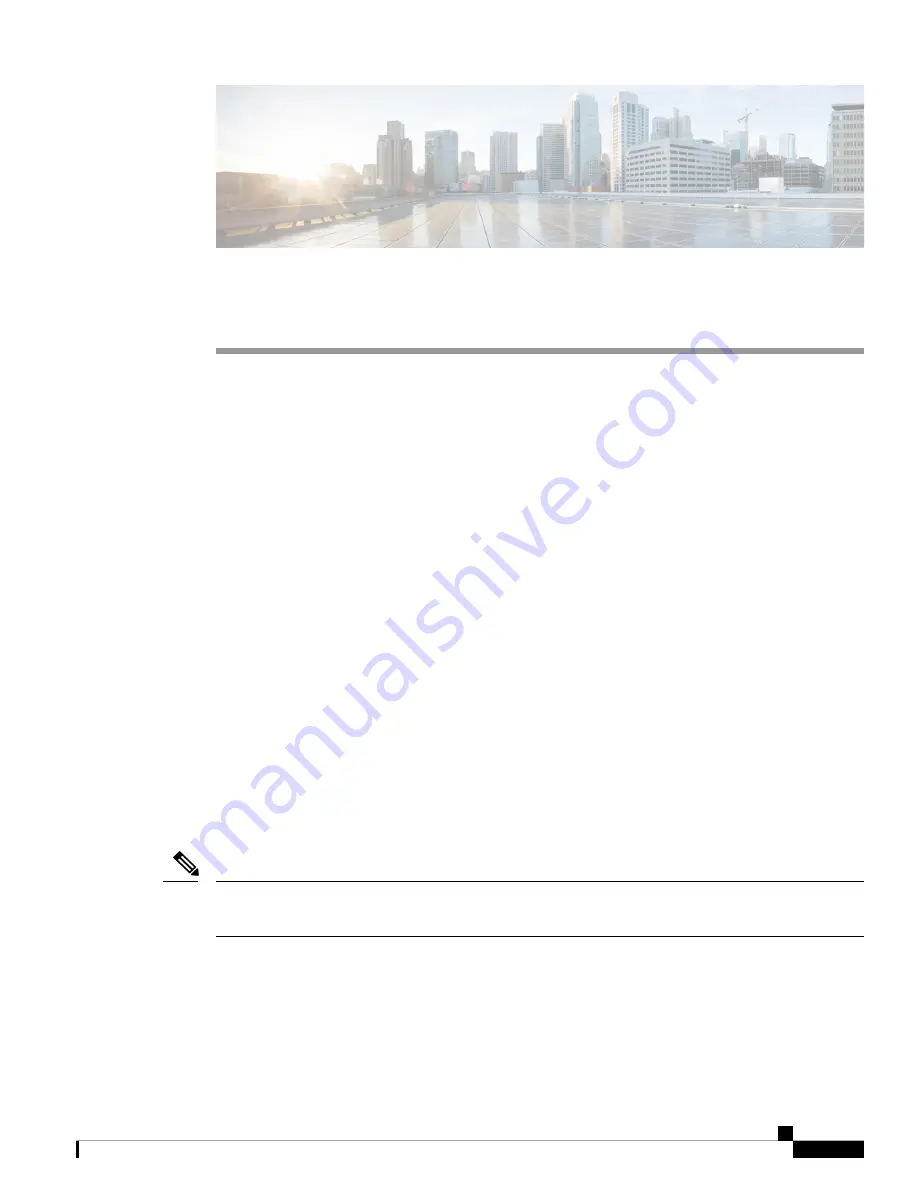
Server Setup
This chapter provides instructions for setting up the server. It includes the following topics:
•
Connect Power Supplies and KVM Adapter, on page 1
•
Network Interface Connections Setup, on page 1
•
Network Interface Setup Diagram, on page 4
•
•
Power On and Boot Up Appliance, on page 8
Connect Power Supplies and KVM Adapter
To begin, connect both power supplies on the back of your appliance. Connect the included KVM adapter to
an external monitor and keyboard, and plug into the KVM port located at the front of the server, as illustrated
in Figure 3.
If CIMC is configured, you can use a remote KVM. See
.
Refer to the server product documentation for detailed hardware and environmental setup information (See
Network Interface Connections Setup
The SFP+ modules must be connected to the chassis
before
the appliance is powered on for the session in
which the configuration wizard is going to be run. However, wiring the SFP up to the network can be done
between power on and configuration.
For Threat Grid Appliance (version 2.7.2 or later), only the Threat Grid M5 Appliance is supported. Refer to
the
Cisco Threat Grid M5 Appliance Hardware Installation Guide
for server setup instructions.
Note
C220 M3 Rack Server Setup
The interfaces must be properly connected and configured for the appliance to operate.
Server Setup
1




























