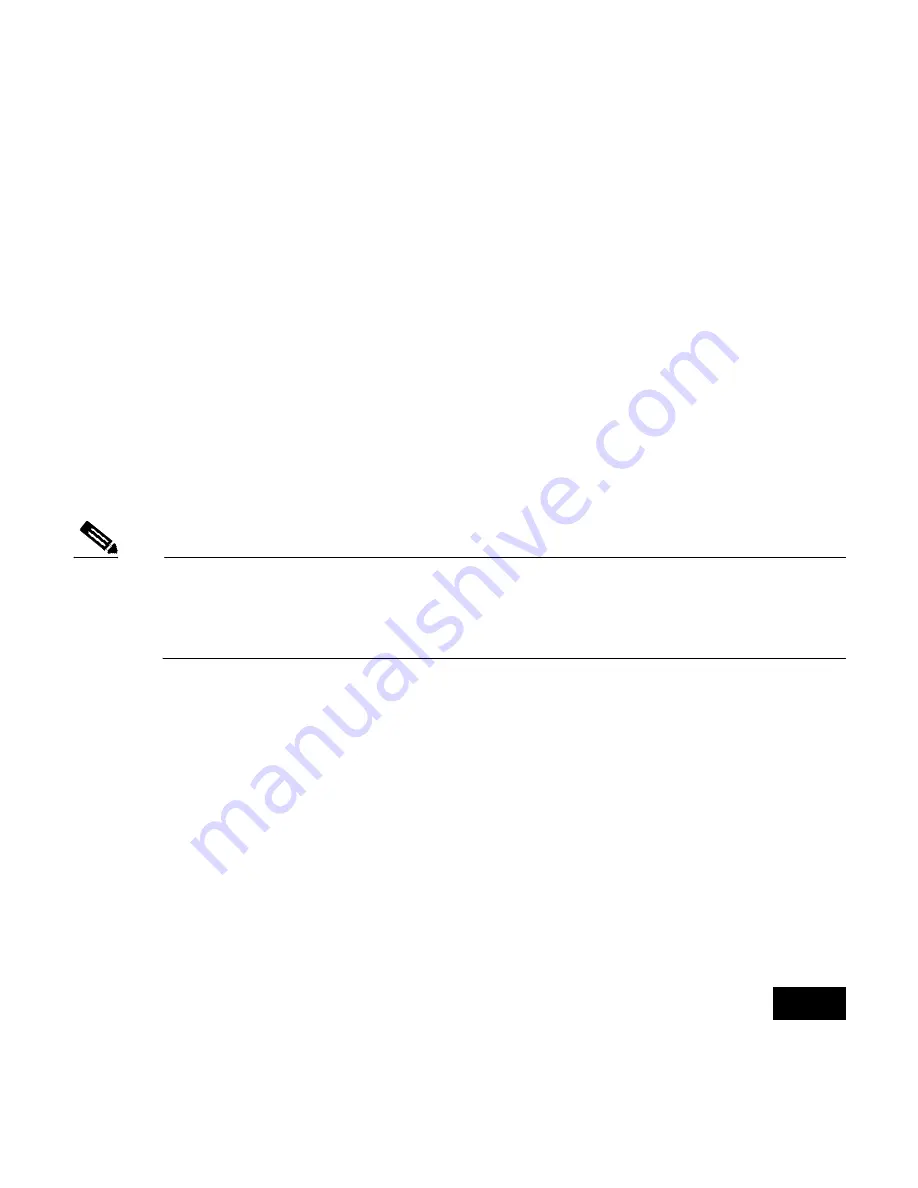
1
Preface
This guide is designed to help you install an IEEE 802.11g-compliant radio
in a Cisco Aironet 1100 or 1200 Series Access Point. Detailed installation
and configuration information can be found in the following documents:
•
Cisco Aironet 1100 Series Access Point Hardware Installation Guide
•
Cisco Aironet 1200 Series Access Point Hardware Installation Guide
•
Cisco IOS Software Configuration Guide for Cisco Aironet Access
Points
Note
Before installing your 802.11g radio, make sure that you upgrade to
Cisco IOS Release 12.2(13)JA or later. If you do not upgrade, the
access point will continually reboot.
Documentation for the 1100 and 1200 series access points is available at
Cisco.com. Follow these links to access them:
http://cisco.com/en/US/products/hw/wireless/ps4570/tsd_products_support_
series_home.html
http://cisco.com/en/US/products/hw/wireless/ps430/tsd_products_support_s
eries_home.html


































