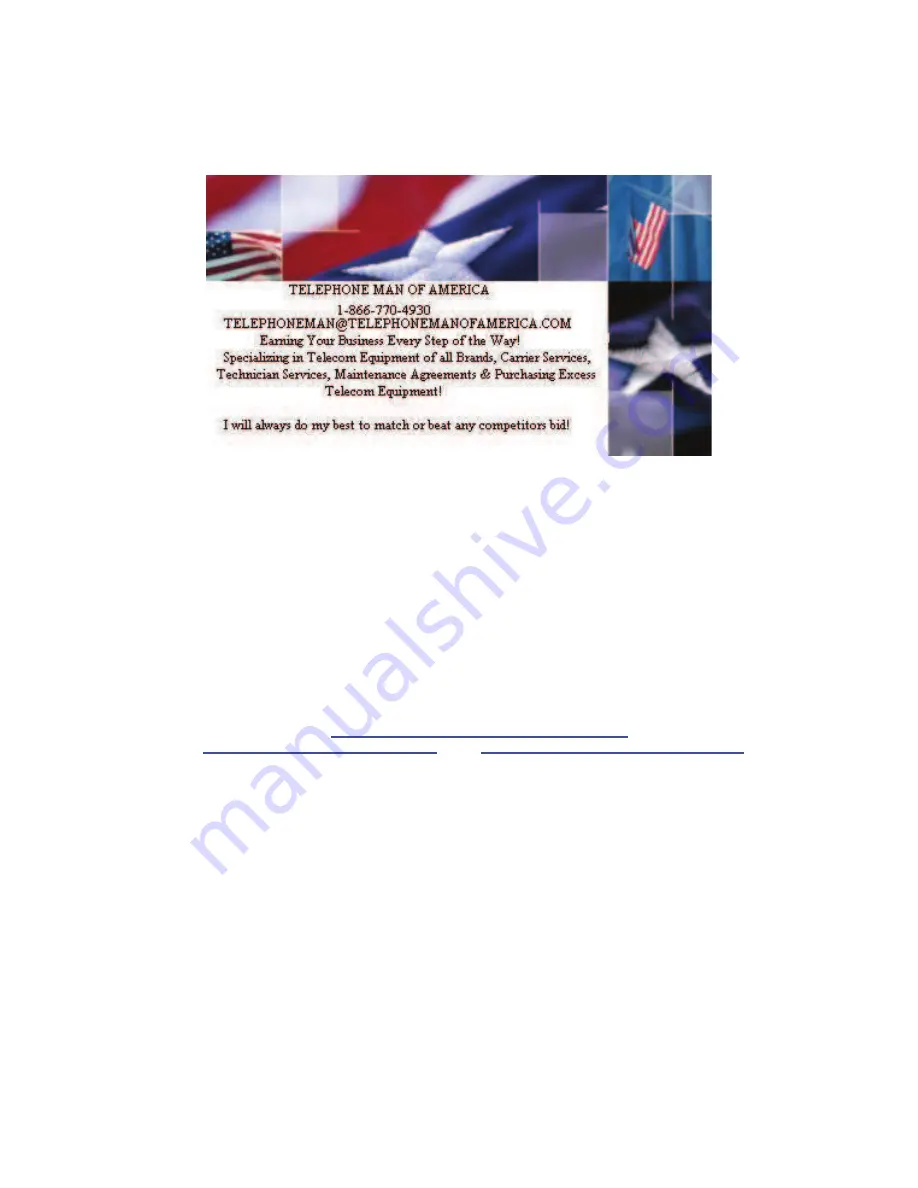
TELEPHONE MAN OF AMERICA
Earning Your Business Every Step of the Way!
Specializing in Telecom Equipment of all Brands, Carrier Services, Technician Services, Maintenance
Agreements & Purchasing Excess Telecom Equipment!
I will always do my best to match or beat any competitors bid!
|
Local: 863-614-1900| Toll Free: 866-770-4930| Fax: 888-782-3072
|
:
|
URL:
www.TelephonemanOfAmerica.com
|
URL:
www.shop.telephonemanofamerica.com
|
TalkSwitch VoIP
Summary of Contents for TalkSwitch
Page 2: ...User Guide DESKTOP PHONE SYSTEM Software Firmware Version 2 41...
Page 7: ......
Page 25: ......
Page 83: ......
Page 107: ......
Page 109: ......
Page 119: ......
Page 123: ......
Page 135: ......
Page 137: ......
Page 141: ......
Page 149: ......
Page 154: ...147 Index...
Page 155: ...148 TalkSwitch User Manual...


































