Reviews:
No comments
Related manuals for Voxtel Smart 3

T60
Brand: Yealink Pages: 2

NEAX 2000IVS2
Brand: NEC Pages: 34

IPK II
Brand: NEC Pages: 4

DXE Series
Brand: NEC Pages: 19

NVM-2000
Brand: NEC Pages: 17

DSX-40 DEMO KIT
Brand: NEC Pages: 2

AT-55
Brand: NEC Pages: 2

ELECTRA ELITE
Brand: NEC Pages: 22

KXTGA820 - EXPND DIGITAL CORDLESS HANDSET
Brand: Panasonic Pages: 5

OfficeServ 7200
Brand: Samsung Pages: 137

SMT-W5100
Brand: Samsung Pages: 129

PHKSAP 20-Li A1
Brand: Parkside Pages: 66

DECT2180
Brand: Uniden Pages: 36

1455
Brand: AT&T Pages: 36

FortiVoice
Brand: Fortinet Pages: 271
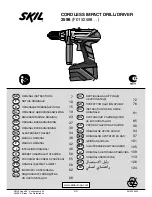
2598
Brand: Skil Pages: 10

CS6629
Brand: VTech Pages: 2

S4070 Duo 4-core
Brand: ALIGATOR Pages: 17

















