Reviews:
No comments
Related manuals for QT-2000
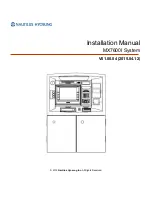
MX7600I
Brand: Nautilus Hyosung Pages: 38
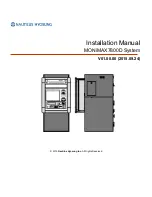
MONiMAX7800D
Brand: Nautilus Hyosung Pages: 27

Invitrogen Countess II FL
Brand: Thermo Scientific Pages: 82

RP3
Brand: HP Pages: 3

AC-4A
Brand: HP Pages: 12

RP2
Brand: HP Pages: 45
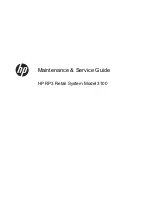
RP3
Brand: HP Pages: 140

xComfort CIZE-02/01
Brand: Eaton Pages: 4

BEETLE /Express
Brand: Wincor Nixdorf Pages: 44

ECR 465T-F
Brand: Olympia Pages: 69

Magner100
Brand: Magner Pages: 26

ECR 2350 euro
Brand: Olivetti Pages: 8

TEC MA-1100-100 SERIES
Brand: TEC Pages: 136

CUB5 Series
Brand: red lion Pages: 16

AutoAnchor 560 V2
Brand: Lewmar Pages: 19

JD-3001
Brand: ATO Pages: 6

240CR
Brand: Casio Pages: 76

















