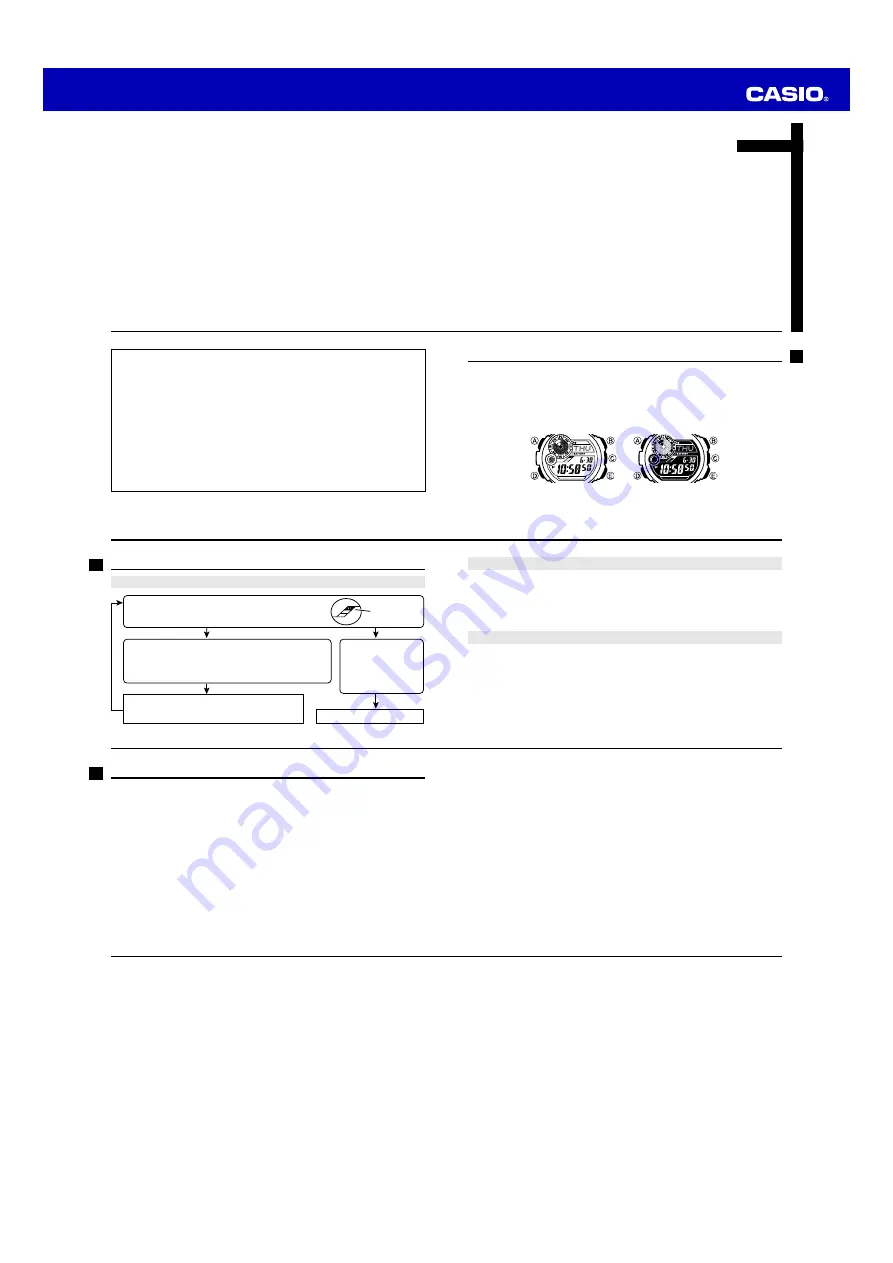
E-1
ENGLISH
Congratulations upon your selection of this CASIO watch.
Operation Guide 3261 3281
MO1104-EA
E-2
Warning !
•
The measurement functions built into this watch are not intended for taking
measurements that require professional or industrial precision. Values
produced by this watch should be considered as reasonable representations
only.
•
The Moon phase indicator that appears on the display of this watch is not
intended for navigation purposes. Always use proper instruments and
resources to obtain data for navigation purposes.
•
When engaging in mountain climbing or other activities in which losing your
way can create a dangerous or life-threatening situation, always use a second
compass to confirm direction readings.
•
Note that CASIO COMPUTER CO., LTD. assumes no responsibility for any
damage or loss suffered by you or any third party arising through the use of
this product or its malfunction.
E-3
About This Manual
•
Depending on the model of your watch, display text appears either as dark figures
on a light background (Module 3261), or light figures on a dark background
(Module 3281). All of the illustrations in this manual show Module 3261.
•
Button operations are indicated using the letters shown in the illustration.
•
Note that the product illustrations in this manual are intended for reference only,
and so the actual product may appear somewhat different than depicted by an
illustration.
Module 3261
Module 3281
E-4
Things to check before using the watch
1. Check the battery power level.
Is “
H
” or “
M
” displayed for the battery power indicator
(page E-14)?
Go to step 2.
Power is low.
Charge the watch by placing it in a
location where it is exposed to light. For details,
see “Charging the Watch” (page E-12).
NO
YES
YES
Does any one of the following conditions exist?
•
Battery power indicator shows “
L
” and “
LOW
” is
displayed in the upper right corner of the screen.
•
“
CHG
” is displayed in the upper right corner of the screen.
•
The face is blank.
The watch is charged
sufficiently.
For details about
charging, see
“Charging the Watch”
(page E-12).
NEXT
Battery power
indicator
E-5
2. Check the Home City and the daylight saving time (DST) setting.
Use the procedure under “To configure Home City settings” (page E-26) to configure
your Home City and daylight saving time settings.
Important!
World Time Mode data depend on correct Home City, time, and date settings in the
Timekeeping Mode. Make sure you configure these settings correctly.
3. Set the current time.
•
To set the time manually
See “Configuring Current Time and Date Settings” (page E-29).
The watch is now ready for use.
E-6
Contents
E-3 About
This
Manual
E-4
Things to check before using the watch
E-12 Charging
the
Watch
E-19
To recover from the sleep state
E-20
To turn Power Saving on and off
E-21 Mode
Reference
Guide
E-25 Timekeeping
E-26 Configuring Home City Settings
E-26
To configure Home City settings
E-28
To change the Daylight Saving Time (summer time) setting
E-7
E-29 Configuring Current Time and Date Settings
E-29
To change the current time and date settings
E-33 Digital
Compass
E-34
To take a digital compass reading
E-40
To perform magnetic declination correction
E-42
To perform bidirectional calibration
E-43
To perform northerly calibration
E-46
To store a direction angle reading in Bearing Memory
E-48
To set a map and find your current location
E-50
To find the bearing to an objective
E-52
To determine the direction angle to an objective on a map and head in
that direction
E-8
E-57 Thermometer
E-57
To enter and exit the Digital Compass/Thermometer Mode
E-59
To calibrate the temperature sensor
E-61 Specifying
Temperature
Unit
E-61
To specify temperature unit
E-63 Temperature
Reading
Precautions
E-64 Using the Moon Data
E-64
To enter the Moon Data Mode
E-67
To reverse the displayed Moon phase
E-71 Checking the Current Time in a Different Time Zone
E-71
To enter the World Time Mode
E-72
To view the time in another time zone
E-72
To specify standard time or daylight saving time (DST) for a city
E-9
E-74 Using
the
Stopwatch
E-74
To enter the Stopwatch Mode
E-74
To perform an elapsed time operation
E-75
To pause at a split time
E-75
To measure two finishes
E-77 Using the Countdown Timer
E-77
To enter the Countdown Timer Mode
E-78
To specify the countdown start time
E-79
To perform a countdown timer operation
E-79
To stop the alarm





























