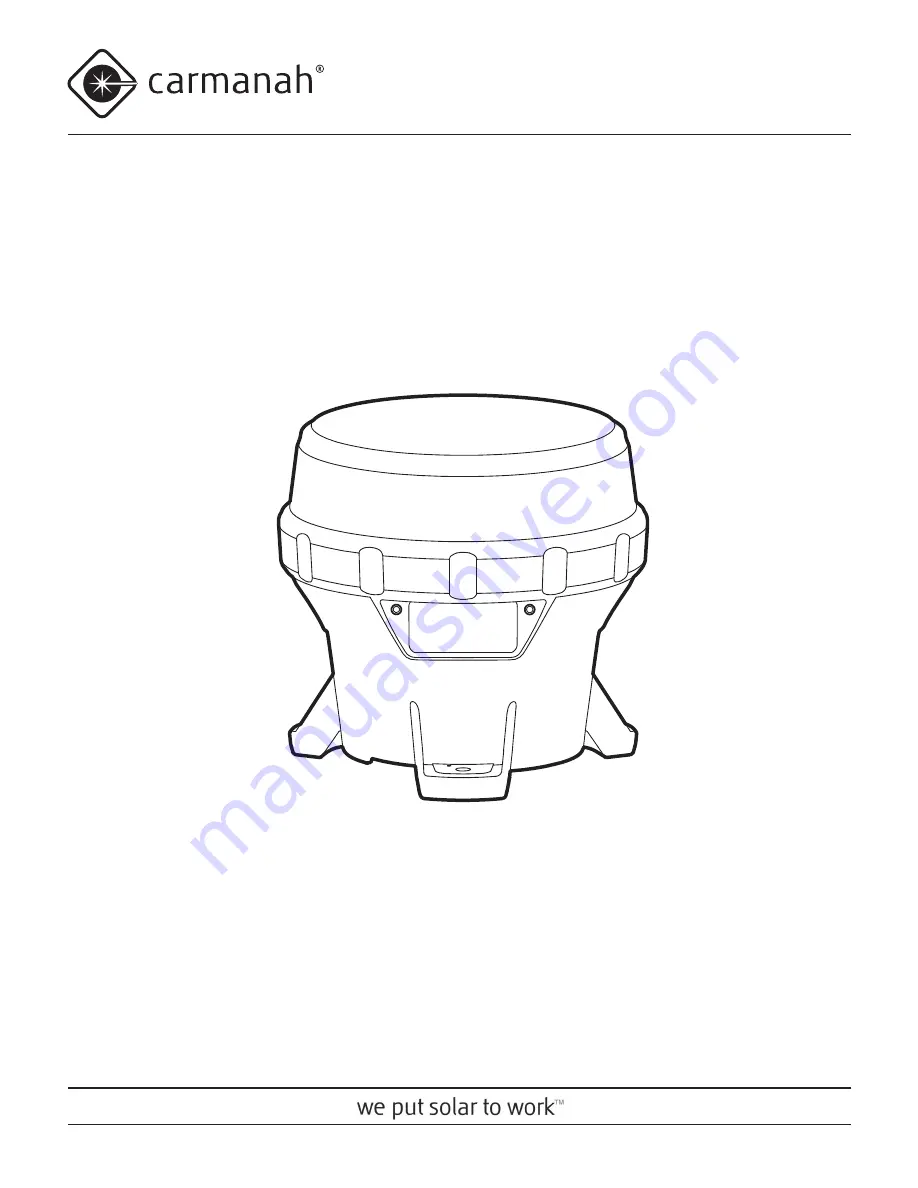
© 2014, Carmanah Technologies Corporation. June 2014. 61249_M650H_User_Manual_RevC
USER MANUAL
Technical Support:
Email: [email protected]
Toll Free: 1.877.722.8877 (US & Canada)
Worldwide: 1.250.380.0052
Fax: 1.250.380.0062
Web: carmanah.com
M650H
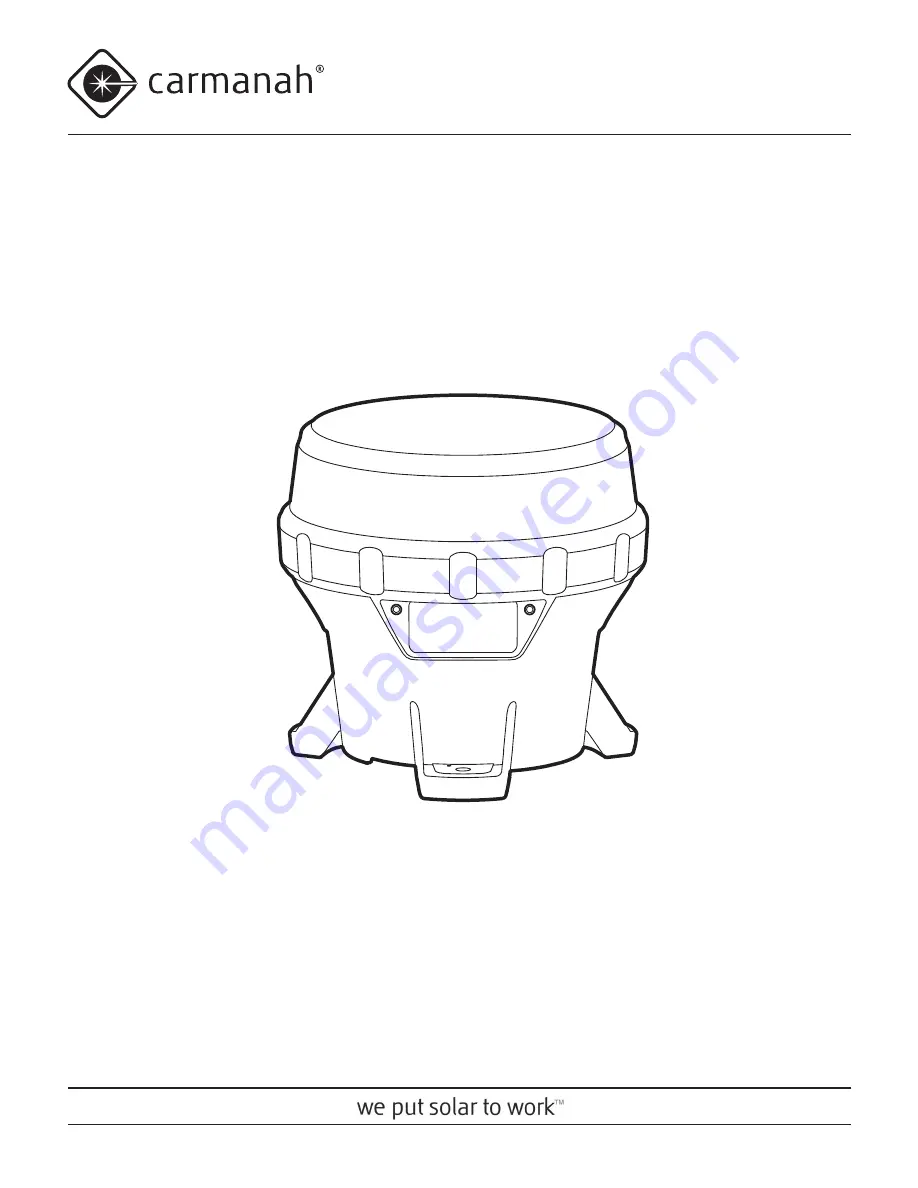
© 2014, Carmanah Technologies Corporation. June 2014. 61249_M650H_User_Manual_RevC
USER MANUAL
Technical Support:
Email: [email protected]
Toll Free: 1.877.722.8877 (US & Canada)
Worldwide: 1.250.380.0052
Fax: 1.250.380.0062
Web: carmanah.com
M650H

















