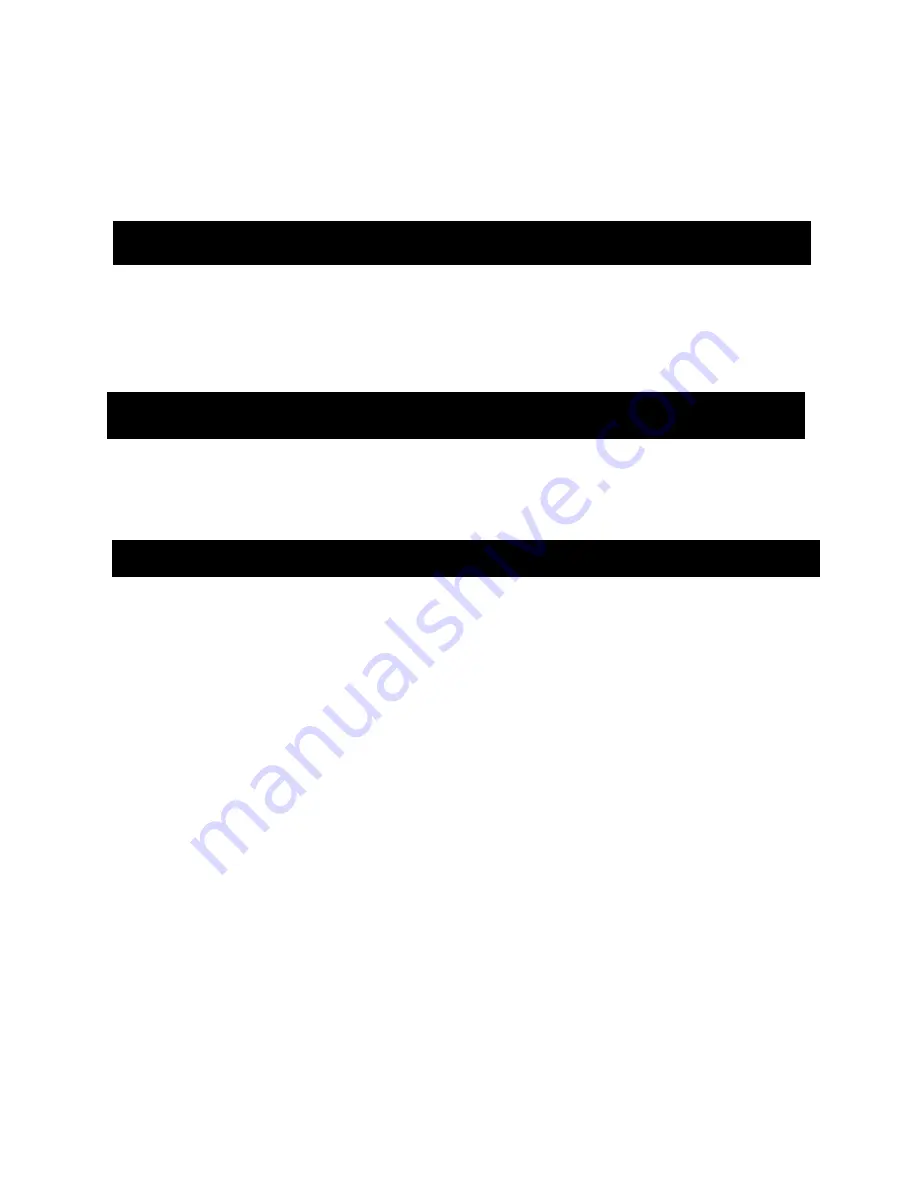
UHM Media Lab
CANON XA10 Camcorder
2350 DOLE ST. KHET Studio B
Director’s Phone: 956-3358
WEB SITE: http://www.communications.hawaii.edu/mlab/about.htm FRONT DESK: 956-3355
CANON XA10 Camcorder
UHM Media Lab Study Guide 8/17/2011
Page 1
CANON XA10 HD CAMCORDER
STUDY GUIDE
PURPOSE
This Study Guide was created to help students prepare for the
Canon XA10 HD Camcorder
Certification Exam
, which is necessary to reserve and use the Canon XA10 HD Camcorder,
specifically for classroom purposes. This Study Guide provides all essential information on the
proper handling and use of the Canon XA10 HD Camcorder, including an explanation of
contents, procedures to demonstrate, and required features and techniques to know.
1.
Recite the “Safety Principles” (or “Golden Rules”) of the Media Lab.
2.
Identify all items included in the Canon XA10 HD Camcorder package.
3.
Demonstrate safe handling of the camera and tripod.
4.
Demonstrate proper set up and “striking” of camcorder equipment.
1.
Never force anything!
If something you are attempting to do requires any amount of
excessive force, STOP and review your methods.
2.
Never over tighten!
This may cause the stripping of threads. The use of excessive
force which can damage the equipment.
3.
Never leave the camcorder equipment unattended!
Camcorder and other video
equipment are prime targets for theft.
4.
Never leave the camcorder equipment exposed to any heat source!
(e.g., in the
trunk of a vehicle). Excessive heat will cause camcorder parts to melt.
5.
Never take the Media Lab equipment to the beach or near shorelines!
(e.g., where sand and salt air/spray can contact the equipment. Sand and salt air/spray
can clog and damage the sensitive equipment.)
6.
Never use equipment in “risky” situations/environments!
(e.g., any type of airborne
devices or locations including airplanes, helicopters, skateboards, motorcycles,
rollerblades, etc., night time shoots in low lit and/or unsafe areas, and “remote” areas
which require transport of equipment over rough terrain.)
7.
Never touch or attempt to clean the lens!
There is a high probability of scratching and
permanently damaging the lens without the proper cleaning materials. Only use the
cleaning cloth provided.
8.
Never aim the viewfinder or the LCD screen directly at a strong light source!
This
will cause permanent damage to the viewfinder/LCD screen. (e.g., the sun, very bright
light, or its reflection from an object.)
PURPOSE
THE “GOLDEN RULES” OF THE UHM MEDIA LAB (REQUIRED INFORMATION)
REQUIRED INFORMATION FOR CERTIFICATION






























