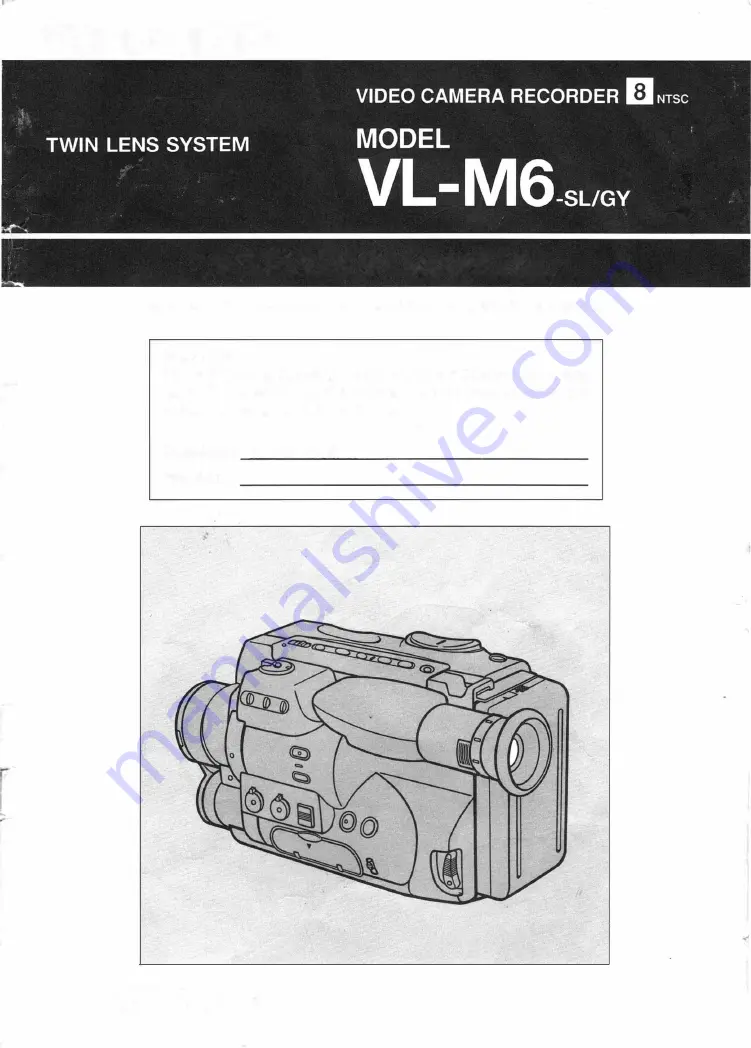
SHAR�
OPERATION MANUAL
Please read this operation manual carefully before using the camcorder.
Important
For assistance in rep orting the theft or loss of this product, record
on the line provided the serial number which is located on the bottom
of the unit. Please retain this information.
Model No.: VL-M6-SUGY
Serial No.:
TWIN CAM


































