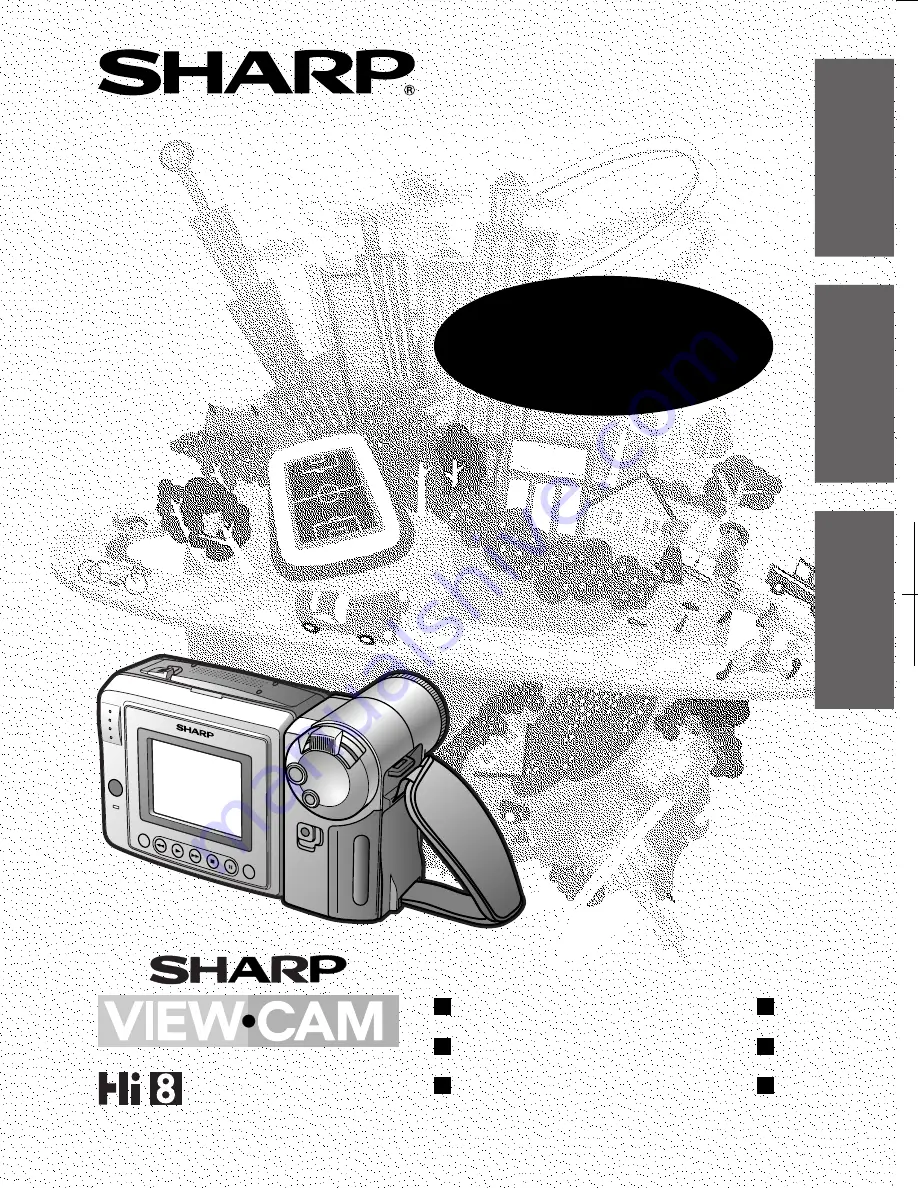
VL-AH131S/hyou2; 01/11/8/18:00
MANU
AL DE MANEJO
MANU
AL DE OPERAÇÃO
OPERA
TION MANU
AL
VL
-AH131S
ESPAÑOL
PORTUGUÊS
ENGLISH
CAMCORDER CON PANTALLA DE CRISTAL LÍQUIDO
CAMCORDER COM VISOR DE CRISTAL LÍQUIDO
LIQUID CRYSTAL DISPLAY CAMCORDER
VL-AH131S
Impreso en Malasia
Impresso na Malásia
Printed in Malaysia
TINSL0315TAZZ
02P01-M-G
SHARP CORPORATION
PAL
MANUAL DE MANEJO
MANUAL DE OPERAÇÃO
OPERATION MANUAL


































