Reviews:
No comments
Related manuals for FAXPHONE B640

MultiPASS L6000
Brand: Canon Pages: 39

MultiPASS 800
Brand: Canon Pages: 103

B424
Brand: Bartell Pages: 30

EMBLEM
Brand: Cafection Pages: 82

LKS-1900AN
Brand: Siruba Pages: 91

97560T
Brand: Tornado Pages: 11

SircleBind CC-320
Brand: Sirclecorp Pages: 6

Advolution UHR 70-1700
Brand: Nilfisk-Advance Pages: 32

IP-100
Brand: JUKI Pages: 79

Deskjet 920c series
Brand: HP Pages: 49

fax 1010 series
Brand: HP Pages: 62

Compaq Presario,Presario 2140
Brand: HP Pages: 12

Compaq Presario,Presario 650
Brand: HP Pages: 28

650 - Fax
Brand: HP Pages: 2

Digital Sender 8100C
Brand: HP Pages: 92

FAX 1250 Series
Brand: HP Pages: 106
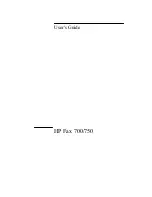
700 Series
Brand: HP Pages: 92

Compaq Presario,Presario 650
Brand: HP Pages: 111

















