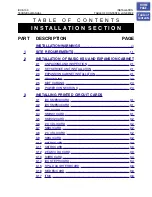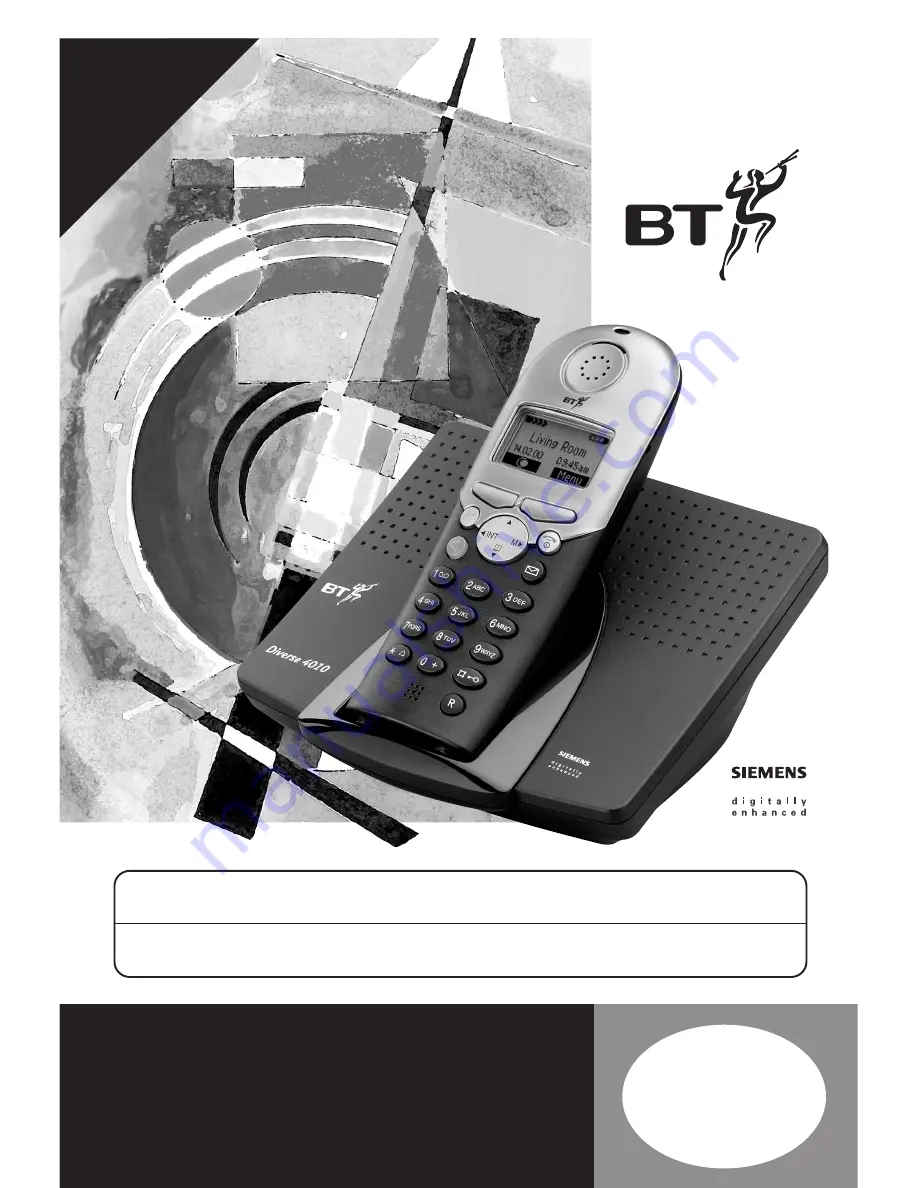
Diverse 4010 Executive ~ 9th Edition ~ 17th July ~ 3662
Diverse 4010 Executive
Digital Cordless Telephone
User
Guide
*
Y
OU
MUST
SUBSCRIBE
TO
A
CALLER
DISPLA
Y
AND
CALL
W
AITING
SER
VICE
BEFORE
YOUR
DIVERSE
4010
EXECUTIVE
WILL
DISPLA
Y
THIS
INFORMA
TION.
A
QUAR
TERL
Y
FEE
IS
PA
YABLE.
This equipment is not designed for making emergency telephone calls when the power fails.
Alternative arrangements should be made for access to emergency services.
This product is intended for connection to analogue public switched telephone networks
and private switchboards in the United Kingdom.
The
Art
of
Communication