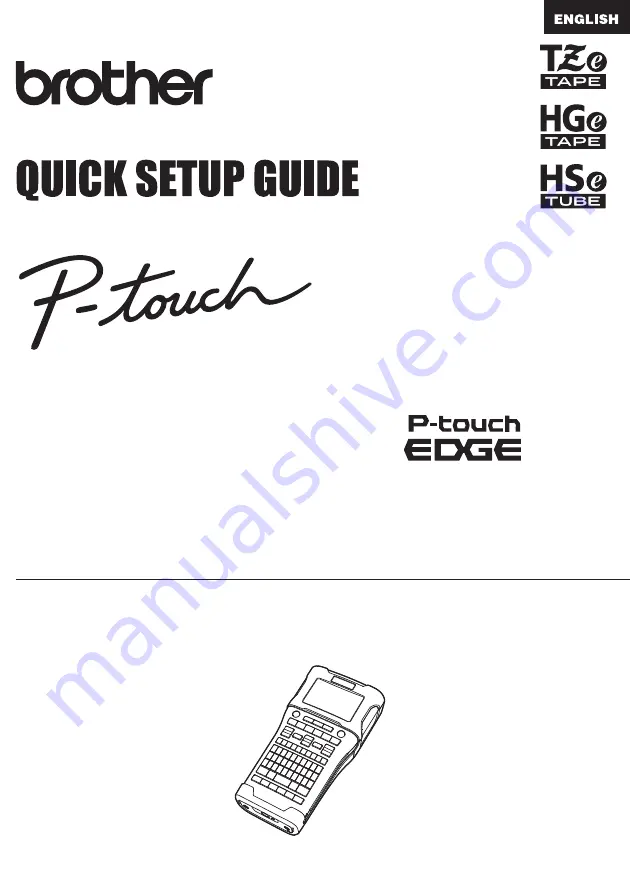
Read this guide before you start using your P-touch labeling system.
Keep this guide in a handy place for future reference.
Please visit us at http://solutions.brother.com/ where you can get product support and answers
to frequently asked questions (FAQs).
E L E C T R
O N I C L A
B E L I N G
S Y S T E M
E L E C T R
O N I C L A
B E L I N G
S Y S T E M
E L E C T R
O N I C L A
B E L I N G
S Y S T E M
PT-E550W
Summary of Contents for P-touch E550WVP
Page 47: ...Printed in China LAE114001 ...


































